3 Ways to Install ChatGPT App on Windows 11 or 10
Imagine having a virtual assistant at your fingertips, ready to engage in lively conversations, brainstorm ideas, or lend a hand with your daily tasks—all from the comfort of your desktop. With the rise of AI technologies, tools like ChatGPT have transformed the way we interact with information and creativity. But how do you harness this power on your Windows 10 or 11 computer? If you’ve been wondering how to seamlessly integrate this cutting-edge application into your operating system for an enhanced user experience, you’re not alone.
In this article, we’ll explore three straightforward methods for installing the ChatGPT app on your Windows machine. Whether you’re a tech-savvy enthusiast or just dipping your toes into the world of artificial intelligence, we’ve got you covered with easy-to-follow instructions that will have you chatting away in no time. Say goodbye to cumbersome browser tabs and hello to a streamlined interface as we unlock the potential of AI right at your desk!
Introduction: Overview of ChatGPT App Installation
Installing the ChatGPT app on your Windows 11 or 10 device opens up a world of possibilities, bringing cutting-edge AI interactions right to your fingertips. This intuitive application is designed not just for tech enthusiasts but also for everyday users seeking enhanced productivity and seamless communication. With its user-friendly interface and power-packed features, you can have spontaneous conversations, generate creative content, or get real-time assistance for various tasks—making it an indispensable tool in today’s digital landscape.
Diving into the installation process itself unveils multiple avenues tailored to different user preferences. Whether it’s through traditional methods using official websites or alternative solutions like Progressive Web Apps (PWAs), each method has its charm and benefits. Additionally, understanding nuances such as compatibility checks and system requirements can elevate your experience from mere installation to optimization of performance—ensuring that you harness the full potential of ChatGPT efficiently. By embracing these techniques, you’ll not only install the app but become part of a revolution in how we interact with technology daily.

Method 1: Install via Microsoft Store
Installing the ChatGPT app via the Microsoft Store is a seamless and efficient method that leverages one of Windows’ most user-friendly platforms. Once you access the Store, simply search for ChatGPT, and you’ll discover an array of options tailored to enhance your experience. This approach not only provides a straightforward installation process but also ensures that you receive automatic updates, keeping your app in sync with the latest features and functionalities without any extra effort on your part.
Moreover, using the Microsoft Store grants you peace of mind in security. Each app goes through a vetting process, reducing concerns about malware or unreliable software sources—something crucial in today’s digital landscape where online threats are rampant. Additionally, with built-in support for managing your purchases and installs across multiple devices linked to your Microsoft account, this method promotes effortless access no matter which machine you’re using. Embracing the chat revolution has never been easier; just a few clicks can pave the way for intuitive AI interactions right at your fingertips!
Method 2: Download from Official Website
One of the most reliable methods to install the ChatGPT app is by downloading it directly from the official website. This approach not only ensures that you’re obtaining the latest version of the software, but it also guarantees a secure installation free from potential malware or counterfeit applications. Navigating to the official site typically provides users with clear guidelines and resources aimed at enhancing their experience, including FAQs and troubleshooting tips that can be invaluable during setup.
Moreover, downloading from an official source often means you’ll receive timely updates automatically, keeping your application aligned with any new features or improvements introduced by OpenAI. As part of this process, make sure to check system requirements on their site; understanding compatibility can save you time and frustration later. By prioritizing this method, users embrace transparency in both functionality and safety—elements that are crucial when integrating AI into daily tasks on their Windows machines.
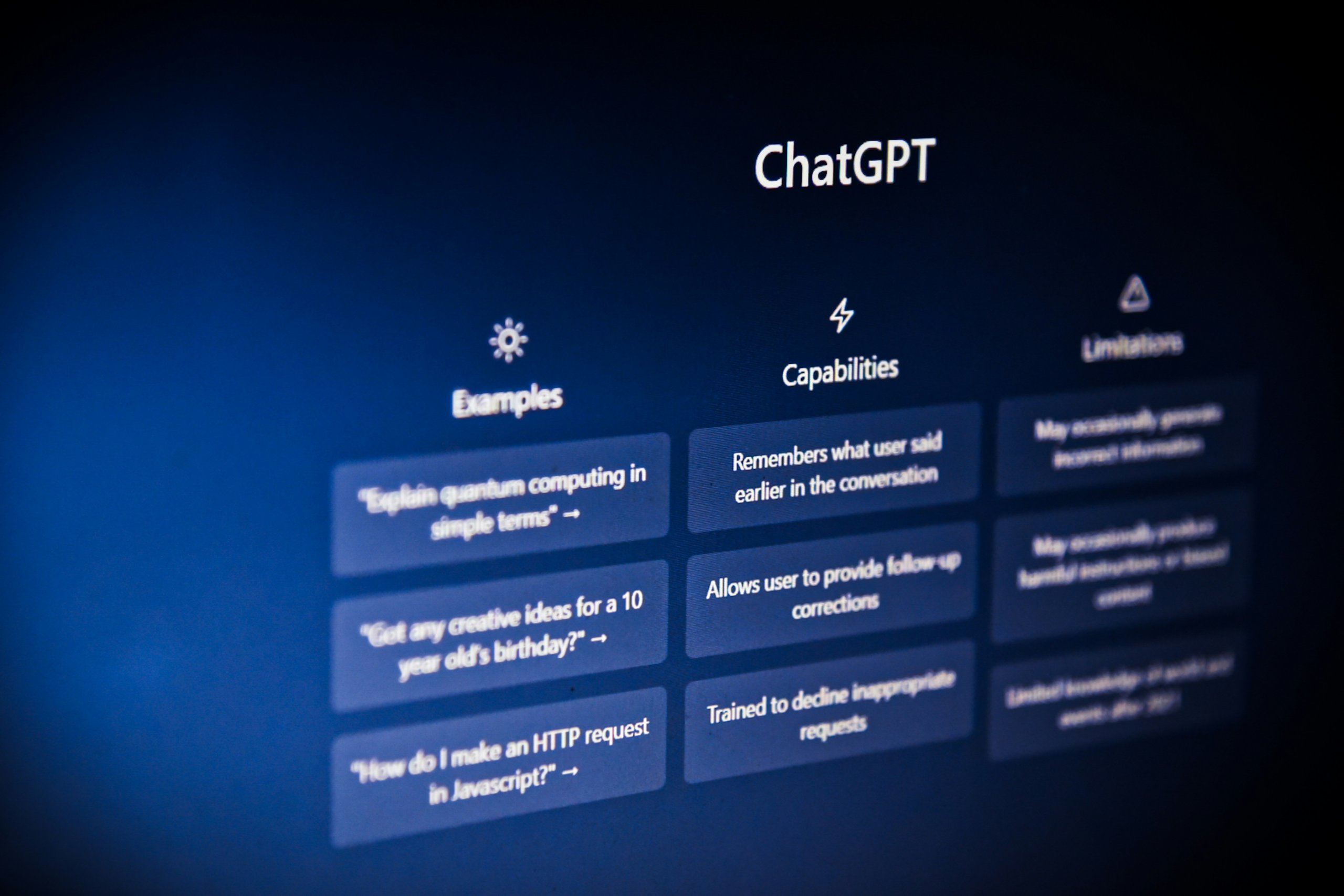
Method 3: Use Third-Party Software Installer
One effective approach to installing the ChatGPT app on Windows 10 or 11 is by utilizing third-party software installers. These tools, such as Ninite or Chocolatey, streamline the installation process and often come with added benefits like automatic updates and bulk installations. Instead of navigating through multiple download links and setting configurations manually, you can manage everything from a single interface, significantly reducing setup time and complexity.
Moreover, using these installers enhances security by sourcing apps directly from their respective repositories, ensuring you get verified versions without bundled junkware. This not only simplifies management but also gives users peace of mind knowing they are avoiding potential malware or unwanted programs. As software landscapes evolve rapidly, leveraging these utilities can keep your app library organized and up-to-date with minimal user intervention—ideal for tech enthusiasts or anyone looking to simplify their digital life. Embrace the efficiency of third-party installers to get ChatGPT running smoothly while enhancing your overall Windows experience!
System Requirements for ChatGPT App
When considering installing the ChatGPT app on your Windows 10 or 11 device, it’s essential to understand the system requirements to ensure a seamless experience. First and foremost, you’ll need a computer running at least Windows 10 version 1909 or higher, as this guarantees compatibility with the latest software updates that enhance performance. Additionally, make sure you have at least 4GB of RAM; while the app may function with less, having more memory will allow for smoother multitasking and faster responses.
Equally important is your processor’s capability. A dual-core CPU is generally sufficient, but opting for a more powerful processor can significantly enhance your interaction speed and responsiveness within the app. Furthermore, don’t overlook storage space — allocate at least 2GB for installation along with additional room for cache and temporary files generated during usage. Connectivity also plays a pivotal role; ensuring a stable internet connection optimizes real-time data processing by ChatGPT. With these system requirements in check, you’re not just investing in software but setting up an environment where creativity and productivity thrive effortlessly.
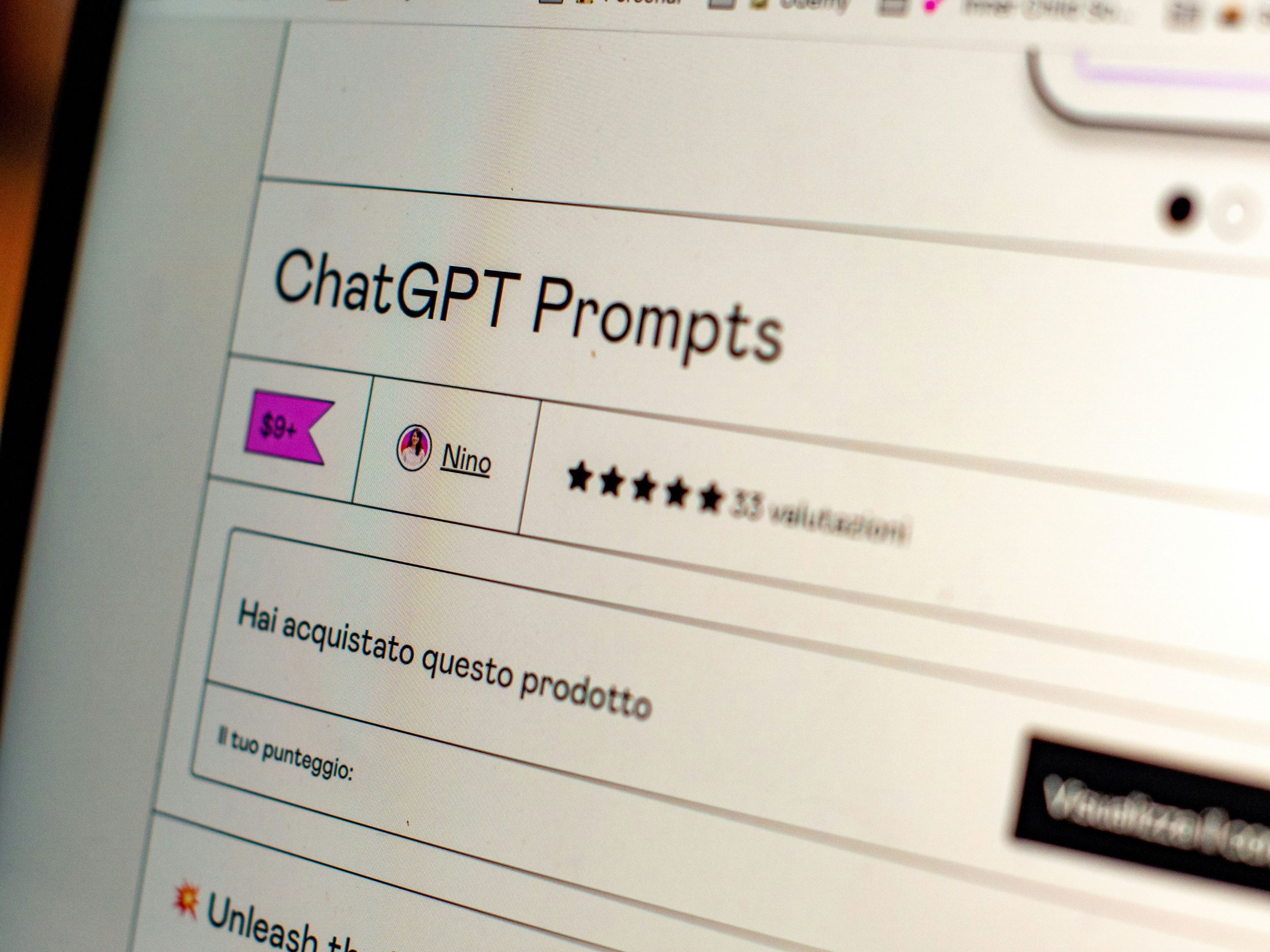
Troubleshooting Common Installation Issues
Even the most well-planned installations can hit snagging points, and troubleshooting these common issues is key to a smooth setup. One frequent hurdle users encounter is compatibility errors, particularly if their operating system isn’t up to date. Ensure that your Windows 10 or 11 is running the latest updates—often, a simple check for system updates can resolve unresponsive installation attempts. Missing dependencies or prerequisites for the ChatGPT app may also rear their heads; be sure to install any necessary .NET frameworks or runtime libraries that the installation prompts call for.
Another potential roadblock involves permission settings, which can be trickier than they seem. Sometimes, user accounts without administrative rights may prevent successful installations due to access restrictions. To bypass this issue, right-click on the installation file and select Run as administrator. And if you’re still facing gremlins with network interruption during download or setup—don’t overlook your firewall settings! It’s wise to temporarily disable your antivirus software while installing or whitelist the app in your security software before giving it another go. By staying proactive and empowered with these troubleshooting tips, you’ll streamline your path towards harnessing the capabilities of ChatGPT on your Windows machine.
Conclusion: Choose Your Preferred Installation Method
Ultimately, the choice of installation method for the ChatGPT app on Windows 11 or 10 hinges on your personal preferences and technical comfort level. If you favor a quick and straightforward approach, leveraging the Microsoft Store can simplify the process significantly. Alternatively, tech enthusiasts who enjoy customization may find greater satisfaction in utilizing alternative options like manual installation via web apps or command-line interfaces.
Whichever path you choose, each installation method opens doors to unique features and functionalities that can elevate your experience with ChatGPT. For example, opting for a progressive web app allows for seamless integration with your existing web services while keeping your workspace clutter-free. Consider not only how these methods align with your current needs but also how they can adapt to meet future demands in an evolving tech landscape. Your decision now could shape how effectively you harness this powerful tool down the line—embracing flexibility today might just unlock limitless possibilities tomorrow.

Comments are closed.