Fix WordPress Permalink Issues: Links Not Working After Change
Imagine this: you’ve meticulously revamped your WordPress site, tweaking themes and optimizing content, only to realize that a simple change in your permalink structure has turned your perfectly crafted links into dead ends. Frustration sets in as visitors encounter 404 errors instead of the engaging blog posts or product pages you intended for them to explore. This scenario is all too common among WordPress users and can feel like a digital nightmare when you’re trying to enhance user experience and boost SEO.
But fear not! Fixing permalink issues is not just about bandaging wounds; it’s an opportunity to learn more about how your website operates under the hood. In this article, we’ll delve into the reasons behind those pesky broken links after changing permalinks and provide step-by-step solutions to restore functionality seamlessly. Whether you’re a seasoned developer or a newbie navigating the world of WordPress for the first time, our guide will empower you with the knowledge needed to eliminate these frustrations once and for all!
What Are WordPress Permalinks?
WordPress permalinks are the permanent URLs that direct users to specific posts, pages, or categories within your site. They play a crucial role in both user navigation and SEO performance, determining how easily content can be found and indexed by search engines. A well-structured permalink not only makes your website look professional but also provides context about the content itself. For example, a URL like yourwebsite.com/2023/05/how-to-fix-permalink-issues instantly conveys information about both the publication date and the article’s topic.
When you change permalinks, however, it can lead to broken links if not handled properly. This often occurs when old URLs are left unresolved while new structures take precedence. Implementing 301 redirects is essential for preserving link equity and ensuring that any incoming traffic seamlessly reaches the updated location—this practice not only aids in maintaining your site’s authority but also enhances user experience by reducing frustration over dead links. Understanding the mechanics behind permalinks allows website owners to troubleshoot issues effectively; recognizing whether problems arise from server configurations, theme settings, or plugin interference can save considerable time and restore functionality swiftly.
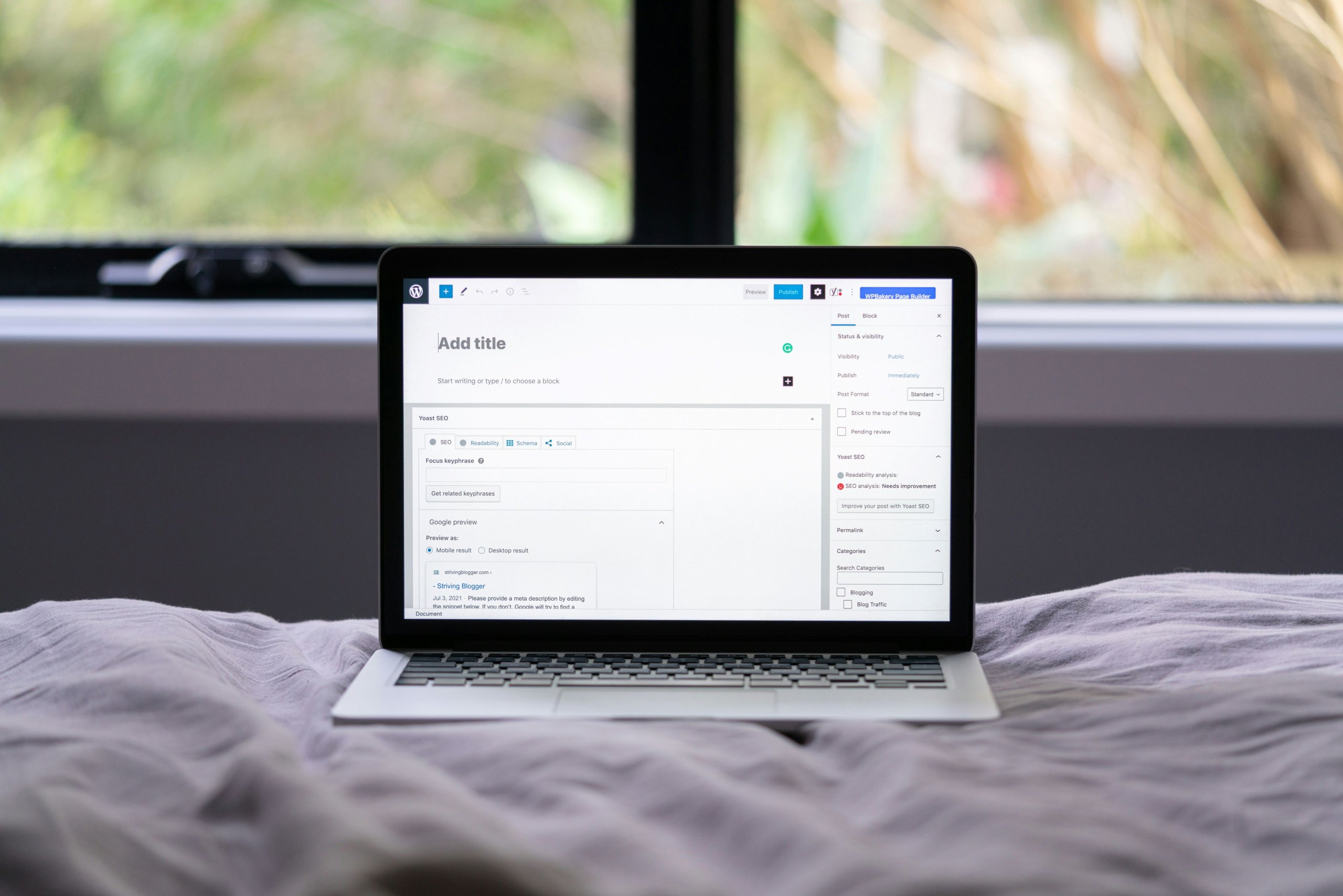
Common Causes of Permalink Problems
One of the most common causes of permalink problems in WordPress stems from improper website migration or updates. When migrating a site to a new host or making significant backend changes, the database may not update correctly, leaving old permalinks intact. This inconsistency leads to broken links that can frustrate users and harm your site’s SEO. It’s crucial to check whether your .htaccess file is configured properly during these transitions, as misconfigured settings can prevent rewrites from functioning as intended.
Additionally, conflicting plugins often contribute to permalink woes. Some plugins—particularly those related to caching or security—can inadvertently interfere with how WordPress manages URLs. If you’ve recently installed or updated a plugin and noticed link issues afterwards, try deactivating it temporarily to see if normalcy returns. Adjusting permalink settings can also stir the pot; even minor tweaks might require flushing the rewrite rules to refresh how your site generates links. Understanding these potential pitfalls will help you navigate permalinks more effectively and keep user experience seamless on your website.
How to Change Your Permalink Structure
Changing your permalink structure in WordPress can seem like a daunting task, but it’s an essential step toward improving your site’s SEO and user experience. Instead of the default plain settings, consider adopting a more descriptive format, such as including the post name or category in your URLs. This transition not only makes links more readable but also signals relevance to search engines, potentially boosting your rankings.
However, simply altering the permalink settings isn’t enough; handling redirects is critical to preserve traffic and avoid 404 errors. Utilize plugins like Redirection or Simple 301 Redirects to manage these shifts seamlessly. Additionally, auditing existing internal and external links after making changes ensures that all pathways are intact, thereby maintaining user engagement with your content. Keeping an eye on subsequent analytics will inform you if users are still accessing old URLs successfully or if further adjustments are necessary.
Lastly, timing plays a vital role when implementing these changes; doing so during low-traffic periods helps minimize disruption and gives you room to address any unforeseen issues. By approaching this process thoughtfully—rooted in strategic planning—you can transform how visitors interact with your site while optimizing its digital footprint for greater visibility and efficacy in search results.
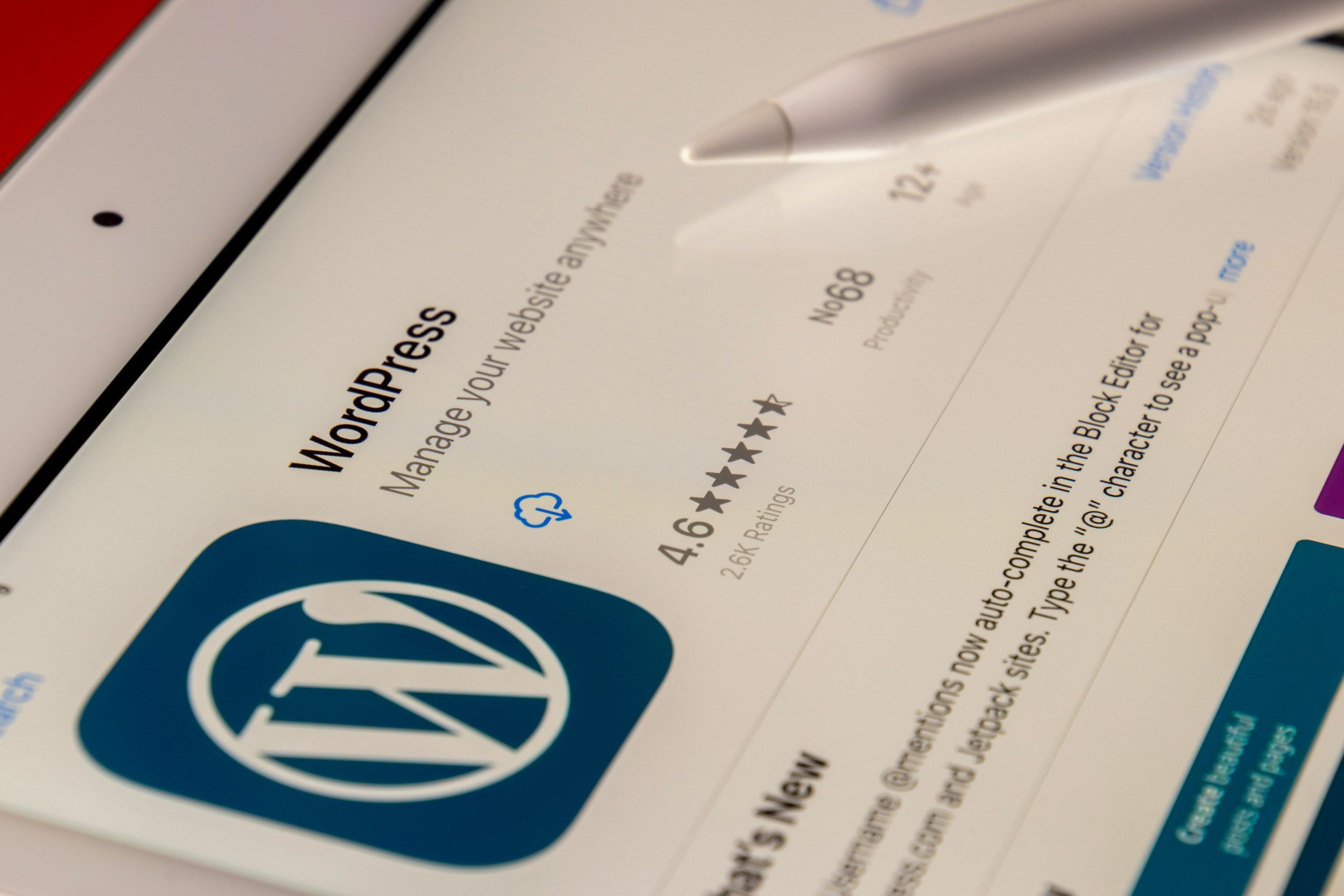
Fixing Broken Links After a Change
When you alter your WordPress permalinks, one of the most critical tasks is fixing broken links that inevitably emerge from this change. Broken links not only frustrate users but can also harm your site’s SEO ranking. To effectively address this issue, first utilize tools like Google Search Console to identify any 404 errors caused by the permalink switch. Armed with this data, prioritize high-traffic or essential pages—the ones that deliver maximum value to your audience.
Additionally, consider employing a redirect plugin such as Redirection or Simple 301 Redirects to seamlessly guide users from old URLs to their new counterparts. This not only preserves user experience but also ensures that search engines update their indexing more quickly with minimal downtime for your content’s visibility. Finally, make it a routine practice to audit and monitor links post-change; using regular checks can help catch future issues before they escalate into significant losses in traffic or engagement. By proactively addressing broken links after a permalink change, you safeguard both user satisfaction and site authority in the digital landscape.
Clearing Cache to Resolve Permalink Issues
Clearing your cache is often an overlooked yet powerful step in resolving permalink issues after making changes in WordPress. When you update your permalinks, the old cached versions of your site’s pages can cling on like stubborn tape, causing disruptions that could frustrate both users and search engines. This is especially true if you’re utilizing popular caching plugins or services like Cloudflare, where multiple layers of caching might be at play. By purging these caches, you ensure that visitors are seeing the most recent updates to your site’s structure, thereby reducing dead ends and improving user experience.
Moreover, it’s not just about clearing the cache; understanding how it interacts with permalinks can offer deeper insights into site performance and SEO implications. As browsers save older versions of pages to expedite loading times, a hard refresh or cache reset can shift perceptions of your website’s reliability and speed. This proactive approach also strengthens your SEO efforts by ensuring that search engines are re-indexing fresh URLs instead of outdated links languishing in obscurity. Ultimately, a clean slate from which users and bots alike can browse will boost overall engagement and trustworthiness—an essential aspect for any thriving WordPress site.
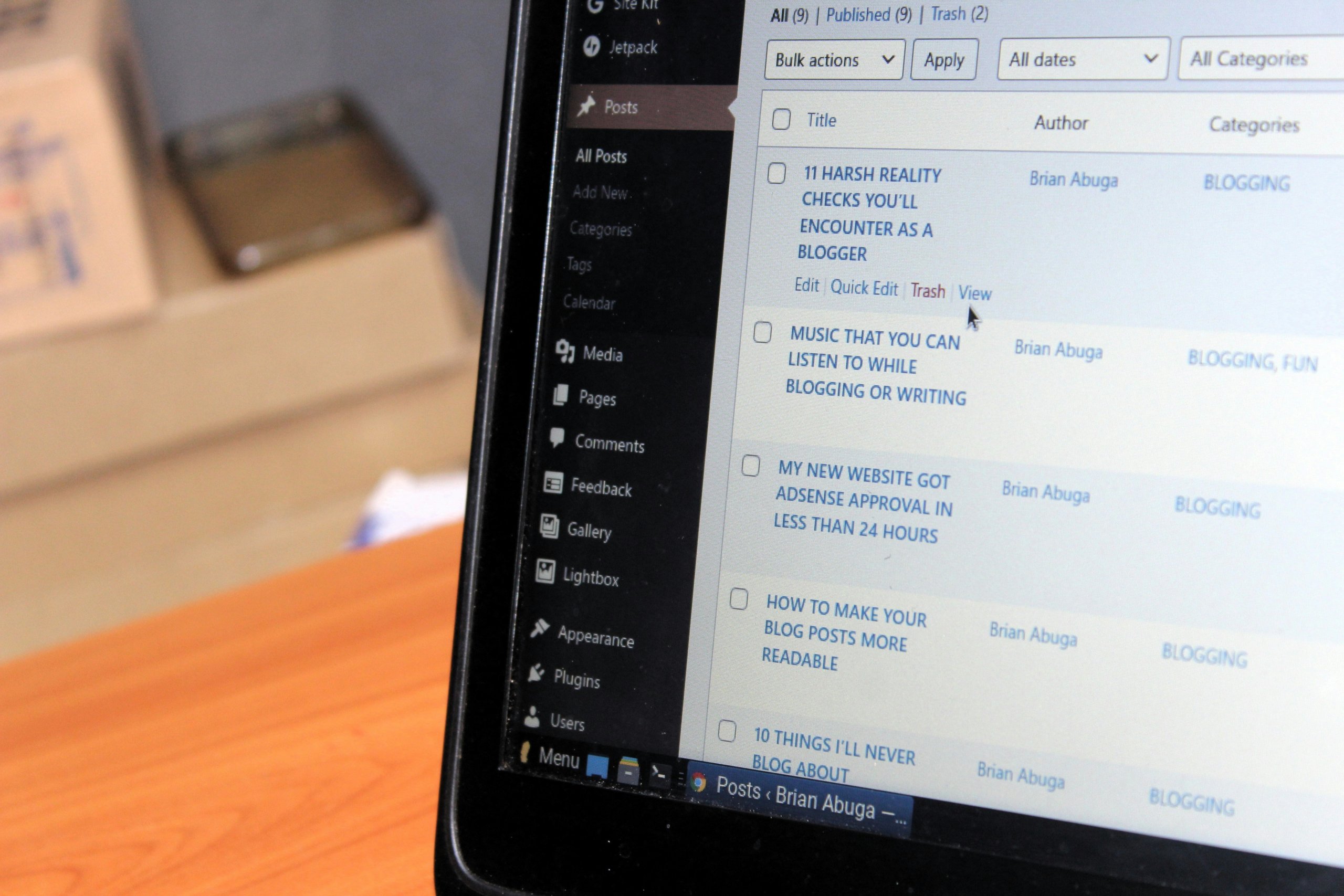
Using Plugins for Permalink Management
Navigating permalink issues can often feel like solving a digital puzzle, but plugins are here to streamline the process and take some of the stress off your shoulders. By leveraging tools like Pretty Links or Permalink Manager Pro, you not only gain enhanced control over your URL structures but also open up a world of valuable insights into user behavior. These plugins can automatically identify and redirect broken links from previous URLs to their new counterparts, helping preserve your site’s SEO integrity while improving user experience.
Moreover, plugins often come packed with features that allow for bulk updates and customizable settings tailored to your specific needs. Imagine having the capacity to rename permalinks in mass or set temporary redirects without having to dive into complex coding—this is where these solutions shine. Additionally, advanced options may include cloaking for affiliate links or creating pretty short links that maintain brand consistency across platforms. Ultimately, integrating a permalink management plugin transforms what could be a tedious task into an efficient workflow, allowing you to focus more on crafting compelling content rather than fixing broken paths.
Conclusion: Ensuring Permanent Link Stability
Ensuring permanent link stability is not merely about setting the right configurations; it requires a proactive approach to monitor and manage your website’s URL structure continuously. One effective strategy is to implement 301 redirects for any old links, safeguarding both user experience and SEO value as you make changes. Additionally, utilizing tools that regularly crawl your site can help identify broken links swiftly, allowing for immediate corrective action before they impact user engagement or search rankings.
Moreover, consider conducting periodic audits of your permalink settings—especially after significant content updates or plugin installations. This routine check-in not only maintains stability but also allows you to adapt to evolving SEO practices and requirements seamlessly. Embracing an agile mindset toward link management ensures that your site remains resilient and user-friendly, reinforcing trust with every click while enhancing discoverability in search engines. Ultimately, a commitment to permanent link stability cultivates a more professional online presence that users—and search engines—can rely on.

Comments are closed.