How Can I See Sent Follow Requests on Instagram
Instagram has become one of the most widely used social media platforms, offering users the ability to connect with friends, family, and acquaintances worldwide. Among its many features is the option to send follow requests to private accounts. However, it can sometimes be difficult to keep track of the follow requests you have sent, especially if the account owner hasn’t yet accepted or declined your request. This article explains how you can view the follow requests you’ve sent on Instagram in a simple, practical, and trustworthy way.
Understanding Follow Requests on Instagram
When you send a follow request to a private account on Instagram, the recipient has the choice to either accept or decline it. If they don’t respond, your request remains in a pending state. Unfortunately, Instagram doesn’t prominently display a list of all the requests you’ve sent, but there’s a reliable way to access this information through Instagram’s settings.
Below is a step-by-step guide to help you view your sent follow requests.
Step-by-Step Guide to See Sent Follow Requests
Instagram doesn’t have a direct button labeled “See Sent Requests,” but you can access this information by downloading your account data.
1. Open Instagram Settings
Start by opening the Instagram app on your phone:
- Click on your profile picture in the bottom-right corner to navigate to your profile.
- Tap on the three horizontal lines in the top-right corner of the screen.
- Select “Settings and privacy” from the menu that appears.
2. Request Your Instagram Account Data
To find your sent follow requests, you’ll need to request account data:
- In the settings menu, scroll down and select “Your account.”
- Next, tap “Download your information.”
- You’ll be prompted to enter your email address, where Instagram will send a detailed file containing your account activity, including sent follow requests.
- After providing your email address, tap “Request download.”
Please note that it may take up to 48 hours for Instagram to prepare and send your account data.

3. Locate Follow Requests in the Downloaded File
Once you receive the email from Instagram, follow these steps:
- Download the file attached to the email.
- Extract the contents of the zip file to a folder on your computer or phone.
- Open the file named “followers_and_following.html.”
- In this file, scroll to the “Current Follow Requests” section. Here, you’ll find a list of all the private accounts you’ve sent follow requests to but haven’t received a response from yet.
It’s worth noting that this file also contains other information about your account, so handle it with care and protect it from any unauthorized access for your own privacy and security.
What to Do with Sent Follow Requests
If you find accounts in your sent follow requests that you no longer wish to follow, you can cancel the request. To do so:
- Search for the account using the Instagram search bar.
- Visit their profile. If the request is still pending, you’ll see an option to “Cancel Request.” Click on it to remove the follow request.
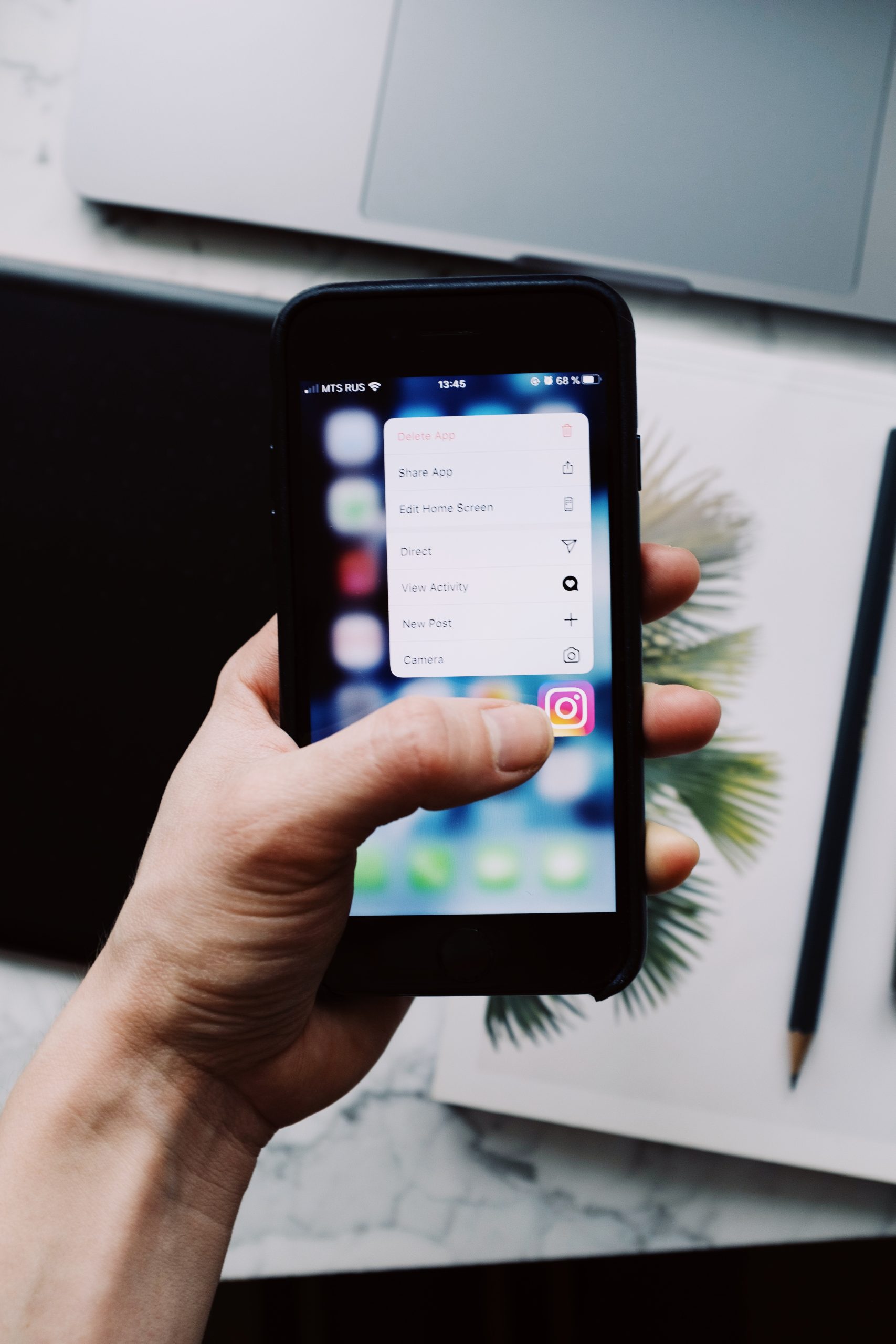
Things to Keep in Mind
While viewing and managing your sent follow requests can be helpful, keep the following tips in mind:
- Be cautious when sending follow requests to unfamiliar accounts. Ensure they are accounts you genuinely want to follow.
- If you’re unable to locate an account in your sent requests file, it could mean the account no longer exists, has blocked you, or has changed its username.
- Instagram periodically updates its features, so the process of checking sent follow requests may change over time. Stay informed by checking for updates in the app or consulting Instagram’s help center.
Conclusion
Although Instagram doesn’t offer a direct feature to view sent follow requests, accessing this information is possible through the app’s account data download feature. By following the steps outlined above, you can effectively find and manage your pending requests. Regularly reviewing your sent follow requests ensures that you have better control over your connections on Instagram and maintains a cleaner, more intentional social media experience.

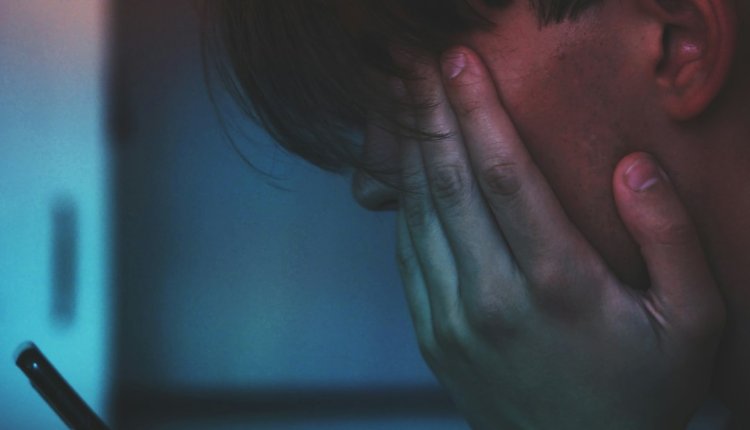
Comments are closed.