How to Install the macOS Tahoe Developer Beta
With the release of macOS Tahoe, Apple brings several enhancements and exciting new features aimed at improving performance, customization, and overall user experience. If you’re a developer or simply a macOS enthusiast eager to explore what’s next, installing the macOS Tahoe Developer Beta can be a great way to dive in early. This guide will walk you through the process step by step—ensuring a smooth and secure installation.
Is the macOS Tahoe Developer Beta Right for You?
Before jumping into the installation process, it’s important to understand what a developer beta entails. Unlike public releases, developer betas are early versions of macOS that might contain bugs or unfinished features. These versions are intended primarily for app developers looking to optimize their software for the upcoming OS version.
If you’re neither a developer nor comfortable troubleshooting occasional glitches, waiting for the public beta or official release may be a better option. But if you’re ready to live on the edge and get a sneak peek of Apple’s latest innovations, read on!
What You’ll Need
Before installing the macOS Tahoe Developer Beta, ensure the following prerequisites are met:
- A Mac that supports macOS Tahoe – Check Apple’s official list of compatible devices.
- An Apple Developer Program membership – This costs $99/year and provides access to all developer betas.
- A complete Time Machine or external backup of your current system – Betas can sometimes cause data loss, and backups are your safety net.
- At least 30GB of free disk space – Installing a new OS requires significant space.
Steps to Install macOS Tahoe Developer Beta
1. Enroll in the Apple Developer Program
If you haven’t already, go to the Apple Developer website and enroll. Once approved, sign in with your Apple ID to access the beta software.
2. Back Up Your Mac
Backing up is critical before installing any beta software. Use Time Machine or a third-party app to clone your system to ensure you can recover data if things go wrong.
3. Download the Beta Access Utility
Once logged in to the Developer portal, head to the Downloads section. Look for “macOS Tahoe Developer Beta” and click to download the macOS Developer Beta Access Utility. This utility will configure your Mac to receive beta updates.
After downloading:
- Open the .dmg file
- Launch the installer within
- Follow on-screen instructions to complete the setup
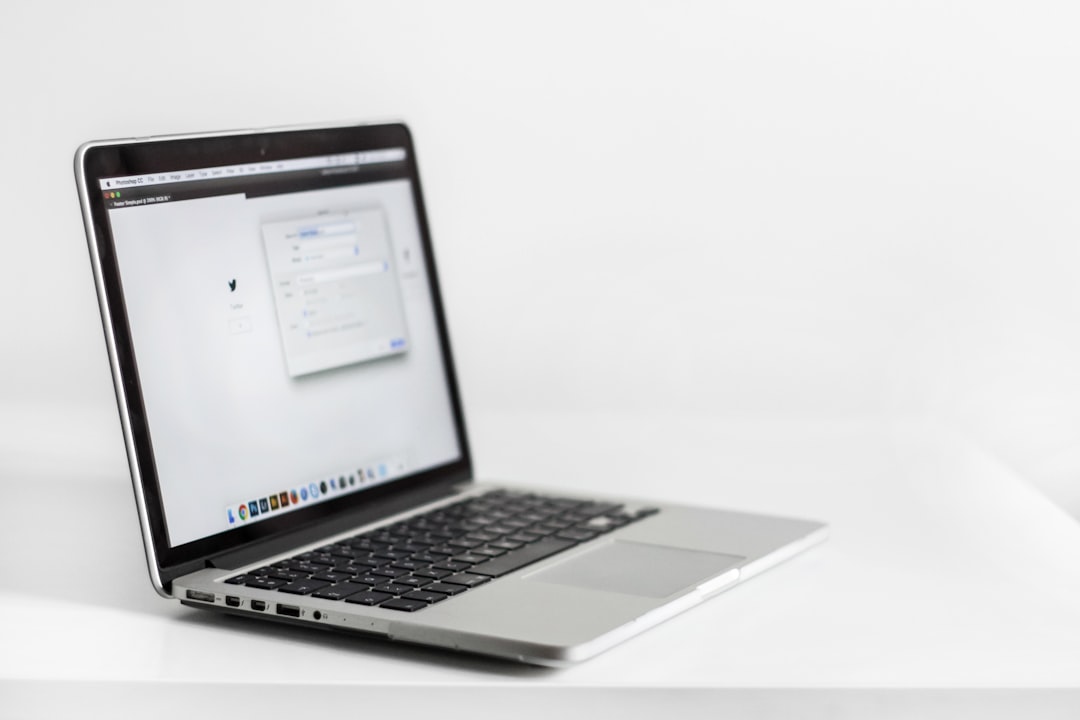
4. Install the macOS Tahoe Beta
Once the access utility is installed, open System Settings and navigate to General > Software Update. You should now see the macOS Tahoe Developer Beta available for download. Click Upgrade Now to begin installing.
This download can take a while, so ensure you’re connected to a reliable and fast internet connection.
5. Complete the Installation
After the download, your Mac will automatically restart to begin the installation. The installation can take up to an hour depending on your system, so sit back and be patient.
Once installation is complete, macOS Tahoe will boot up and you can log in with your current credentials. Congratulations—you’re now officially testing Apple’s next-generation operating system!
Post-Installation Tips
After installing the beta, consider these tips to make the most of your experience:
- Report Bugs: Use the built-in Feedback Assistant app to report any glitches or unusual behavior directly to Apple.
- Explore API Changes: Developers should test their apps with the new APIs and features introduced in Tahoe.
- Monitor Battery and App Performance: Betas can have inefficiencies. Keep an eye on your battery life and app responsiveness.
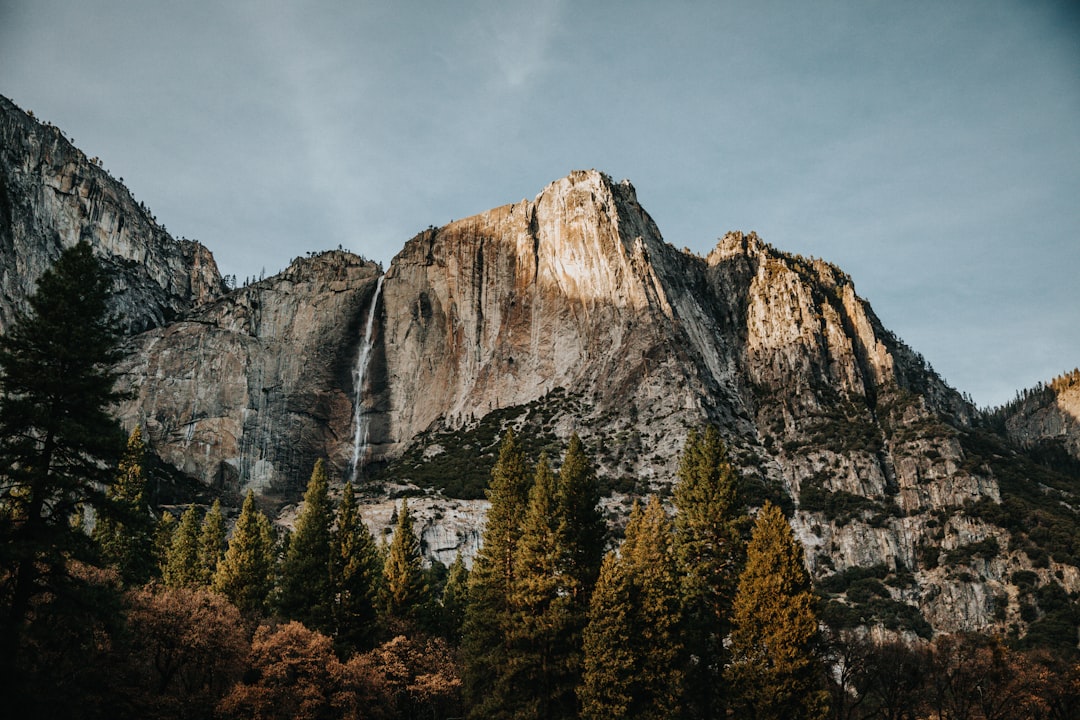
How to Downgrade if Needed
If you encounter serious issues or regret the upgrade, you can downgrade back to your previous macOS version. To do this, reboot into macOS Recovery, erase your drive, and restore from the Time Machine backup you made earlier.
Conclusion
Installing the macOS Tahoe Developer Beta offers a unique opportunity to experiment with upcoming features and better prepare your apps for the official release. Just remember the risks involved and always keep a backup of your data to avoid any headaches. Whether you’re a software developer or a curious power user, diving into Apple’s latest developer beta can be both educational and exciting.
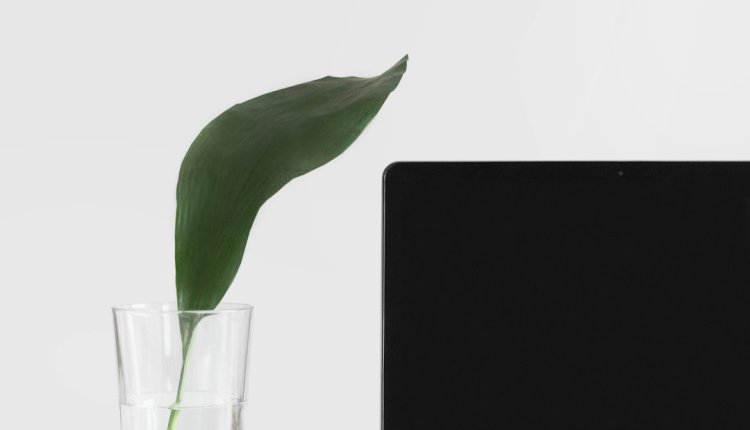
Comments are closed.