The Most Effective Ways to Fix the “Disc Image File Is Corrupted” Error on Windows 10
If you’ve ever tried to mount or open an ISO file in Windows 10 and been met with the frustrating message “The disc image file is corrupted”, you’re not alone. This error can arise due to various reasons ranging from download issues to file system errors. Fortunately, there are several effective methods to resolve this problem and access your disc image file without resorting to more complex solutions. In this article, we’ll explore the most reliable techniques to fix this error on Windows 10.
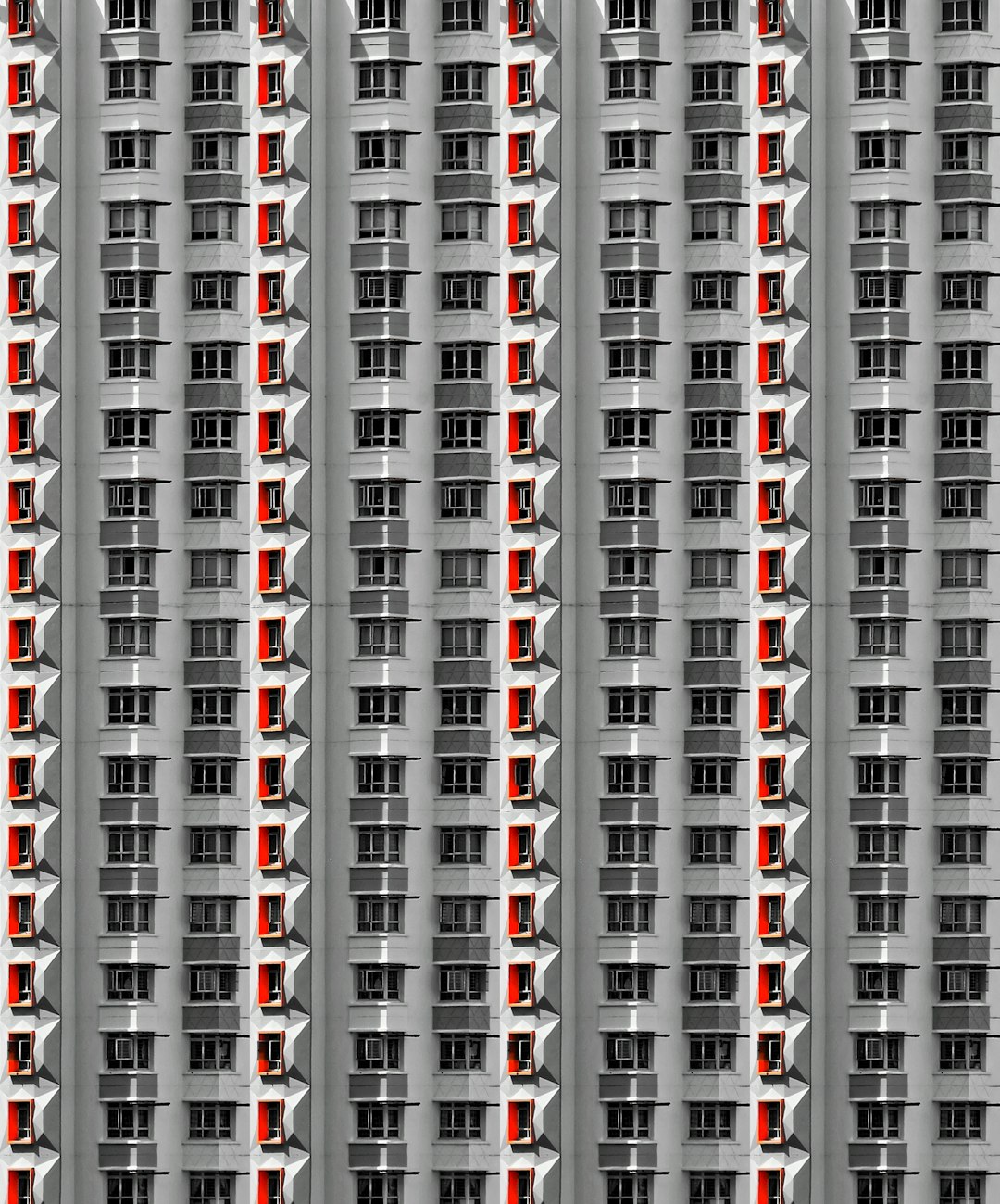
1. Re-download the ISO File
One of the primary causes of a corrupted disc image file is an incomplete or faulty download. Sometimes, the file appears complete, but slight interruptions in your internet connection could have damaged its contents.
Solution: Go back to the original source and re-download the ISO file. If it’s a legitimate file from a trusted source like Microsoft or another verified software distributor, ensure that the file size matches the expected size mentioned on the website.
2. Use a Different ISO Mounting Tool
While Windows 10 has a built-in ISO mounting tool, it sometimes fails to read certain image files correctly. This scenario is common with non-standard or older ISO formats.
Solution: Use a third-party program such as:
- PowerISO
- Daemon Tools
- WinCDEmu
- Virtual CloneDrive
These tools offer broader ISO file compatibility and can bypass some of the limitations present in Windows’ native utility.
3. Check for File System Errors
If the corrupt ISO is stored on an external drive or a USB stick, the storage medium itself may be the issue rather than the file.
Solution: Run the Windows error-checking tool:
- Open File Explorer.
- Right-click the drive that contains the ISO file.
- Select Properties.
- Go to the Tools tab and click on Check under Error checking.
Follow the instructions to scan and fix any file system issues. Once done, try accessing the ISO file again.
4. Run the System File Checker (SFC)
Corrupted system files can cause various file handling issues, including problems with ISO files. The System File Checker (SFC) is a built-in tool in Windows that scans and repairs corrupted or missing system files.
To use SFC:
- Open the Command Prompt as Administrator.
- Type
sfc /scannowand hit Enter.
The scan may take several minutes. Restart your computer after it’s done, and then try accessing the ISO file again.
5. Verify the File with Checksums
Some distributors provide checksums (MD5, SHA-1, or SHA-256) that let users verify the integrity of the downloaded file.
Solution: Use a tool like CertUtil or a third-party utility to generate a checksum from your disk image:
CertUtil -hashfile path\to\file.iso SHA256Compare the output with the official checksum. If it doesn’t match, the file is indeed corrupted, and you’ll need to re-download it.

6. Rename the File and Move It to a Different Directory
In some rare cases, file name length or path complexity can cause read errors. Windows has a limit of 260 characters in file paths, and exceeding it may cause unpredictable behavior.
Solution:
- Move the file to a simpler directory, such as
C:\ISO. - Rename the file to something shorter, for example, file.iso.
This minimizes path length and may bypass file access issues.
7. Extract the ISO File Instead of Mounting
If mounting fails, extraction may still work. Use software like 7-Zip or WinRAR to extract the content of the ISO to a folder. This workaround can help if you simply need access to the files inside the image.
Tip: If the ISO is partially corrupted, some files might still be recoverable through extraction even if mounting fails completely.
Final Thoughts
The “Disc image file is corrupted” error in Windows 10 can be resolved through a combination of re-downloading, using alternate tools, and performing system checks. It’s essential to ensure your files come from reputable sources and regularly scan your drives for errors to maintain file integrity.
If you continuously face this issue with multiple files, it could suggest a deeper problem with your storage media or even your Windows installation. In such cases, consider seeking assistance from a professional technician.
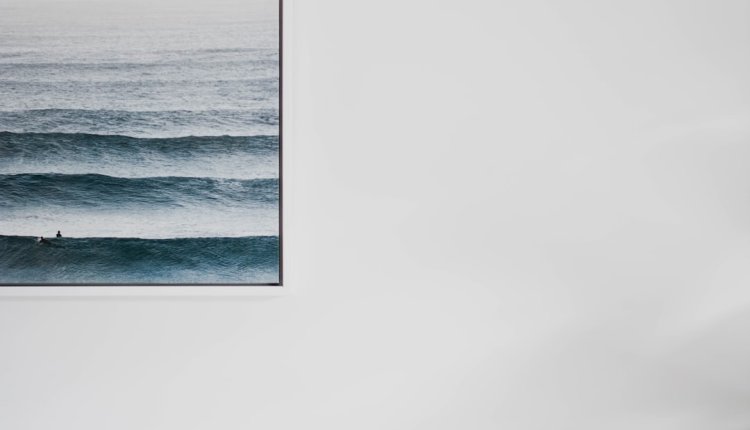
Comments are closed.