How to Break Free from the Annoying “Your PC Ran Into a Problem and Needs to Restart” Loop Forever
It’s one of the most frustrating moments a PC user can experience: your computer slows down, the screen suddenly turns blue, and then you’re greeted with that dreaded message — “Your PC ran into a problem and needs to restart.” If that weren’t bad enough, your system restarts, only to show the exact same message again. This endless loop can feel like a nightmare, but the good news is, you can break free from it permanently.
In this article, we’ll go over the possible causes of this issue and provide effective, long-term solutions that can help you stop the loop once and for all.
What Causes the Loop?
The “Your PC ran into a problem and needs to restart” loop—commonly known as the blue screen loop—typically signals serious issues such as:
- Corrupt system or boot files
- Faulty hardware or failing hard drives
- Bad driver updates
- Recent software installations or system updates gone wrong
- Virus or malware infections
Identifying the cause is the first step toward resolving the problem permanently.
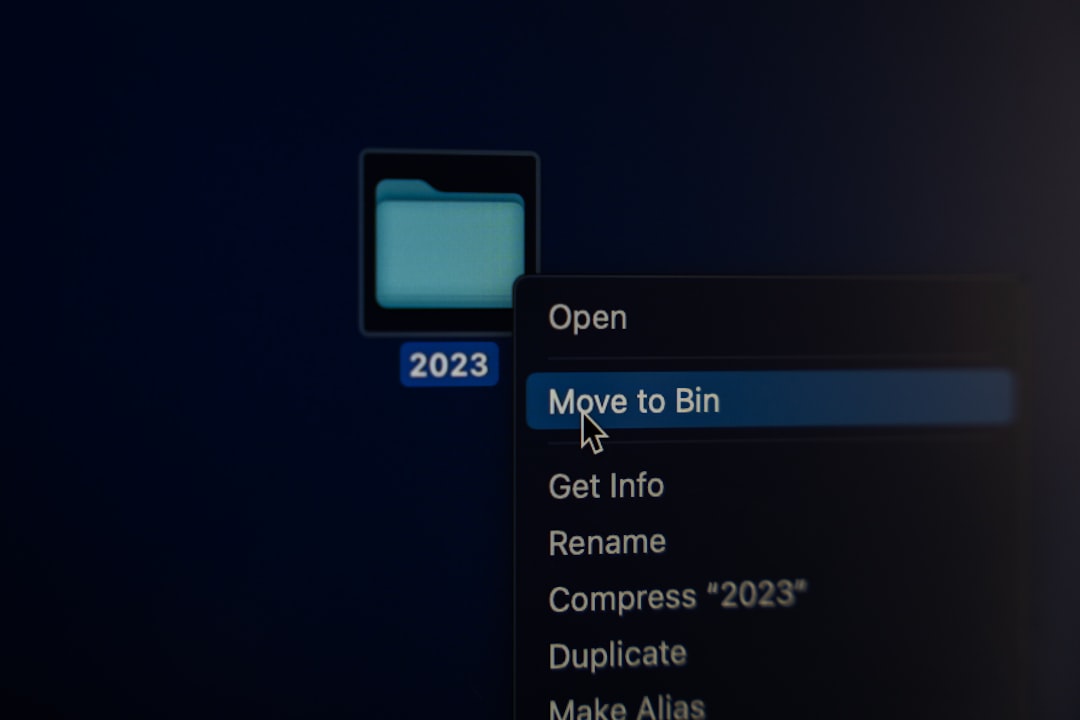
Step-by-Step Guide to Break Free
1. Boot into Safe Mode
Safe Mode is your best friend in this scenario. It loads a minimal version of Windows, allowing you to isolate what’s causing the problem without interference from additional software or drivers.
To boot into Safe Mode:
- Turn off your PC completely.
- Turn it on again and repeatedly hit F8 or Shift + F8 as it starts.
- Select Advanced options > Startup settings > Restart.
- After restart, use the number key 4 to select Enable Safe Mode.
2. Roll Back Drivers or Uninstall Recent Updates
If the issue began after a driver or system update, rolling it back might bring your system back to life.
In Safe Mode:
- Open Device Manager.
- Locate any recently updated drivers, right-click, and choose Rollback driver.
- You can also go to Settings > Windows Update > View update history to uninstall recent Windows patches.
3. Check for Corrupted System Files
Windows has built-in tools to restore system files:
- Open Command Prompt as Administrator.
- Type
sfc /scannowand press Enter. - Once that’s done, type
DISM /Online /Cleanup-Image /RestoreHealth.
These commands scan and repair corrupted or missing system files that may be causing the crash loop.
4. Perform a Clean Boot
A clean boot lets you start Windows with only the essential services. If your PC works fine here, it may be a startup application or third-party software causing the crash.
To do a clean boot:
- Type
msconfiginto the search bar and hit Enter. - Under the Services tab, check Hide all Microsoft services and click Disable all.
- Under the Startup tab, open Task Manager and disable all the startup items.
- Restart the computer.

5. Scan for Viruses and Malware
Malware can cause critical system failures. Use a trusted antivirus program or Microsoft’s built-in Windows Defender to scan your system thoroughly. Running a boot-time scan can identify and eliminate threats before they infiltrate system processes.
6. Check Your Hardware
Faulty RAM and failing hard drives are common culprits behind blue screen loops. Tools like MemTest86 for RAM and the built-in chkdsk command for your hard drive can help detect hardware issues.
To check that your disk is healthy:
chkdsk C: /f /r(Replace “C:” with the appropriate drive letter if necessary.)
Last Resort: System Restore or Reset
If all else fails, use System Restore to roll your device back to a previous error-free state. If a restore point isn’t available, you can reset your PC, which reinstalls Windows but gives you the option to keep personal files.
To perform a reset:
- Go to Settings > Update & Security > Recovery.
- Select Reset this PC and choose either Keep my files or Remove everything.
Conclusion
While the “Your PC ran into a problem and needs to restart” loop is annoying and disruptive, it’s far from a dead end. With a methodical approach, you can identify the root cause and stop the loop for good. Whether it’s corrupted drivers, bad software, or hardware malfunctions, the key lies in identifying the problem early and tackling it with the right tools.
Don’t let the blue screen blues take over. Armed with this guide, you now have everything you need to keep your PC running smoothly — without unexpected interruptions.
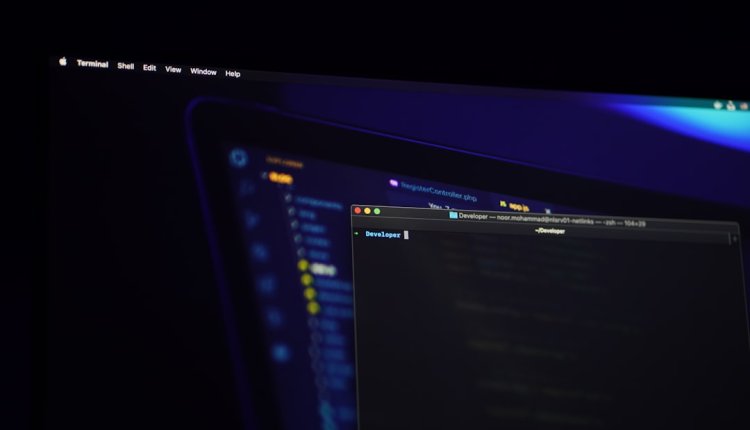
Comments are closed.