How to Fix the “Requested System Device Cannot Be Found” Error in Windows Like a Tech Expert
Encountering the dreaded “Requested System Device Cannot Be Found” error in Windows can be both frustrating and confusing—especially when it appears during important operations like disk partitioning or boot repair. This error message typically signals a problem at the system BIOS or disk management level, meaning that Windows cannot locate or communicate with the system device required to perform a chosen operation.
However, with a few expert-level strategies, you can fix this issue and get your system back to normal. Here’s how professionals tackle it.
Common Causes of the Error
- Incorrect BIOS Boot Mode: Typically occurs when the operating system is installed in a mode (UEFI or Legacy) different from what the BIOS is set to use.
- Missing or Damaged EFI Partition: The system can’t locate the necessary boot files if the EFI partition is corrupted or missing.
- Disconnected or Failed Disk: The physical drive may be malfunctioning or improperly connected.
- Disk Not Set as Active: For MBR systems, the primary partition must be marked “Active.”
Step-by-Step Fixes Like a Tech Expert
1. Check BIOS Boot Mode and Disk Type
One of the most common missteps is a mismatch between the BIOS boot mode and the disk type:
- UEFI Boot Mode is compatible with disks formatted in GPT.
- Legacy Boot Mode requires disks formatted in MBR.
Enter BIOS by pressing Del, F2, or another system-defined key during startup. Ensure that the selected boot mode matches your system’s disk formatting.
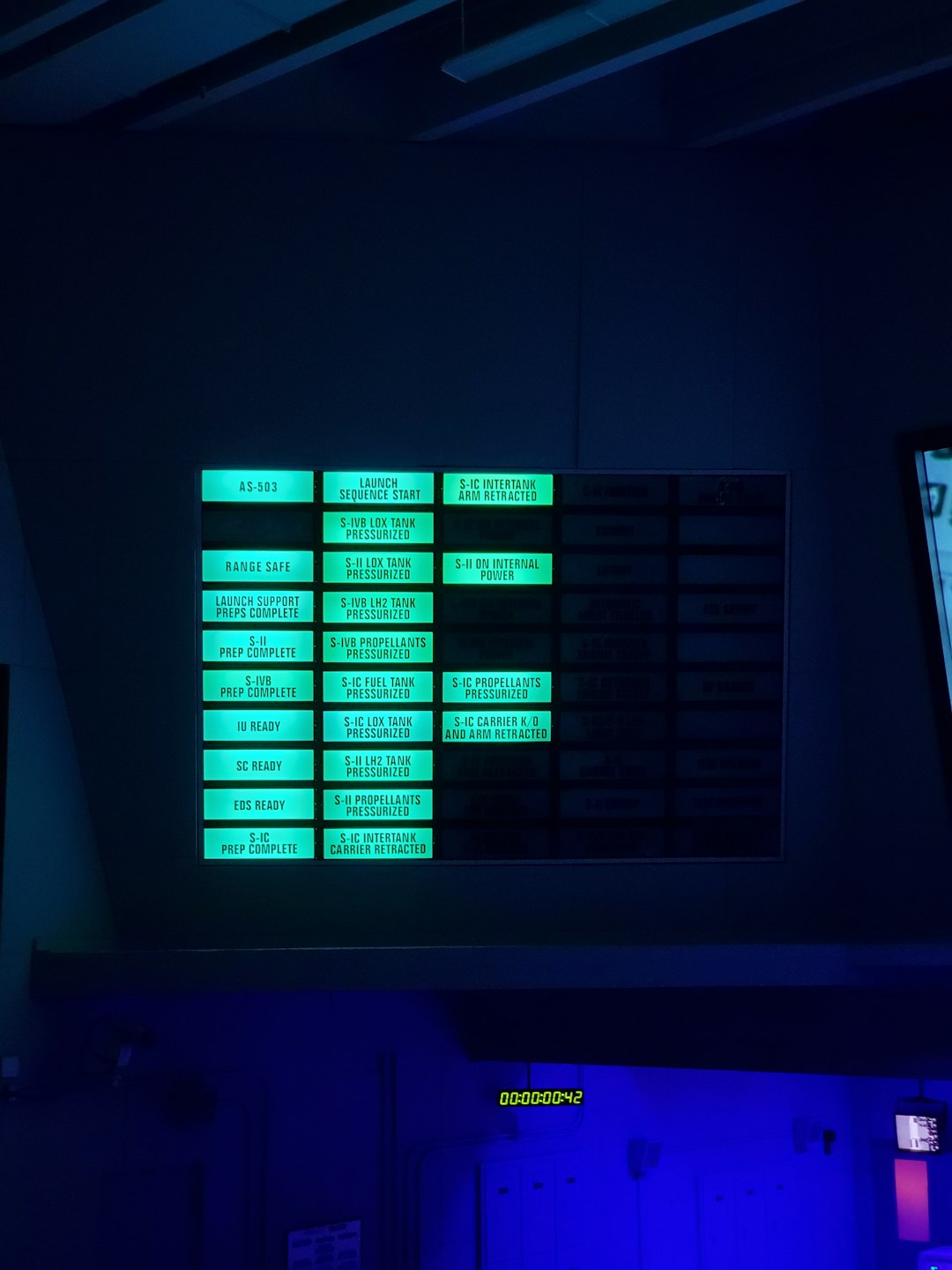
2. Rebuild the EFI Partition
If you’ve recently installed a new OS or made changes to your disk layout, the EFI partition might be broken or missing. To recreate and assign the partition:
- Boot into Windows Installation Media.
- Press Shift + F10 to open Command Prompt.
- Type
diskpartand press Enter. - Use
list diskandselect disk Xto identify your system disk. - Create an EFI partition using:
create partition efi size=100
format quick fs=fat32
assign letter=s - Rebuild BCD with these commands:
bcdboot C:\Windows /s S: /f UEFI
This restores the necessary startup files and links them to the new EFI partition.

3. Use DiskPart to Set the Correct Partition Active (MBR BIOS Systems)
If your system uses an MBR disk and Legacy BIOS mode, setting the right partition as “active” is crucial. Here’s how:
- Open Command Prompt using recovery tools.
- Run
diskpartand enter:
list disk
select disk X
list partition
select partition Y
active
This tells the BIOS where to look for boot instructions on startup.
4. Check Drive Connection and Health
Sometimes the most overlooked but critical component is the actual storage hardware. Ensure the SSD or HDD is:
- Properly connected via its SATA or NVMe interface
- Recognized in BIOS
- Healthy (Use tools like CrystalDiskInfo or CHKDSK)
5. Repair Windows Boot Files with Automatic Repair
Windows’ built-in recovery environment can also repair boot issues:
- Boot from installation media.
- Choose Repair your computer > Troubleshoot > Startup Repair.
- Let Windows diagnose and repair the boot configuration.
Bonus Tip: Avoid Third-Party Partition Tools
Using third-party disk partitioning software can sometimes orphan or misconfigure critical system files, especially in multi-boot environments. Always use built-in tools like Disk Management or diskpart from command line to avoid compatibility issues.
FAQ
- Q: Will reinstalling Windows fix the error?
A: It can, but it’s often unnecessary. A simpler fix like rebuilding the EFI partition usually suffices. - Q: Can I fix this error without a USB recovery drive?
A: Access to installation or recovery media is almost always required for repairing boot errors. - Q: Is this error related to a failing hard drive?
A: Possibly. If the drive isn’t detected in BIOS or fails health checks, replacement might be needed. - Q: What if I’m getting this on a new PC build?
A: Double-check the BIOS boot mode and storage settings (RAID, AHCI, etc.). A fresh GPT format might be required. - Q: Do I need to change BIOS settings every time I change a hard drive?
A: Not always, but changes in boot order or disk type might require BIOS adjustments to prevent this error.
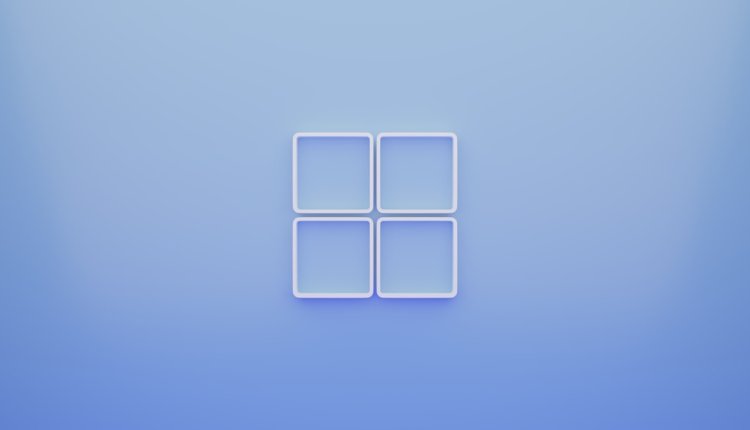
Comments are closed.