How to Fix Minecraft GLFW Error 65542 (OpenGL/Driver Issue)
Running into the notorious GLFW Error 65542 while launching Minecraft can be a frustrating experience, especially when all you’re trying to do is dive into some casual gameplay. This error is commonly caused by issues with your system’s OpenGL drivers—specifically, when Minecraft is unable to locate or utilize them properly. Fortunately, resolving it isn’t as complex as it may seem. With a few solid steps, you can get back to building your blocky world in no time.
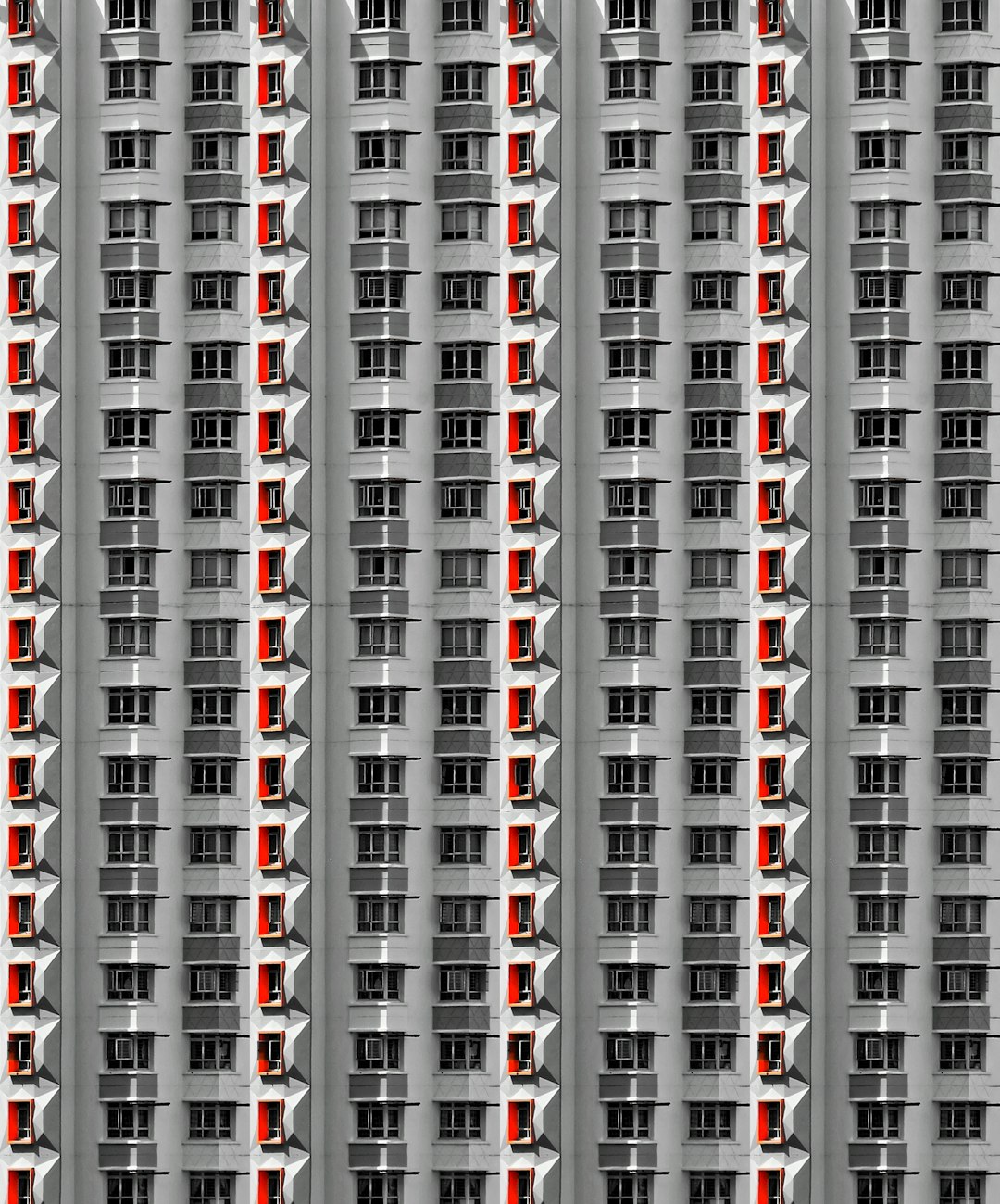
What Causes GLFW Error 65542?
This error typically pops up with a message like “The driver does not appear to support OpenGL.” It occurs when Minecraft cannot find the OpenGL dynamic link library (opengl32.dll), which is critical for rendering graphics. This missing component can result from:
- Outdated or missing video card drivers
- Corrupted or absent OpenGL libraries
- System compatibility issues
- Running Minecraft on virtualized or non-standard display setups
Now that you know what’s causing it, let’s move on to the solutions.
How to Fix GLFW Error 65542
1. Update Your Graphics Drivers
The most common solution is to update your GPU drivers. Whether you’re using Intel, NVIDIA, or AMD graphics, outdated or incompatible drivers are frequently the root of the issue.
Here’s how to update them:
- For Intel: Visit the Intel Driver & Support Assistant
- For NVIDIA: Use GeForce Experience or their website’s manual update tool
- For AMD: Head to the AMD Drivers and Support page
Make sure to download and install the latest version that matches your GPU model and operating system. After installation, restart your system and try launching Minecraft again.
2. Manually Add the Missing opengl32.dll
If driver updates didn’t solve the problem, your system might be missing the opengl32.dll file, or Minecraft isn’t accessing it correctly.
To fix this:
- Download a safe copy of
opengl32.dllfrom a reputable source (or copy it from another PC). - Place the file inside the
Javafolder used by Minecraft. Usually, this is located at:
C:\Program Files\Java\jre1.8.0_xx\bin\ - If Minecraft uses a built-in runtime (in the game’s folder or launcher profile), place it inside that
runtime\binfolder instead.
This method tricks Minecraft into finding the required OpenGL file locally.
3. Use the Correct Java Version
Another potential fix is to ensure you are running the right version of Java. Minecraft Java Edition runs best with a matching Java version. Occasionally, an outdated or unsupported Java runtime can prevent OpenGL from initializing properly.
Try these steps:
- Uninstall any incompatible versions of Java.
- Download the recommended version from the official Oracle website or use Minecraft’s bundled Java runtime (preferred).
Launch Minecraft through its official launcher to ensure it uses the bundled and optimized Java environment.
4. Disable any Virtual Machines or Remote Desktops
If you are attempting to run Minecraft within a virtual machine (like VirtualBox or VMware), or via a remote desktop connection, OpenGL compatibility can break. These platforms often provide limited graphics support or lack proper 3D acceleration integration.
Try running Minecraft directly on your main OS with full access to your physical GPU.

5. Reinstall Minecraft and the Launcher
In some rare scenarios, a corrupted installation or broken launcher can block OpenGL components from initializing. To completely clean up:
- Backup your saves located in
%appdata%\.minecraft\saves - Uninstall Minecraft via Control Panel
- Delete the
.minecraftfolder from your AppData - Reinstall using the official launcher from Minecraft.net
Doing this ensures you’re starting fresh with all the proper files in their place.
Conclusion
The GLFW Error 65542 might look intimidating, but it’s often a signal of a simple graphics driver hiccup or missing file. Whether you’re a casual player or a seasoned modder, ensuring that your system is up to date and properly configured will help you avoid this error and dive right into your Minecraft adventures.
So don’t let an OpenGL error stop your creativity—use these fixes, and you’ll be back to building castles, mining diamonds, and fending off creepers in no time!
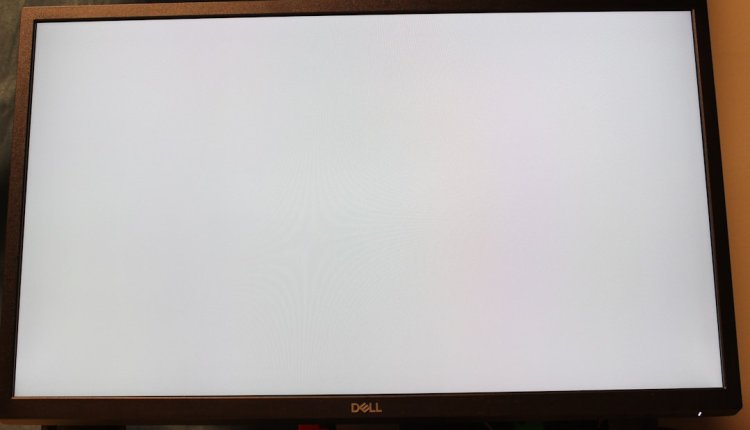
Comments are closed.