How to Prompt ChatGPT to Create a Complete PowerPoint
Creating a compelling and well-structured PowerPoint presentation can be time-consuming, especially if you’re starting from scratch. Fortunately, with the power of AI, tools like ChatGPT can simplify this task dramatically. By providing the right prompts, users can instruct ChatGPT to generate a complete, high-quality PowerPoint presentation, including slide content, structure, speaker notes, and even suggestions for visuals and design.
Understanding the Potential of ChatGPT in PowerPoint Creation
OpenAI’s ChatGPT is a powerful language model designed to assist with a wide variety of tasks — from writing and brainstorming to summarizing and planning. When applied strategically, ChatGPT can be a valuable asset for creating presentations. Whether it’s for a business proposal, classroom lesson, marketing pitch, or training session, you can leverage AI assistance to create slides that are clear, engaging, and informative.
But before diving into prompts, it’s important to understand what ChatGPT can and cannot do in this context:
- What it can do: Generate slide titles and bullet points, structure presentations, write speaker notes, suggest design elements, and provide content tailored to the audience or topic.
- What it cannot do: Directly build the actual PowerPoint file (.ppt/.pptx). Instead, it provides the content which you can easily copy into PowerPoint or use automation tools to convert it into a presentation format.
How to Prompt ChatGPT for a Complete PowerPoint
The secret lies in crafting clear, specific prompts. A well-designed prompt tells ChatGPT exactly what the presentation is about, who the audience is, the tone to use, the length (number of slides), and what kind of content to include.
1. Start with a Basic Structure Prompt
Begin by instructing ChatGPT to build the outline of your presentation. This includes the title slide, agenda, main topics, and conclusion. Here’s an example:
“Create a 10-slide PowerPoint presentation about the impacts of climate change on agriculture. The audience is high school students. Use engaging and easy-to-understand language. Include an introduction, three key impacts with explanations, current solutions, call to action, and a conclusion. Also, suggest a visual for each slide.”
This kind of prompt sets the tone and scope for ChatGPT to develop a structured plan. It can then deliver a slide-by-slide outline like:
- Slide 1: Title Slide – “Climate Change & Agriculture”
- Slide 2: Introduction – The Relationship Between Climate and Farming
- Slide 3: Impact 1 – Droughts and Water Scarcity
- Slide 4: Impact 2 – Shifting Growing Seasons
- Slide 5: Impact 3 – Increased Pests and Diseases
- Slide 6: Solutions – Sustainable Farming Practices
- Slide 7: Technology Innovations in Agriculture
- Slide 8: How Governments Can Help
- Slide 9: Call to Action – What You Can Do
- Slide 10: Summary and Thank You

2. Generate Slide Content
Once you have the structure, you can prompt ChatGPT to generate detailed content for each slide. This includes the bullet points that would appear on the slide, as well as optional speaker notes.
For example:
“For Slide 3 (Impact 1 – Droughts and Water Scarcity), write 4-5 bullet points suitable for a presentation slide. Add speaker notes explaining each point in more detail.”
ChatGPT may respond with something like:
- Bullet Points:
- Climate change reduces rainfall in farming regions
- Longer periods of drought harm crops
- Farmers rely more on irrigation, increasing costs
- Some areas may no longer support farming
- Speaker Notes:
“In recent years, many farming regions have seen a decrease in annual rainfall due to climate change. Longer droughts severely affect crop health and yield. This forces farmers to depend on costly irrigation systems, raising food production expenses. In extreme cases, land may no longer be farmable, threatening food security.”
3. Ask for Visual Suggestions
To make your presentation visually compelling, ask ChatGPT to suggest images, infographics or charts for each slide. Include parameters like tone, subject, or even color palette if desired.
“Suggest an image or visual concept for each slide in a 10-slide presentation on ‘Remote Work Trends in 2024’ targeting corporate professionals.”
ChatGPT could list ideas such as:
- Slide 1: Title slide with a city skyline and remote worker icons
- Slide 2: Timeline infographic showing the rise of remote work
- Slide 3: Pie chart of top remote-working industries in 2024
- Slide 4: Photo of a home office setup
- …
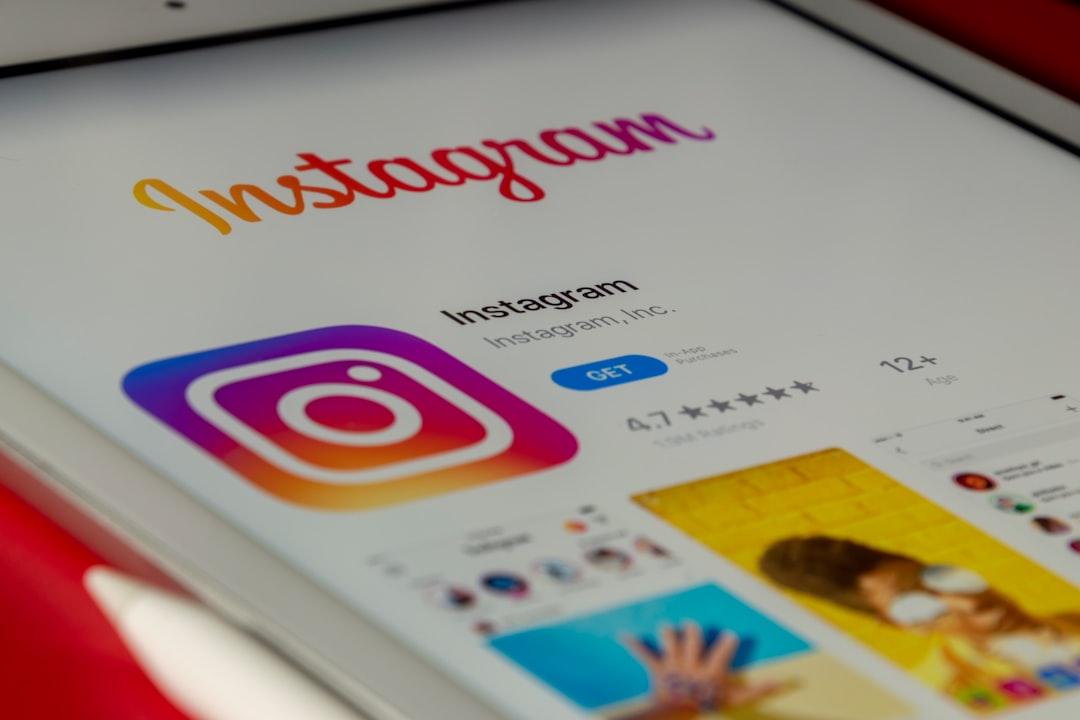
4. Request Formatting Tips or Export Codes
Though ChatGPT cannot directly create a .pptx file, it can provide structured content using markup-like formats. For example, you can ask:
“Create the text for each slide in a PowerPoint-friendly format. Label slides clearly, and separate titles and bullet points.”
You can then copy and paste this content into PowerPoint slide by slide. Moreover, certain platforms like Google Slides API or PowerPoint automation tools (like Beautiful.ai or AI PPT generators) can be connected with this content to auto-generate the slides if needed.
5. Polish & Localize the Presentation
Add a final prompt to refine the language, adapt presentation slides to different audiences, or translate it. Try a request like:
“Polish the language of the presentation to sound more formal for a corporate leadership audience.”
Or:
“Translate the presentation slides into Spanish for high school students in Mexico.”
ChatGPT will adjust tone, vocabulary, and phrasing to suit your preferred audience or language.

Additional Tips for Effective Prompting
- Be clear and specific: Better prompts result in better outputs. Always state the goal of your presentation and your audience.
- Use examples: Mention if you want a TED Talk-style presentation or something more data-driven.
- Guide the tone: Let ChatGPT know whether you want a casual, persuasive, formal, or enthusiastic tone.
- Include slide limits: Specify number of slides to prevent overly long presentations.
- Iterate: If the first draft isn’t quite right, ask for revisions with new instructions.
Conclusion
With the right approach, ChatGPT can help users develop complete presentation content that fits any topic or audience. By crafting thoughtful prompts, you can solicit slide structure, content, visuals, and speaker notes — effectively building the foundation for a polished PowerPoint. While ChatGPT doesn’t replace design software, it significantly reduces the time and effort required to create powerful presentations from scratch.
Frequently Asked Questions (FAQ)
- Can ChatGPT create an actual PowerPoint file?
- No, ChatGPT cannot directly create or export .pptx files. It generates the content which you can paste into PowerPoint or another presentation tool manually or with automation help.
- What tools can I use to automate the slide creation from ChatGPT’s output?
- Tools like Google Slides (via API), Beautiful.ai, Canva, or Microsoft Power Automate integrations can turn structured text into slides based on AI-generated content.
- How many slides should I request at a time?
- For best results, ask for 5 to 10 slides at a time. This keeps content focused and makes it easier to review and adjust as needed.
- Can ChatGPT help with presentation design?
- Yes, it can recommend color schemes, layout ideas, font suggestions, and image placements, although it does not provide actual design files or

Comments are closed.