BI Case Exercises: From Raw CSV to Executive Dashboard in 60 Minutes
Ever wondered how business wizards turn a messy CSV into a shiny dashboard? You don’t need a magic wand—just a solid process and a pinch of creativity! In this article, we’re diving into a fun, hands-on BI case exercise. You’ll go from a raw CSV file to an executive-level dashboard in less than 60 minutes. Buckle up!
Step 1: Know Your Tools
You need the right tools. Don’t worry—we’re starting simple:
- Spreadsheet App – Excel or Google Sheets
- BI Tool – Power BI, Tableau, or Google Data Studio
- Text Editor – Notepad++ or VS Code
Choose what you’re comfy with. We’re focusing on the logic rather than the tool specifics.
Step 2: Grab That Raw CSV
You’ve got a file named sales_data.csv. It looks like a mess: mismatched columns, weird characters, and giant numbers. First, open it in your spreadsheet app.
Take a deep breath. It’s cleanup time.
Step 3: Clean the Data
This is where the magic begins. Do these quick fixes:
- Remove duplicate rows
- Fix inconsistent date formats (e.g., 01/02/2023 vs. 2023-02-01)
- Remove extra spaces in names like “ John Doe ”
- Ensure numeric fields are, well, numeric (not “$1,200” as text)
Now, your data should look squeaky clean and ready for analysis.
Step 4: Understand the Story
Before building a dashboard, ask one key question:
What story does this data want to tell?
Let’s say your sales CSV includes:
- Order Date
- Region
- Sales Rep
- Product Category
- Revenue
- Profit
This isn’t just “sales data.” It’s a story about who sold what, when, where, and how much.
Think like a detective. Look for patterns and pain points. Executives love a dashboard that answers real questions.
Step 5: Open Your BI Tool
Next, import the cleaned data into your BI tool. Most tools let you drag and drop the CSV file right in.
Once your data is loaded, it’s time to create relationships and build your model. In Power BI, this is your Data Model View. In Tableau, it’s the Data Source Tab.
Make sure fields like dates and numbers are assigned the correct data types!
Step 6: Design Business Questions
What’s an executive dashboard without business insights? Sketch out 3–5 questions you want the dashboard to answer, like:
- Which region brought the most revenue?
- What were the top-performing product categories?
- Who were the top sales reps last quarter?
- How is profit trending over the last 6 months?
- Where is performance dropping?
This will guide your visual choices. Every chart should answer a question, fast.
Step 7: Choose Your Visuals
Let’s add some flair! Choose the right visual for each type of question.
- Bar Chart: Comparing sales reps or product categories
- Line Chart: Showing trends over time
- Map: Regional breakdowns
- KPI Boxes: Big numbers like total revenue or average profit
Keep it clean. Use colors wisely. Too many colors = confusion.
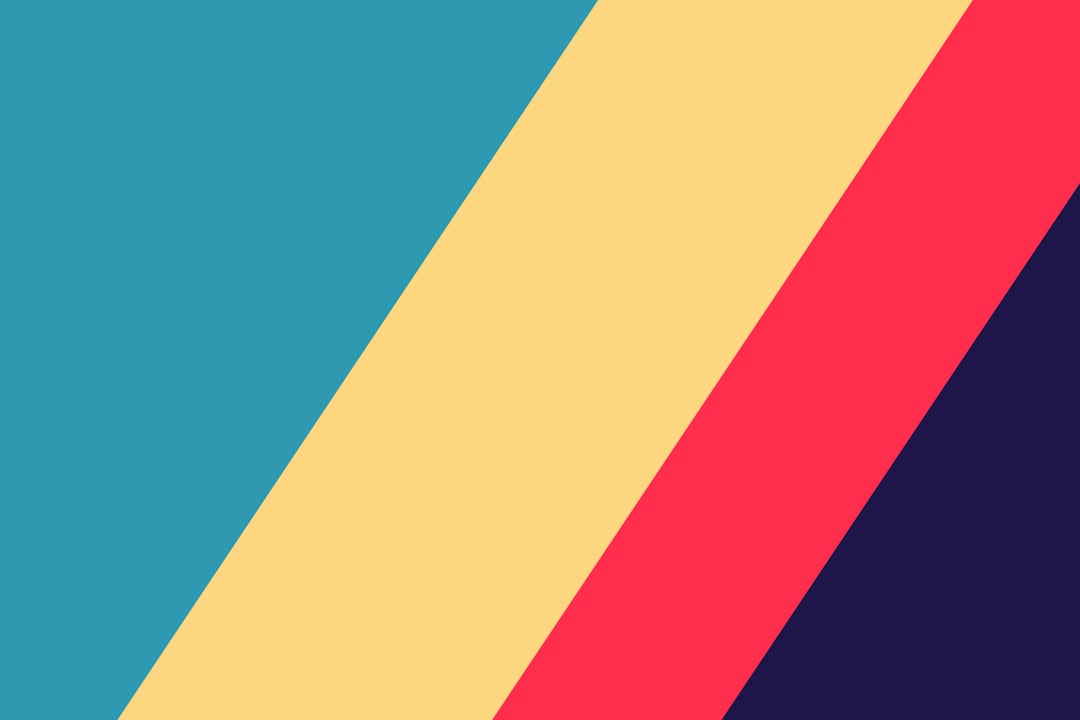
Step 8: Filter Like a Pro
Add interactivity. Executives love clicking stuff.
- Dropdown filters for region, time period, category
- Date sliders for flexible time views
- Drill-downs for detail on demand
Make every click tell a deeper story.
Step 9: Polish and Brand
Time to make it look beautiful. Add branding elements like:
- Company logo in the top corner
- Consistent font and colors to match brand style
- Dashboard titles that are short and clear
Make this look like it belongs in the boardroom.

Step 10: Test and Validate
Don’t present until you test. Here’s a quick checklist:
- Numbers add up correctly?
- Filters work properly?
- Nothing is blank or broken?
- Can a non-analyst understand it in 10 seconds?
Ask a peer or friend to look at it. If they ask, “So what?” you’ve got work to do.
Step 11: Share It Like a Pro
Your masterpiece is ready. You can:
- Publish it to a private cloud dashboard (Power BI Service, Tableau Server)
- Generate a PDF report
- Embed it in company portals
Just make sure the right people see it. Who are your stakeholders? If the CEO can view it on their iPad, you’ve won.
Bonus Tips: Speed Up the Process
Want to go from CSV to dashboard even faster? Try these time-saving tips:
- Use templates – Create reusable dashboards
- Automate cleaning with Power Query or SQL scripts
- Save visual themes to apply brand styling in one click
Practice makes it faster. Do this often, and 60 minutes will feel generous!
Wrap-Up: From Raw Data to Wow
So there you have it. In just 60 minutes, we turned raw, messy data into a beautiful executive dashboard.
Let’s recap the journey:
- Pick your tools
- Clean the data
- Understand the story
- Import and model
- Build with questions in mind
- Choose visuals wisely
- Add interactivity
- Polish and test
- Share and wow your execs
With the right steps—and a little fun—you’ll be a BI hero in no time.
Your Next Step: Download a sample CSV and time yourself. Can you hit 60 minutes? Challenge accepted!
Happy dashboarding!
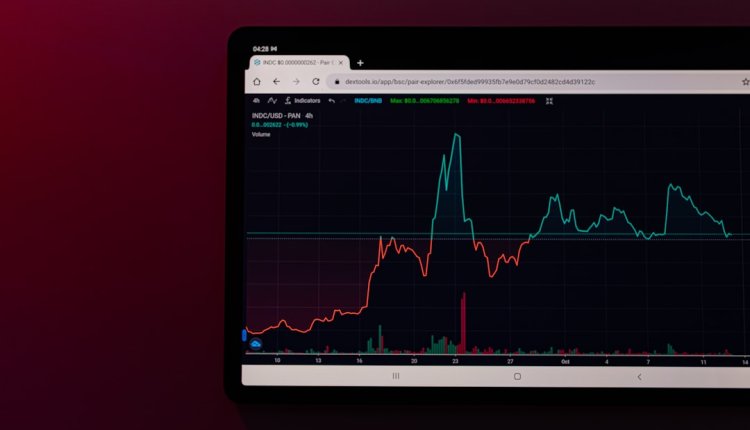
Comments are closed.