How to Build a Secure WordPress Intranet for Your Organization
Creating a secure and effective intranet can significantly improve internal communication, data sharing, and efficiency within your organization. With its flexibility, ease of use, and a robust ecosystem of plugins and themes, WordPress is an ideal platform to build an intranet. However, security and privacy are critical when dealing with sensitive internal data. This guide will walk you through the steps of building a secure WordPress-based intranet tailored to your organization’s needs.
Why Use WordPress for Your Intranet?
WordPress powers over 40% of all websites on the internet and has evolved far beyond its blogging roots. Here’s why it makes a great intranet solution:
- User-Friendly: WordPress has an intuitive interface that makes content management simple for non-technical users.
- Customizable: Thousands of themes and plugins are available to tailor your intranet to your organization’s exact needs.
- Cost-Effective: Open-source and free, with paid add-ons only where necessary.
- Scalable: Suitable for small teams or large enterprises with hundreds of users.
That said, because WordPress is so popular, it can also be a target for hackers if not configured properly. Let’s focus on creating a secure intranet from the ground up.
Step 1: Choose the Right Hosting Setup
To build an intranet, you first need to decide whether you want it to be offline (accessible only from your internal network) or cloud-based but protected by authentication layers.
- Offline Intranet: Install WordPress on a local server using software like XAMPP, WAMP, or a dedicated Linux server. It’s safer since it’s not exposed to the internet, but harder to access remotely.
- Online but Secured: Host your WordPress site on a secure VPS or dedicated server and restrict access using VPN, IP whitelisting, or authentication plugins.
For many modern organizations, a cloud-based secured intranet offers convenience while still ensuring high security standards—especially with remote or hybrid teams.
Step 2: Install WordPress and Configure Basic Settings
Once hosting is set up, install the latest version of WordPress. Change default settings to enhance performance and security:
- Change Admin Username: Never keep “admin” as the username.
- Use Strong Passwords: Enforce password security protocols.
- Update Permalinks: Use a readable structure like /%postname%/.
- Set Site Visibility: If running a local intranet, disable search engine indexing in “Settings > Reading”.
Step 3: Secure the Login Area
The WordPress login page is the most commonly attacked area. Implement the following security features:
- Two-Factor Authentication (2FA): Use plugins like Wordfence or iThemes Security for 2FA options.
- Limit Login Attempts: Prevent brute-force attacks using rate-limiting plugins.
- Hide Login URL: Change the default “wp-login.php” path to a custom URL using plugins like WPS Hide Login.

Step 4: Control User Access and Roles
One of the key functionalities of a secure intranet is proper user role management. WordPress offers predefined roles such as Subscriber, Contributor, Author, Editor, and Administrator. You can also create custom roles using plugins.
Follow these best practices:
- Assign the least amount of privilege needed for each user.
- Use plugins like Members or User Role Editor to create and manage custom permissions.
- Regularly audit user access and disable inactive accounts.
Step 5: Choose a Compatible Intranet Theme
Using a well-designed intranet theme can enhance the user experience and encourage adoption across your organization. Look for themes that support:
- Private content visibility
- Front-end user dashboards
- Document sharing
- Internal messaging and notifications
Popular WordPress intranet themes include Woffice, Alliance, and themes based on BuddyPress.
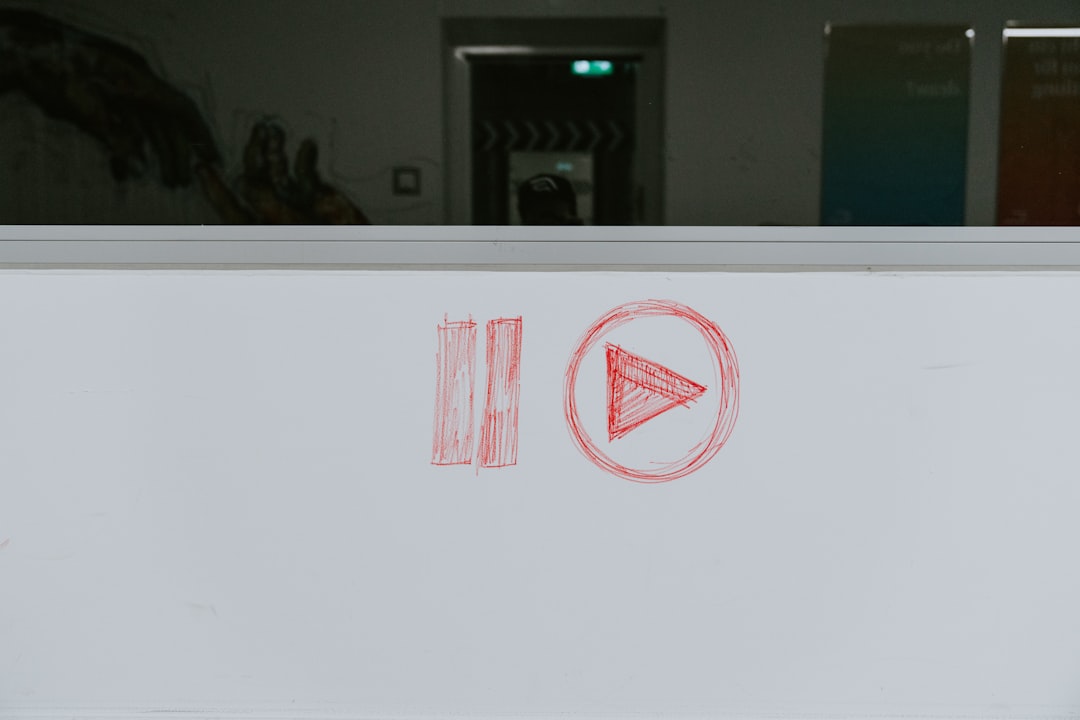
Step 6: Install Essential Intranet Plugins
To transform your WordPress installation into a fully functional intranet, install key plugins, such as:
- Document Management: WP Document Revisions or SP Project & Document Manager
- Team Collaboration: BuddyPress adds profile features, private messages, and forums.
- Project Management: Use plugins like WP Project Manager to manage tasks internally.
- Security and Backup: UpdraftPlus for backups and Wordfence Security for firewall and scanning.
Only install plugins from trusted developers. Remove unused plugins to reduce potential vulnerabilities.
Step 7: Enable SSL and Enforce HTTPS
Even if your intranet is internally hosted, it’s critical to encrypt all traffic using an SSL certificate. This ensures data like login credentials and internal documents aren’t transmitted in plain text.
- Obtain an SSL certificate via Let’s Encrypt or a commercial provider.
- Use plugins like Really Simple SSL to force HTTPS site-wide.
Step 8: Backup and Monitor Regularly
Security is not a one-time task. Set up routine backups and enable continuous monitoring of your site.
- Automated Backups: Set daily or weekly backups using plugins like UpdraftPlus, BackupBuddy, or server-level tools.
- Activity Logs: Monitor user actions with plugins like WP Activity Log.
- Security Scans: Set up scheduled malware scans with Wordfence.
Step 9: Restrict External Access
If you’re hosting your intranet online but want to restrict who can access it, use these tactics:
- IP Whitelisting: Limit access to specific IP addresses using .htaccess or firewall settings.
- VPN Access: Only allow access through company VPN for remote employees.
- Private Networks: Use hosting services that allow intranet setup behind firewalls and restrict ports.
Step 10: Educate and Train Your Team
A secure system also depends on user behavior. Conduct regular training sessions to ensure staff understand basic digital hygiene:
- Avoid sharing passwords
- Recognize phishing attempts
- Log out of sessions when not in use
Implement policies and include them within your intranet as a section, so users are constantly reminded of best practices.
Conclusion
A WordPress-based intranet can streamline your organization’s workflows while reducing costs. But creating one that’s secure requires attention to many layers—from login protection to user access to backup strategies. By combining powerful plugins, proper server setups, and continuous monitoring, you can create a dependable internal hub for your team.
Remember, building a secure intranet is not a “set it and forget it” process. Establish a culture of security, and re-evaluate your intranet periodically to adapt to your organization’s changing needs.
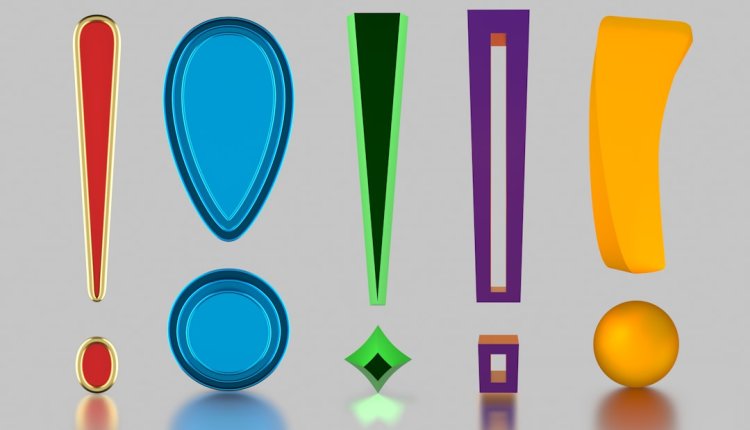
Comments are closed.