How to Fix X (Twitter) Video Won’t Play Issue
Video content has become an integral part of social media, and X (formerly Twitter) is no exception. Whether it’s breaking news, viral moments, or insightful commentary, watching videos helps users stay engaged. However, a common issue faced by many users is that videos on X sometimes fail to play. This can be incredibly frustrating, especially when you’re eager to watch something shared by a friend, trendsetter, or influencer. Fortunately, there are several ways to troubleshoot and resolve this issue so you can get back to enjoying seamless video playback.
Common Reasons Why X Videos Won’t Play
Before diving into the fixes, it’s important to understand some of the potential causes behind video playback issues. Knowing the root of the problem can help you apply the most effective solution. Here are some frequent culprits:
- Slow or unstable internet connection
- Outdated app or browser version
- Corrupted cache or cookies
- Unsupported video formats
- Ad blockers or browser extensions interfering
- Device software issues or low memory

Step-by-Step Guide to Fix X Video Playback Issues
Let’s explore multiple solutions, beginning with the simplest and progressing to more advanced troubleshooting steps.
1. Check Your Internet Connection
A slow or unstable network connection is one of the most common reasons videos won’t play properly. Try these steps:
- Switch between Wi-Fi and mobile data to see if there’s a difference.
- Restart your router or modem.
- Run a speed test to ensure your connection supports video streaming.
If you’re on a public network, keep in mind that performance may be throttled or restricted, affecting video playback.
2. Update the X App
App updates often fix bugs and improve performance. Using an outdated version of the app may prevent videos from playing as intended.
- Visit the App Store (iOS) or Google Play Store (Android).
- Search for “X” or “Twitter.”
- If an update is available, tap Update.
After updating, reopen the app and check if videos are now playing smoothly.
3. Clear the App Cache (Mobile Devices)
The app’s cache stores temporary data, but it can sometimes become corrupted and disrupt functionalities like video playback. Here’s how to clear the cache:
For Android Devices:
- Go to Settings > Apps > X.
- Tap Storage.
- Tap Clear Cache.
For iOS Devices:
Unfortunately, iOS does not allow you to clear the cache directly. You might consider uninstalling and reinstalling the app.
4. Clear Browser Cache and Cookies (Web Browsers)
If you’re using X on a web browser and encountering problems with video playback, it’s a good idea to clear your browsing data.
Here’s how to do it in Google Chrome:
- Click the three-dot menu in the top-right corner.
- Select Settings > Privacy and Security.
- Click Clear Browsing Data.
- Select Cached images and files and Cookies and other site data.
- Click Clear Data.
After completing this step, refresh the X tab and try playing the video again.
5. Disable Browser Extensions
Some third-party browser extensions—especially ad blockers or privacy tools—can interfere with video scripts. Try disabling them temporarily:
- Go to your browser’s extensions or add-ons menu.
- Disable all extensions or selectively disable suspected ones like ad blockers.
- Restart your browser and try playing the video again.
If the video works post-disabling, you’ll know that one of your extensions was the culprit.
6. Switch to a Different Browser
Sometimes, the problem lies with the browser itself. If you’re using Chrome, try switching to Firefox, Safari, or Edge. The video might play successfully on an alternative browser.
This step also helps you identify if the issue is browser-specific or more general.
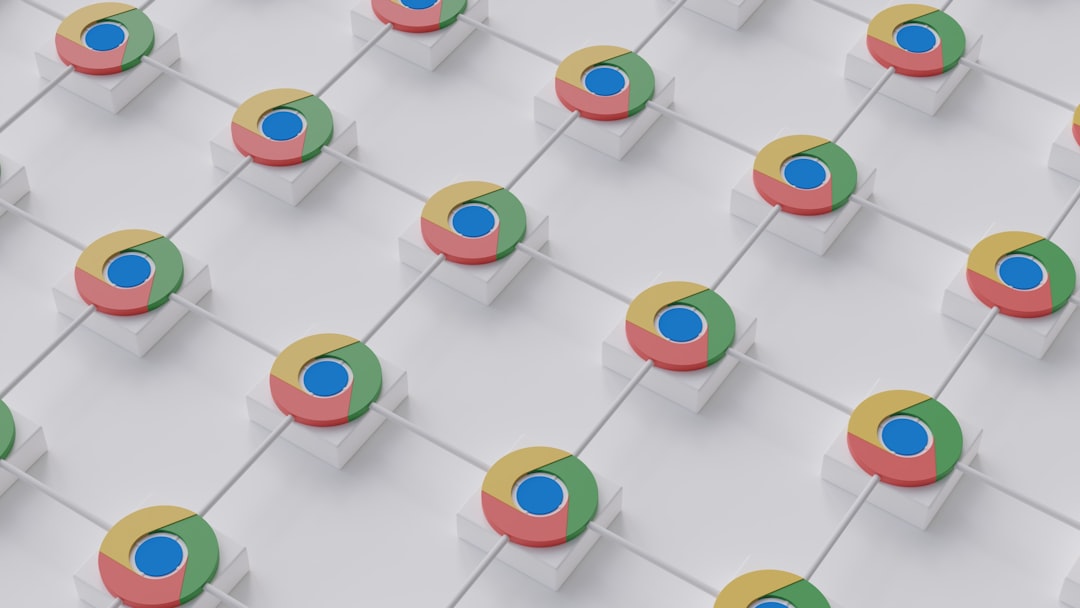
7. Update Your Device’s Operating System
An old or outdated OS can create compatibility issues with apps, including X. Whether you’re using a smartphone or a computer, make sure your device is running the latest version.
To check for updates:
- iOS: Settings > General > Software Update
- Android: Settings > System > Software Update
- Windows: Settings > Update & Security > Check for updates
- macOS: System Preferences > Software Update
After updating, restart your device and try to play the video again.
8. Check for Muted or Disabled Media Permissions
Browsers and mobile devices have privacy settings that might be blocking autoplay or sound for videos. Here’s what to do:
- In your browser, right-click the tab or click the lock icon in the address bar to manage permissions like Autoplay, Microphone, and Sound.
- Make sure autoplay is allowed, and sound settings are not muted.
- If you’re on mobile, check app permissions under device settings.
Enabling autoplay and sound often resolves video playback problems.
Still Not Working? Try Some Bonus Fixes
If you’ve tried all of the above and still can’t watch videos, you may want to consider these final options:
Log Out and Back In
Sometimes session data gets disrupted. Logging out and back into your X account can refresh your session and rectify minor glitches.
Uninstall and Reinstall the App
If all else fails, a clean install can fix deeper issues. This removes obsolete files and reinstalls app components from scratch. Be sure to remember your login credentials before uninstalling.
Contact X (Twitter) Support
If videos still won’t play despite all efforts, it may be an issue on X’s end. Check their Help Center and consider submitting a support request detailing your experience and the troubleshooting steps you’ve taken.
Preventive Measures to Avoid Future Issues
To keep your X video playback running smoothly in the future, consider these best practices:
- Keep apps and browsers consistently updated.
- Clear cache regularly to prevent clutter buildup.
- Avoid using multiple extensions simultaneously.
- Ensure your device has adequate storage and RAM.
- Use a reliable internet connection with sufficient speed.
Conclusion
Encountering videos that won’t play on X can be frustrating, but it’s usually a fixable issue. Whether it’s clearing the cache, updating the app, disabling problematic extensions, or simply restarting your device, one of these methods is likely to solve the problem. Taking a proactive approach by keeping your software updated and clearing digital clutter will also help prevent similar issues down the line.
So the next time X videos go silent or won’t load, don’t stress. Just walk through these steps and get back to enjoying the viral, entertaining, and informative video content that makes the platform so dynamic.

Comments are closed, but trackbacks and pingbacks are open.