How to Unblur Images Using ChatGPT [Guide]
Ever snapped a picture, only to find it’s blurry? The subject is perfect, the moment is right… but the focus? Poof—gone!
Don’t worry, you’re not alone. Blurry images are something we all deal with. Whether it’s a shaky hand or a moving subject, it happens. The good news? You can fix it. And better yet—you can use ChatGPT to help you unblur images. Excited? Let’s dive in!
Wait… Can ChatGPT Really Unblur an Image?
Not exactly. ChatGPT can’t directly process images. It doesn’t zap pixels into place like magic. BUT—here’s the twist—it can guide you on how to unblur your images using the right tools.
Think of ChatGPT as your friendly guide. You tell it what kind of blur you’re dealing with, and it tells you how to fix it. It’s like calling your tech-savvy best friend.
Common Types of Blur
Before we jump into fixing things, let’s talk about what kind of blur you’re staring at.
- Motion blur: Happens when something moves while the photo is taken.
- Out-of-focus blur: Caused by poor focus when you take the snap.
- Lens blur: Maybe your camera wasn’t clean. Yep, that happens.
- Low resolution: Sometimes it’s not blur—it’s just not enough pixels!
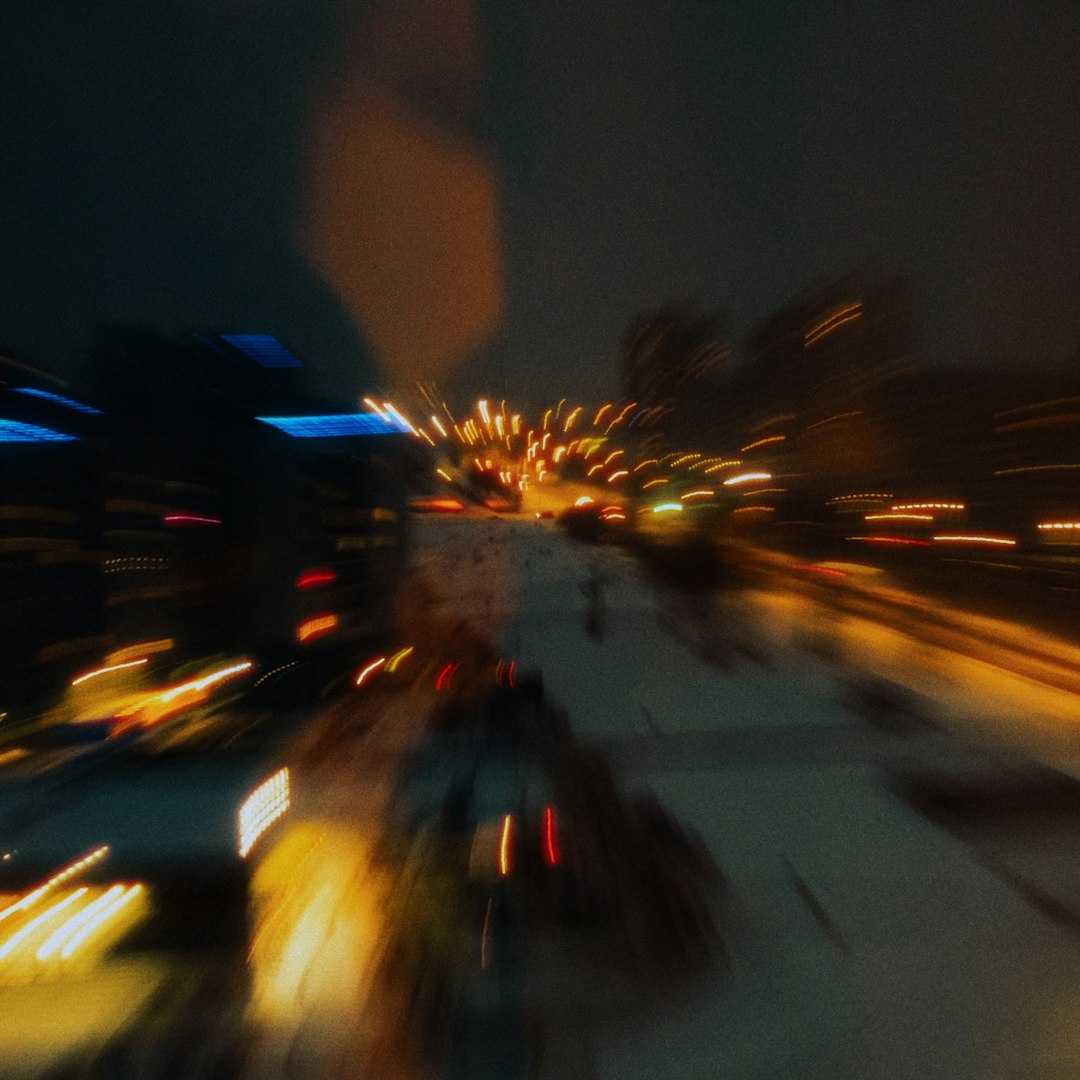
Knowing the type of blur helps you choose the right fix. Now let’s talk about how to fix it with some help from ChatGPT.
Step-by-Step: How ChatGPT Can Help You Unblur an Image
Step 1: Describe Your Problem
First, tell ChatGPT what your photo looks like. Be specific. For example:
- “I have a photo of my dog in motion—it’s super blurry.”
- “This portrait is out of focus. Is there a way to clean it up?”
- “The image looks soft due to low resolution.”
The clearer you are, the better the suggestions ChatGPT can give.
Step 2: Get Tool Recommendations
Next, ChatGPT will give you a list of online tools or software. You don’t have to Google anything. Just ask ChatGPT, and it might suggest:
- Online tools: Fotor, VanceAI, PineTools, Enhance.Pho.to
- Apps: Remini, Snapseed, Adobe Lightroom Mobile
- Software: Photoshop, GIMP, Topaz Sharpen AI
It may even tell you which one is free, and which one gives best results for your image type. Handy, right?
Step 3: Follow a Custom Guide
Now ask ChatGPT: “Can you guide me step-by-step using [Tool Name]?”
Boom! You’ll receive easy instructions like:
- Open the photo in the tool.
- Find the “Sharpen” or “Enhance” feature.
- Adjust the settings gently—don’t go overboard!
- Preview the result. Happy? Save the image.
If something doesn’t work, ChatGPT can troubleshoot with you until your photo looks better.
Bonus Tips to Get the Best Results
Now let’s go pro. Here’s how to improve image quality even more:
- Combine tools: Use one tool to sharpen, another to adjust lighting.
- Upscale first: Increase resolution using tools like Let’s Enhance, and then sharpen.
- Use AI selectively: Don’t apply AI to the whole image—just the blurry parts if possible.
- Save different versions: Compare results and pick the best one.
AI Tools That Really Shine 🌟
Want to go big? Ask ChatGPT to help you with advanced AI software. Here are some top picks:
- Topaz Sharpen AI: Super powerful. Can fix motion blur, soft focus, and more.
- Photoshop Neural Filters: Mind-blowing results if you have access.
- HitPaw Photo Enhancer: Great for portraits and low-res images.
- Remini: A favorite app for automatic face enhancement.
ChatGPT can explain all these tools, how to get them, and how to use them like a pro.

Here’s a Mini ChatGPT Conversation Example
Need a small preview of how this goes? Check this out:
You: I have a blurry photo of my cat. It was moving and now it’s smudged. Can I fix it? ChatGPT: Sure! Sounds like motion blur. You can try VanceAI’s image sharpener online. 1. Go to VanceAI.com 2. Upload your image. 3. Choose the “AI Image Sharpener.” 4. Let the AI process it (takes a few seconds). 5. Download the new, clearer image. Would you like desktop software options too?
What If Nothing Works?
Hey, not every image can be saved. If nothing seems to work, don’t stress. You can still:
- Turn it into art: Use filters to make it look intentionally dreamy.
- Use details: Crop out the best part and sharpen that area.
- Trace and illustrate: Use AI drawing tools to remake the image in cartoon or sketch style.
ChatGPT can help with these ideas too. It’s not just about fixing—it’s about getting creative.
Fast FAQ 🔍
- Q: Does ChatGPT fix the image itself?
A: No, it tells you how to fix it using other tools. - Q: Is this free?
A: Many tools ChatGPT recommends are free or have free versions. - Q: Is it safe to upload my images?
A: Stick to trusted sites like Fotor or Adobe. Ask ChatGPT if unsure!
Final Thoughts
Blurry images don’t have to be the end of your photo story. With some guidance from your AI buddy ChatGPT and a few smart tools, you can bring those photos back to life.
Whether you’re fixing a photo of your pet, a sunset, or your bestie sneezing mid-pose—ChatGPT has your back. Ask it anything, follow the steps, and soon you’ll be unblurring like a digital wizard.
Go on! Save that memory. Sharpen that smile. And let AI do the magic ✨
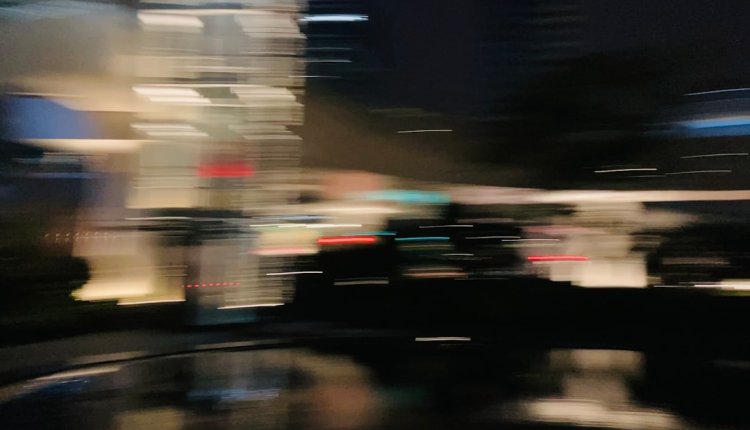
Comments are closed.