Step-by-Step Fix for OneDrive Error 0x80070194 on Windows 10 and 11
As cloud storage becomes an integral part of our daily lives, Microsoft OneDrive remains one of the top choices for Windows users to sync and share files across devices. However, like every software application, it is susceptible to errors that can disrupt its functionality. One such issue is the commonly reported OneDrive Error Code 0x80070194. This error typically arises when users attempt to open or sync files, and it is frequently labeled as a “cloud file provider is not working” error. Thankfully, resolving this issue is not as complicated as it may appear.
Whether you’re using Windows 10 or Windows 11, this step-by-step guide will help you systematically identify the cause and fix the error effectively. Follow each step in order for the best chance of resolving the issue with minimal effort.
What Causes OneDrive Error 0x80070194?
Before diving into solutions, it helps to understand what triggers this error. The most common causes include:
- Corrupted OneDrive installation
- Sync conflicts caused by conflicting programs
- Corrupted files in the OneDrive sync folder
- Incorrect permissions or account issues
- A bug introduced by a recent Windows update
Knowing the source of the problem allows you to prevent it in the future. Let’s now walk through each method you can use to fix OneDrive Error 0x80070194.
Step 1: Restart OneDrive
Sometimes, the issue can be fixed by simply restarting OneDrive. Here’s how:
- Click the OneDrive icon in your system tray (bottom-right corner).
- Select Help & Settings and then click Close OneDrive.
- Now go to the Start Menu, search for OneDrive, and re-launch it.
This simple restart may restore normal functionality if the error was caused by a temporary glitch.
Step 2: Reset OneDrive
If restarting OneDrive didn’t help, your next option is to reset the application. A reset won’t delete your files, but it clears the cache and returns the app to its default settings.
To reset OneDrive, follow these steps:
- Press Windows Key + R to open the Run dialog box.
- Type the following command and press Enter:
- Wait a few minutes. OneDrive should restart automatically. If it doesn’t, run this command:
%localappdata%\Microsoft\OneDrive\onedrive.exe /reset%localappdata%\Microsoft\OneDrive\onedrive.exe
If resetting solves the problem, you’re good to go. If not, continue with the steps below.
Step 3: Re-link Your OneDrive Account
There could be a sync issue between your local computer and the cloud version of OneDrive. Reconnecting your account might fix the problem.
- Click on the OneDrive icon and go to Settings.
- Under the Account tab, click on Unlink this PC.
- Follow the prompts to unlink your PC from OneDrive.
- After the process completes, sign in again with your Microsoft account and set up OneDrive.
Be sure to back up any unsynced local changes, if applicable, before performing this step.
Step 4: Update OneDrive
Running outdated versions of OneDrive can cause compatibility issues, especially after Windows updates. To ensure you’re using the latest version:
- Go to the official OneDrive download page.
- Download and install the latest version of the application.
- Reboot your computer once the installation completes.
Updating OneDrive ensures that all known bugs are patched and that your version is compatible with the latest updates to Windows.
Step 5: Check Windows Updates
Sometimes OneDrive relies on services that are impacted by Windows updates. Make sure your operating system is fully updated:
- Go to Settings > Update & Security > Windows Update.
- Click on Check for updates.
- Install any available updates and restart your computer.
This step is particularly important if you’ve recently reset or reinstalled Windows.
Step 6: Reinstall OneDrive Manually
If the error persists, a full reinstallation may be needed to repair corrupted files or settings.
To uninstall OneDrive:
- Right-click the Start Menu button and select Apps and Features.
- Scroll down to find Microsoft OneDrive and click Uninstall.
Then, reinstall it using these steps:
- Visit the OneDrive official download page.
- Download and run the installer.
- Follow on-screen instructions to complete setup and sign in to your account.

Step 7: Check for Conflicts with Antivirus or Firewall
Third-party antivirus software and firewalls are known to interfere with OneDrive’s sync process. Temporarily disable them and see if the error disappears. Make sure to:
- Whitelist OneDrive in your antivirus settings.
- Allow outbound connections for OneDrive in firewall settings.
If you’re using Windows Defender, it generally works well with OneDrive, but any third-party tool could cause restrictions.
Step 8: Check File Permissions and Path Length
OneDrive has restrictions when it comes to file names and path lengths.
- Ensure that your total path length is under 400 characters.
- Avoid using special characters (*, \, :, ?, etc.) in file names.
- Check file/folder permissions by right-clicking a file > Properties > Security tab.
Incorrect permissions can prevent OneDrive from reading or syncing specific files, resulting in this error.
Step 9: Use OneDrive Troubleshooter (If Available)
Microsoft offers various troubleshooting tools, though sometimes these are region- or version-specific. If a troubleshooter is available:
- Visit Microsoft Support.
- Use the search function to find the OneDrive Troubleshooter.
- Download and run the tool, following all on-screen steps.
While not always effective, it’s worth trying before moving on to more advanced techniques.
Final Thoughts
OneDrive Error Code 0x80070194 is a frustrating yet solvable issue. By carefully following the steps outlined above, you can most likely resolve the issue without needing to contact technical support or reinstall your operating system. However, if none of the fixes work, it may indicate a deeper OS-level problem, and reaching out to Microsoft Support would be a necessary next step.
For ongoing smooth usage, keep your system updated, avoid messing with OneDrive’s folders manually, and ensure that third-party software does not interfere with its operations. Regular maintenance helps prevent these types of issues from recurring.
Pro Tip: Bookmark this guide so you can refer back to it in the future if similar issues arise. It’s always better to be prepared.
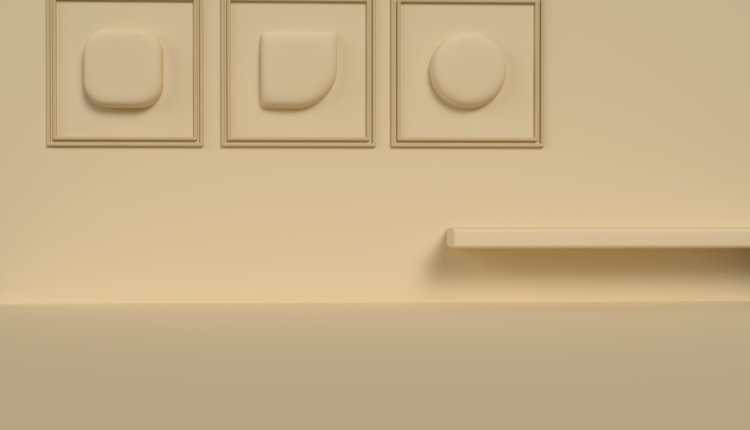
Comments are closed.