Add WooCommerce to Google Merchant Center
If you’re selling products online using WooCommerce, one of the best ways to boost your visibility and attract more buyers is by listing your products on Google Merchant Center. This powerful platform connects your store with Google Shopping, giving your items prime placement when shoppers search for products similar to what you offer. But connecting WooCommerce to Google Merchant Center might seem daunting if you’re unfamiliar with the steps involved. Don’t worry — this guide walks you through everything you need to do to make your WooCommerce products appear on Google Shopping.
Why Google Merchant Center Matters
Before diving into the how-to portion, it’s worth exploring why you should care about integrating your WooCommerce store with Google Merchant Center. Here are some of the primary benefits:
- Greater Visibility: Products listed in Google Shopping often appear directly in search results, giving shoppers immediate access.
- Targeted Advertising: Integration enables you to run Google Shopping ads through Google Ads, driving highly-targeted traffic.
- Increased Trust: Having your store affiliated with Google improves consumer trust and credibility.
- Advanced Analytics: Deep insights into how your products perform across different Google channels are accessible through the Merchant Center dashboard.
With these benefits in mind, let’s go through the process of adding your WooCommerce store to Google Merchant Center step-by-step.
Step 1: Prepare Your WooCommerce Store
Before you can sync your store with Google, you need to make sure it’s ready on a technical level. Google has specific requirements regarding the types of information it accepts and how it’s presented.
Make sure your products include:
- High-quality images
- Unique product titles and descriptions
- Stock status and accurate pricing
- GTIN (Global Trade Item Number) or brand information when applicable
Also, ensure your store has all the policy pages Google requires, including a Return Policy, Privacy Policy, Shipping Policy, and your Contact Information publicly displayed.
Step 2: Set Up a Google Merchant Center Account
To start integrating, head over to Google Merchant Center and sign up for a free account. During setup, Google will ask for your business information and website URL. It’s critical to verify and claim your website — usually done by adding a code snippet to your site, uploading an HTML file, or verifying through Google Analytics.
Once verified, you’ll gain access to a full dashboard where you can manage product feeds, view performance reports, and configure shipping and tax settings.
Step 3: Install a Product Feed Plugin
To get your WooCommerce products into Google Merchant Center, you need a way to export them. This is typically done using a plugin that creates a product feed in XML or CSV format that Google can read regularly.
Here are a few popular plugins that accomplish this:
- Product Feed Pro for WooCommerce: Free with premium features, supports Google Shopping feeds.
- Google Listings & Ads by WooCommerce: Official plugin by WooCommerce for syncing products and running Google ads.
- CTX Feed: Offers broad marketplace support including Google Shopping, Bing, and Facebook.
Once installed, configure the feed to include the required attributes such as product title, description, price, availability, image link, and more. You can schedule how often the feed updates—daily updates are ideal to keep your Google listing fresh and accurate.

Step 4: Upload or Connect Your Product Feed
Now that you’ve generated a feed, it’s time to connect it in Google Merchant Center:
- Log into your Merchant Center account.
- Navigate to the Products section and click on Feeds.
- Select Add Feed, choose your target country and language.
- Choose how you want to connect the feed. If you’re using a plugin that provides a URL (like most do), select Scheduled Fetch and provide the file URL.
- Set your fetch frequency—most stores opt for daily fetching.
Once added, Google will begin fetching your product data and show it in your Merchant Center dashboard.
Step 5: Fix Errors and Optimize Product Listings
After uploading your products, Google performs a deep data analysis and may flag issues. These errors can range from missing attributes and pricing mismatches to policy violations.
Common errors include:
- Missing GTIN or brand
- Low image quality or watermarked images
- Mismatch between feed price and site display
- Missing shipping or tax information
You can find a comprehensive list of issues in your Merchant Center under Diagnostics. It’s crucial to fix these promptly — unresolved issues can lead to product disapprovals or even account suspension.
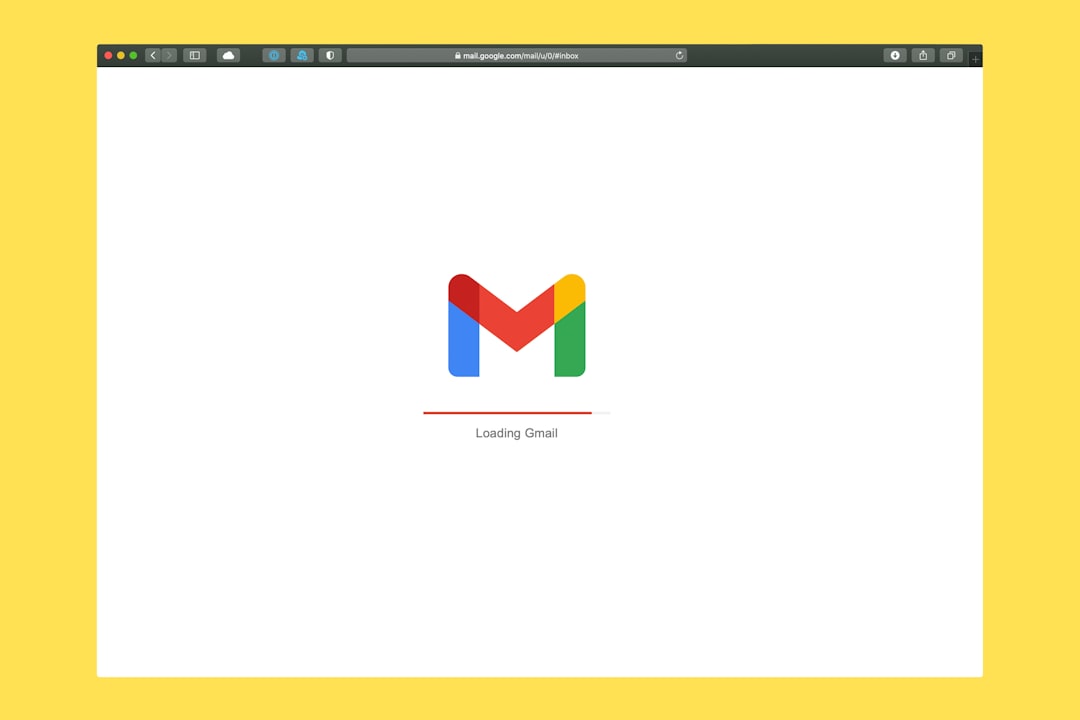
Step 6: Submit Products for Shopping Ads (Optional but Recommended)
While listing products for free on Google surfaces is great, running Google Shopping Ads can further boost your visibility and sales. Google’s paid advertising system enables product listings to appear above organic results, making them more prominent to shoppers.
To do this, simply link your Merchant Center account with your Google Ads account. You’ll then be able to create Smart Shopping campaigns directly within your Google Ads dashboard. These campaigns use machine learning to optimize ad delivery based on performance data.
Tips for Success on Google Merchant Center
Just uploading your products isn’t enough. To maximize your performance and ROI, follow these expert tips:
- Regularly update your feed: Ensure pricing, availability, and descriptions are always accurate.
- Use high-resolution product images: Clear, zoomable images increase CTR and conversions.
- Utilize all available product attributes: The more Google knows about your products, the better it can match them to searches.
- Monitor performance metrics: Use the analytics tools inside Merchant Center to evaluate impressions, clicks, and conversions.
- Maintain an excellent site experience: Fast load times and mobile-friendly designs are essential for Google’s evaluation.
Conclusion
Integrating your WooCommerce store with Google Merchant Center is one of the smartest ways to expand your product visibility and reach new customers. Though it may seem technical at first, using the right tools and following the steps outlined here will set you up for success. Whether you’re running a small niche store or managing hundreds of products, Google Shopping can drive significant traffic and sales for your business.
Even better, once the initial setup is complete, most of the process can be automated—freeing you to focus on what matters most: growing your business. Don’t miss out on one of the best opportunities in ecommerce today!
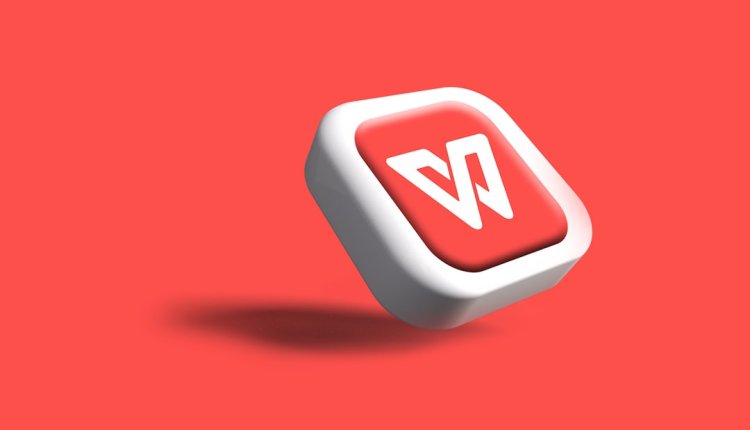
Comments are closed, but trackbacks and pingbacks are open.