Step-By-Step Guide To Monitoring Windows Services In SolarWinds
For system administrators and IT professionals, keeping services running on mission-critical Windows servers is non-negotiable. Businesses depend on specific Windows services to stay operational, and a single service failure can lead to costly downtime. Fortunately, SolarWinds, a leader in IT monitoring solutions, offers robust options for tracking and managing these essential services.
TL;DR: SolarWinds provides a comprehensive suite for monitoring Windows Services through tools like Server & Application Monitor (SAM). By systematically adding and configuring nodes, setting thresholds, and utilizing service templates, administrators can ensure operational continuity. Automated alerts and performance insights help maintain real-time awareness. This step-by-step guide walks you through the entire process to achieve dependable service monitoring on your Windows infrastructure.
Why Monitor Windows Services?
Windows services are core components that run in the background of your servers and desktops — such as the Print Spooler, SQL Server services, or Active Directory mechanisms. If any of these fail, users may experience degraded performance or complete service outages.
By proactively monitoring these services, IT teams can immediately respond to failures, reducing downtime and maintaining productivity.
Step-by-Step: Monitoring Windows Services in SolarWinds
Step 1: Prerequisites to Set Up Service Monitoring
Before diving into configuration, make sure the following requirements are fulfilled:
- SolarWinds Server & Application Monitor (SAM) is installed and licensed
- Administrative credentials to access monitored servers
- Network connectivity between monitoring server and Windows nodes
- WMI access or SNMP enabled on target machines for service metrics collection
Once the prerequisites are confirmed, proceed with the setup.
Step 2: Discover and Add Windows Nodes
To monitor services, the first step is to register the servers (nodes) with SolarWinds.
- Log into the Orion Web Console.
- Navigate to Settings > Manage Nodes > Add Node.
- Enter the IP address or hostname of the server you want to monitor.
- Select WMI as the polling method and provide administrator-level credentials.
- Choose the services and performance counters you want to monitor and complete the wizard.
Once the node is added, Orion automatically starts gathering performance data.
Step 3: Identify and Choose Specific Windows Services to Monitor
After the server is added, you need to specify which Windows services are critical and need ongoing monitoring. These can include:
- SQL Server (MSSQLSERVER)
- Active Directory Domain Services
- Windows Update (wuauserv)
- DHCP or DNS Server services
- Custom in-house application services
To monitor them:
- Go to Applications > Assign Application Monitors.
- Choose the node and assign the Windows Service Monitor template.
- On the template page, add service names either by browsing target server or entering them manually.
The customizable aspect here is vital — you can monitor any Windows service running on the system.
Step 4: Configure Alerting and Thresholds
One of SolarWinds’ strongest features is its alerting mechanism. Setting up alerts ensures you’re notified the moment something goes wrong. To set this up:
- Navigate to Settings > Manage Alerts.
- Create a new alert and define trigger conditions — for example, “Service Status is equal to ‘Stopped'”.
- Configure alert actions such as email notifications, SMS, or running corrective scripts.
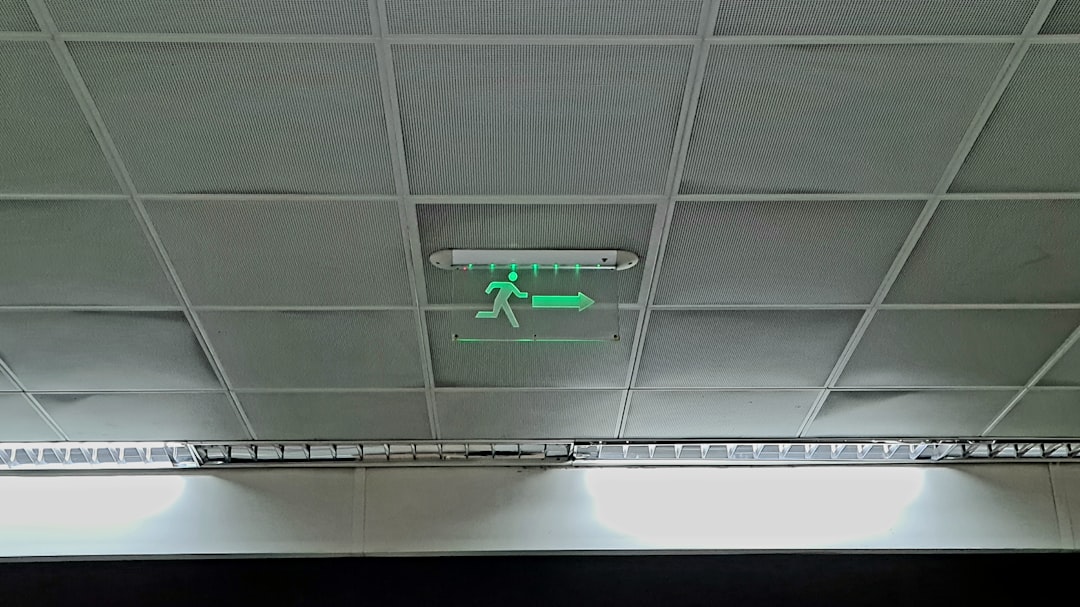
You should also configure warning thresholds if services consume unusual memory or CPU. Forecast-based alerts can detect issues even before complete failure.
Step 5: Utilize Dashboards and Reporting
Once monitoring is active, SolarWinds provides visual dashboards to give you a clear view of system health. Within the Application Summary view, you can see:
- Service Running vs. Stopped status
- Historical uptime trends
- Performance charts for associated services
You can also configure summary reports and email them to your team or stakeholders on a scheduled basis.
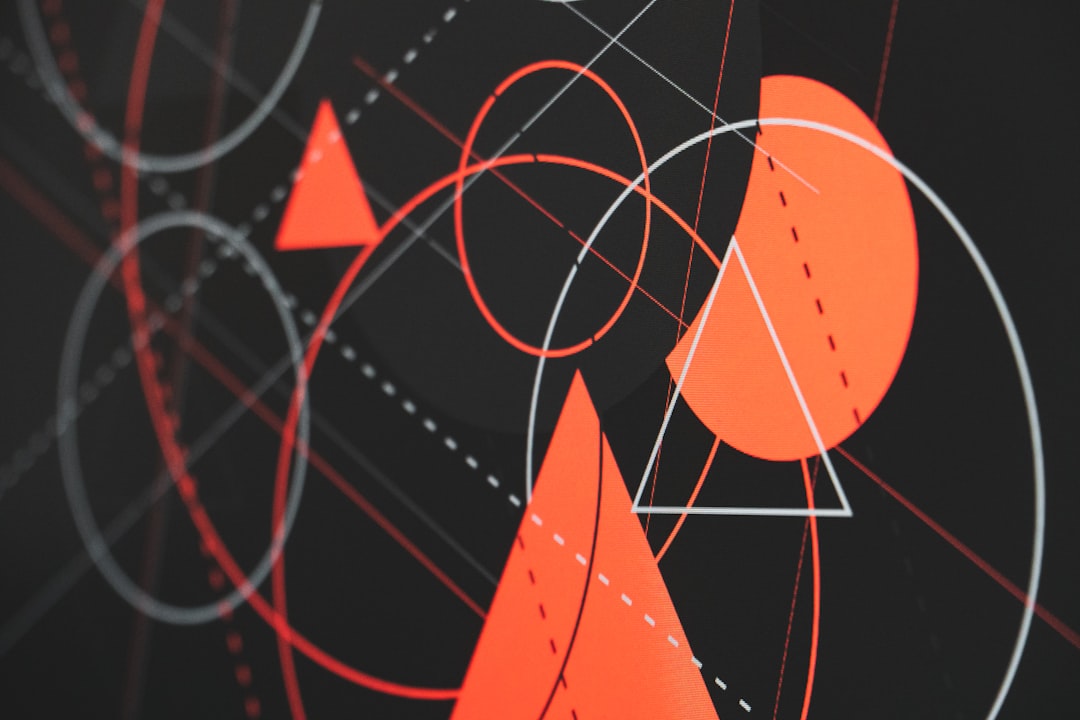
These visualizations are essential for monthly audits, compliance documentation or simply to justify IT spending and effectiveness.
Step 6: Automate Remediation Actions
Besides alerting, SolarWinds allows for automated corrective actions using SAM’s remediation features. For example, if a service is stopped, the system can attempt to restart it automatically.
To configure:
- Go back to your Windows Service Monitor template settings.
- Select the service, then enable Auto-restart if service is down.
- Optionally, run a PowerShell script or batch file for more complex fixes.
This automation simplifies issues that previously required manual intervention, allowing your team to focus on long-term improvements.
Best Practices for Monitoring Windows Services in SolarWinds
- Group services using application templates — this helps you scale across multiple similar nodes effortlessly.
- Regularly audit monitored services — business priorities change and so should what you monitor.
- Ensure time sync on all nodes — event correlation relies on accurate timestamps.
- Leverage role-based access control (RBAC) to delegate monitoring tasks without compromising admin rights.
Troubleshooting Tips
Even with a smooth setup, issues may arise. Here are some common problems and how to tackle them:
| Issue | Resolution |
|---|---|
| Services not populating from target node | Verify WMI connectivity and credentials. Ensure firewall ports (135, DCOM) are open. |
| Alert triggers unexpectedly | Check service startup types (manual/disabled). Consider adding a delay before alerting. |
| Performance counters missing | Enable performance logging and ensure the server isn’t under resource stress. |
Conclusion
Monitoring Windows services through SolarWinds isn’t just about uptime — it’s about visibility, control, and automation. By following the steps outlined above, IT administrators can create a highly resilient monitoring infrastructure that not only detects failures but also takes corrective actions, provides performance insights, and prioritizes efficient management.
Given the critical nature of Windows services in enterprise environments, ignoring their health is a risk no business should take. With SolarWinds, you have the tools necessary to stay one step ahead — always.

Comments are closed, but trackbacks and pingbacks are open.