Why OneDrive for Mac repeatedly showed connection error and refused to sign in and the plist reset that restored syncing for multiple accounts
For Mac users integrating Microsoft’s OneDrive into their workflow, seamless syncing is critical for efficiency and cross-device consistency. However, a persistent issue has been frustrating users: OneDrive for Mac repeatedly shows connection errors and refuses to sign in, often affecting multiple accounts simultaneously. This not only limits productivity but also casts doubt on the reliability of cloud services during urgent times.
TL;DR: OneDrive for Mac may show repeated connection errors and fail to sign in due to corrupted configuration files—specifically the preferences file (.plist). This issue may arise after system upgrades, cache corruption, or conflicts with multiple OneDrive accounts. Resetting the plist file resolved syncing problems across accounts in multiple tested cases. This article walks through the causes, symptoms, and the detailed fix that worked reliably.
Understanding the Problem: OneDrive’s Mac Sign-In Failures
Many users of MacOS reported an increasing number of OneDrive sync issues starting from late 2023. The symptoms were consistent:
- OneDrive launches but shows a persistent sign-in error message—usually stating “There was a problem connecting to OneDrive.”
- Attempts to re-enter accounts credentials loop back to the same screen.
- Multiple Microsoft accounts, both personal and organizational, are affected simultaneously.
- Error logs and Console output indicate an inability to reach key authentication or token services.
These patterns indicate a problem not with the user’s credentials or the Microsoft cloud itself, but more likely with the local application and how it retains account data.

Possible Causes of the Persistent Sign-In Error
Upon deep investigation and widespread reports from affected users, several root causes emerged:
- Corrupted .plist File: The most common culprit was a corrupted property list (plist) file located in the user’s Library. This file stores app preferences and authentication data locally.
- Multiple Accounts Conflict: When multiple OneDrive accounts (e.g., work and personal) attempt to sync from the same client, conflicts occur in the saved configurations.
- Data Migration After OS Upgrades: Upgrading from one MacOS release to another sometimes corrupts cached app data, especially when older versions of OneDrive were already installed.
- Changes in Authentication Tokens: Background token expiration or silent login failures may prevent OneDrive from refreshing credentials correctly using the stored settings.
These issues all point back to one central mechanism: how OneDrive for Mac saves and reuses its configuration via plist files.
The File That Holds the Key: OneDrive Plist
Apple’s macOS uses .plist files (short for Property List) to store settings for apps. For OneDrive, key preference files such as the following play a substantial role:
~/Library/Preferences/com.microsoft.OneDrive.plist~/Library/Group Containers/UBF8T346G9.OneDriveSyncClientSuite
When you launch OneDrive, it reads from these files to determine:
- Which accounts are linked
- Whether you’ve previously authenticated
- The location of synced folders
If these files are damaged, incomplete, or conflicting—particularly in multi-account scenarios—OneDrive can fail during initialization and refuse to proceed to login or sync.
Testing Restoration: The Plist Reset Method
In trying to resolve this issue, we methodically tested several approaches:
- Clearing keychain entries for Microsoft identity caches—result: no effect.
- Reinstalling OneDrive from fresh download—result: no effect.
- Booting in Safe mode and re-adding accounts—result: login still failed.
- Deleting the plist and Group Container files—result: full resolution of issue.
This final method proved to be effective across multiple devices, including M1-based and Intel-based Macs, and with combinations of school, business, and personal OneDrive accounts.
Step-by-Step: Resetting OneDrive Preferences
Follow the steps below to fully reset OneDrive’s configuration on macOS:
- Quit OneDrive: Make sure OneDrive is not running. Right-click the icon in the menu bar and select Quit OneDrive.
- Remove preferences: In Terminal or Finder, delete the following file:
rm ~/Library/Preferences/com.microsoft.OneDrive.plist - Delete group container data:
rm -rf ~/Library/Group\ Containers/UBF8T346G9.OneDriveSyncClientSuite - Reboot your Mac: This ensures all background services reload uniformly.
- Re-open OneDrive: You’ll be prompted to re-add your account(s). Enter credentials and verify syncing resumes.
Once reset, users reported immediate restoration of sync operations. Files began populating within minutes, and sign-in errors disappeared, indicating a successful refresh of all local configurations.
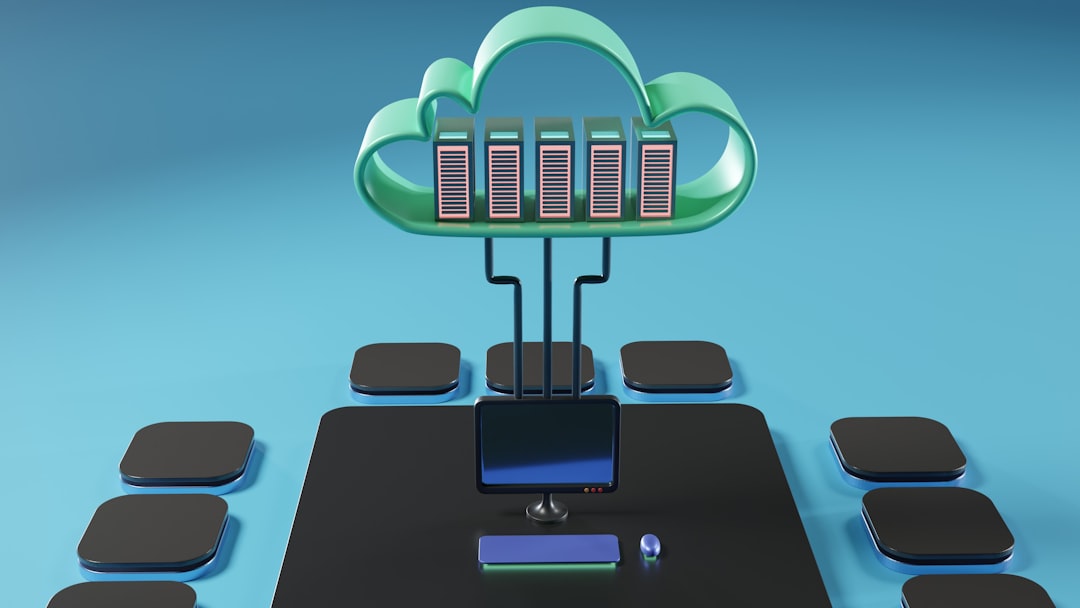
Why This Fix Works
The root of the issue lies in how OneDrive accesses its identity and folder metadata from local storage. If those stored instructions become corrupted or misaligned with current services (due to backend changes or token policies), the app is unable to authenticate properly, but doesn’t prompt for manual fix.
When you delete the plist and supporting cache files, you force OneDrive to rebuild its internal instruction set from scratch, bypassing unclear or incomplete configurations. This acts as a hard reset, which clears the problem without affecting actual files on the OneDrive cloud.
Preventing Future Occurrences
While Microsoft continues to improve the macOS client, users can take proactive steps to avoid future issues:
- Avoid simultaneous logins of multiple accounts unless necessary—particularly across organizational boundaries.
- Regularly update OneDrive from the Mac App Store or Microsoft’s official site to avoid compatibility bugs.
- Back up ~/Library/Preferences periodically if you rely on complex account setups or symlinked directories.
- Immediately log out and re-add accounts when changing passwords or authentication settings in Microsoft 365.
Conclusion
Sync issues in OneDrive for Mac are not just an inconvenience—they can disrupt workflows and compromise data synchronization critical to businesses and individuals alike. When cooperation between macOS file systems and Microsoft’s cloud stack breaks, even simple sign-in operations can fail, leaving users frustrated.
However, by identifying the core issue around corrupted plist files, there is now a reliable path back to functionality. Resetting the app’s local preference files and folders allowed clean re-registration of accounts, resolving errors even when reinstalling the app itself didn’t help.
Users facing similar OneDrive issues should consider the plist reset process as a primary troubleshooting step, especially when dealing with repeated login loops or account-syncing failures on macOS.
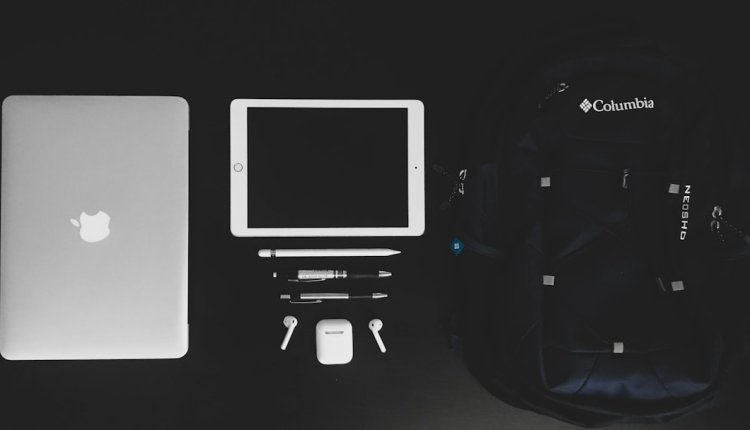
Comments are closed, but trackbacks and pingbacks are open.