How Dropbox sync stalled with “insufficient disk space” on macOS despite free space showing and the selective sync + reindex that reconciled files
Dropbox is usually rock-solid when it comes to syncing your files. But every now and then, it throws a curveball. This is the story of how Dropbox claimed it didn’t have enough disk space on a Mac, even though there was plenty. Strap in for the ride—there’s a happy ending!
TL;DR
Dropbox said there wasn’t enough disk space to sync, even though the Mac had gigabytes free. The problem was due to how Dropbox calculates available space and macOS’s own quirks. Using Selective Sync to reduce the sync load and forcing a reindex nudged Dropbox back to life. Lesson learned: sometimes you’ve got to outsmart the software!
The Problem Appears
Picture this: You’re working on a Mac with over 100GB of free space. You open Dropbox, expecting a smooth sync. But BAM — a rude error message says:
Dropbox can’t sync. Your computer is running low on disk space.
Wait… what? You double-check your storage. There’s loads of space left. Something’s clearly fishy here.
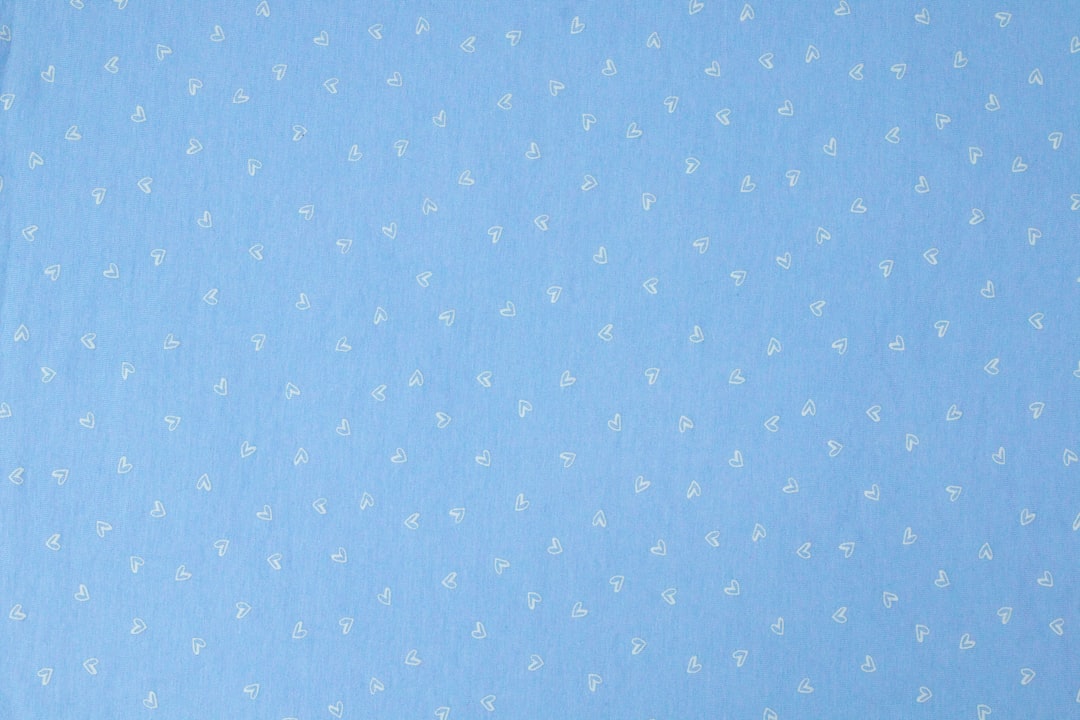
So What’s Going On?
On the surface, it looks like Dropbox is just wrong. But here’s what’s really happening behind the curtain:
- Dropbox estimates how much space might be needed in future — not what’s used right now.
- macOS does smart caching, which sometimes hides disk usage from us simple humans.
- Dropbox’s file index can get confused or stuck, especially on big folder changes.
In short: Dropbox misjudges, macOS hides things, and the sync stalls. Brilliant. 😅
First: Check The Basics
Before diving into the techy fixes, it’s always good to try the easy stuff first:
- Restart Dropbox. Sometimes that’s all it takes.
- Check your Internet. Interrupted syncs can lead to errors.
- Free up some real disk space. Even if it looks like enough, try clearing out 10-20GB more.
- Update Dropbox app. Bugs get fixed with new versions!
No luck? Time for some digital surgery.
Selective Sync to the Rescue
Selective Sync lets you choose which folders Dropbox keeps on your computer and which ones live only in the cloud. It’s perfect when you’re tight on space or when Dropbox thinks you are.
Here’s how to use it:
- Click the Dropbox icon in the menu bar.
- Go to your profile picture > Preferences.
- Under the Sync tab, click Choose folders.
- Uncheck large folders you don’t need offline.
Apply the changes and wait a minute. Often, this is enough for Dropbox to say, “Oh! Plenty of space now. Never mind!” and continue syncing! 🎉
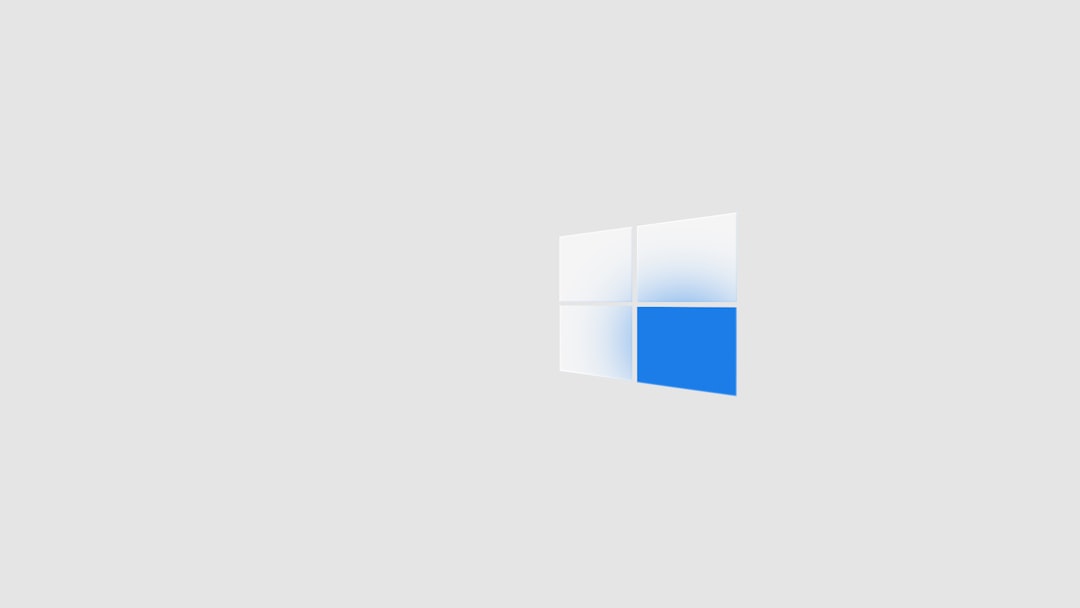
The Nuclear Option: Force a Dropbox Reindex
If Selective Sync doesn’t fix it, time to bring out the big guns: a reindex. This tells Dropbox to look at everything on your computer again — with fresh eyes.
Warning! This will temporarily pause syncing and might use more CPU. But it’s safe and doesn’t delete your files.
Steps to Force a Reindex:
- Quit Dropbox completely. (Click icon > Quit Dropbox)
- Open Finder and navigate to:
~/Dropbox/.dropbox.cache
- Delete the contents of that folder. These are just cached temp files.
- Now open Terminal and run:
dropbox start -i
(You may need to re-download the Dropbox CLI tool if this doesn’t work.)
Dropbox will now scan your whole Dropbox folder like it’s the first time. Be patient. It may take a while if your files are large or plentiful!
Why Dropbox Gets It So Wrong on macOS
It seems Dropbox isn’t great at reading what Apple calls System Storage. On macOS, space is managed slightly differently than on other systems:
- Some files are kept in cache but marked as “purgeable”.
- macOS can free them automatically, but Dropbox doesn’t know that.
- So Dropbox sees “not enough real space” — even when there really is!
This isn’t exactly a bug—just a compatibility blind spot. A miscommunication between Dropbox and macOS’s file system trickery.
Other Quirks That Might Help
Trying all of the above and still no go? A few more weird fixes dug up from the trenches of Dropbox forums:
- Create a brand new user account and test Dropbox there (helps isolate permissions problems).
- Temporarily disable external sync services like iCloud Drive or Google Drive.
- Run a disk check (use
Disk Utility → First Aidin macOS) just in case the drive has errors.
Nine times out of ten, though, Selective Sync + Reindex combo gets things moving again.
Lessons Learned
This syncing mess taught a few important lessons about Dropbox and macOS:
- Disk space isn’t always what it seems. Especially on macOS!
- Dropbox uses estimated space, not actual free GBs.
- Selective Sync is your best friend.
- Don’t be afraid to reindex. It’s like hitting the refresh button for syncing sanity.
One Final Tip: Smart Storage Settings
If you use macOS Ventura or later, you can enable features like “Optimize Mac Storage” that help manage space more intelligently. But be sure Dropbox knows what it’s allowed to access!
Also, Dropbox’s new file system driver (File Provider) might affect how files get stored and synced. Check Dropbox’s official help pages for updated guides if you’re on newer macOS versions.
Conclusion
When Dropbox shouts “Insufficient disk space!”, don’t panic. It’s often wrong. With a little tweaking—Selective Sync and a reindex—you can coax it back into action.
Sometimes, you just have to remind your apps who’s boss. 💪

Comments are closed, but trackbacks and pingbacks are open.