Best Software to Convert Video to Image on Windows and Mac
Whether it’s for creating thumbnails, analyzing motion, or extracting frames for visual art, converting video to individual image frames has become a vital part of content creation and digital workflows. Users on both Windows and Mac platforms have a variety of software options to choose from, ranging from beginner-friendly tools to professional-grade applications. Choosing the best software depends on your needs — whether you prioritize simplicity, batch processing, or high-quality output.
This article explores the best software available for converting video to image formats on Windows and Mac, covering both free and paid solutions. It also offers guidance on what to consider when selecting the right tool for your use case.
1. Adobe Premiere Pro (Windows & Mac)
Best for: Professional video editors
Adobe Premiere Pro is a leader in the video editing industry and offers powerful frame-by-frame export capabilities. Although primarily a video editing tool, its ability to export high-resolution still images makes it an excellent option for users looking to convert video clips into frames.
- Supports a wide range of file formats
- Allows export of individual or multiple frames
- Integrates well with Adobe Photoshop and After Effects
Note: Adobe Premiere Pro is a subscription-based software, but its versatile features often justify the cost for professionals.
2. VLC Media Player (Windows & Mac)
Best for: Occasional frame extraction
VLC Media Player is more than just a video player. It comes with built-in tools that allow users to capture frames from videos manually or through command-line batch operations.
- Free and open-source
- Available on Windows, Mac, and Linux
- Supports almost every video format
To capture images, users can pause the video and use the “Snapshot” feature, or automate the process using command-line tools to extract frames at set intervals.

3. FFmpeg (Windows & Mac)
Best for: Command-line users and developers
FFmpeg is a powerful, open-source suite of multimedia processing tools that can convert video to images with high customizability. Although it requires knowledge of command-line syntax, it is one of the fastest and most precise ways to extract frames from a video.
- Supports batch frame extraction
- Lossless image quality
- Lightweight and efficient
Example command for extraction:
ffmpeg -i input.mp4 -vf fps=1 output_%04d.png
This command extracts one frame per second from the video and names each file sequentially.
4. Photos App (Mac)
Best for: Quick manual extractions on Mac
For users who prefer a simple and intuitive interface, macOS’s built-in Photos or QuickTime Player app allows users to take snapshots while viewing a video. This method is manual but suitable for casual users who don’t need to extract multiple frames.
- Pre-installed on Mac
- No additional software required
- Drag-and-drop easy to use
However, this approach is not suitable for those requiring batch processing or frame interval extractions.
5. Shotcut (Windows & Mac)
Best for: Free and open-source video editing with frame capture
Shotcut is an open-source video editor that comes equipped with tools allowing users to scrub through video timelines and extract frames. It supports a wide variety of video and image formats and is regularly updated with new features.
- Manual and high-quality frame export
- Completely free
- Custom filtering and timeline control

6. Movavi Video Converter (Windows & Mac)
Best for: User-friendly batch conversion
Movavi Video Converter is a commercial software known for its ease of use and powerful features. It allows you to extract image frames from video files with just a few clicks. Unlike VLC or FFmpeg, it requires no technical background.
- Intuitive user interface
- Supports batch frame extraction
- Built-in editing tools
While it is a paid tool, Movavi offers a free trial for new users to try out its features.
7. DaVinci Resolve (Windows & Mac)
Best for: High-end video professionals
DaVinci Resolve by Blackmagic Design is a professional-grade post-production suite. Its frame-grabbing capabilities are precise and tailored for users who need high-quality stills for visual effects, thumbnails, or storyboarding.
- Extensive formatting and color grading tools
- Free version available with advanced features
- Timeline-based frame capturing
DaVinci’s learning curve is steep, but it’s ideal for demanding video projects that require high-quality frame outputs.
8. OBS Studio (Windows & Mac)
Best for: Screen captures and manual frame storage
OBS Studio is a streaming and screen recording software, but it can also be used creatively to convert video to images. By replaying a video and capturing screenshots on specific frames, users can save high-res images manually.
- Free and open source
- Works as a video playback tool
- Manual image extraction supported
While not as automated as other tools, it serves a unique role for users creating tutorials or demo walkthroughs.
Things to Consider When Choosing Video-to-Image Software
- Ease of use: Some users prefer graphical interfaces over command-line tools.
- Batch processing: If you intend to convert entire videos to image sequences, ensure the software supports it.
- Output quality: Pro tools often retain better quality and metadata.
- Platform compatibility: Not all software is cross-platform. Choose one that works with your OS.
- Cost: Free tools can be powerful, but commercial options often include valuable extra features.
Conclusion
The right video-to-image converter largely depends on your intended use. For professionals, Adobe Premiere Pro and DaVinci Resolve offer superior control and quality. For those seeking free solutions, FFmpeg and Shotcut offer powerful results, albeit with a steeper learning curve. Casual users can comfortably rely on VLC Media Player or macOS-native tools. Whatever your goal, there’s a robust tool available to meet your needs.
FAQs
What image formats can I export to from videos?
Most software supports common formats such as JPG, PNG, TIFF, and BMP. Tools like FFmpeg even allow you to define the image format during extraction.
Is the quality of the extracted image the same as the video frame?
Yes, in most cases—provided the software does not compress the image format during export. Use lossless formats like PNG for best quality.
Can I automate the frame extraction process?
Yes. Tools like FFmpeg, Movavi, and Adobe Premiere Pro allow automatic extraction at fixed intervals or specific timestamps.
Are there free tools that support batch image extraction?
Yes. FFmpeg, Shotcut, and VLC support batch frame extraction. They require some configuration, but they are powerful and free.
Do I lose audio when extracting frames?
Yes. Extracted image frames contain no audio. If you need audio-related processing, you will need to handle it separately.
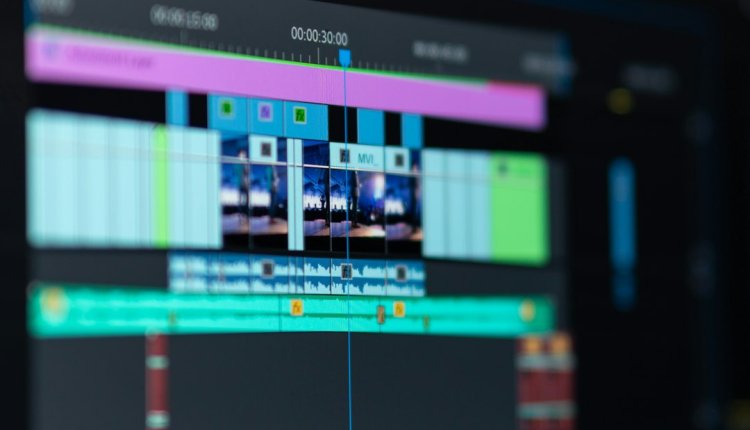
Comments are closed, but trackbacks and pingbacks are open.