Boot Camp on Mac: How to Set Up and Use Windows on Your Apple Computer
Did you know your Mac can run Windows too? Yes, you heard that right! You don’t need to buy a separate Windows computer. Instead, you can use Apple’s built-in tool called Boot Camp. It’s easy, fun, and super useful—especially if you need certain apps that only work on Windows.
Let’s take a magical journey through the world of Boot Camp and learn how to run Windows on your Mac step by step.
What Is Boot Camp?
Boot Camp Assistant is a free tool from Apple. It helps you install Windows on a separate part of your Mac’s storage. When you turn on your computer, you can choose to start in macOS or Windows. It’s like having two laptops in one!
Why Would You Want Windows on Your Mac?
Great question! Here are some popular reasons:
- Play Windows-only games 🎮
- Use apps that don’t exist for Mac
- Test websites or software in Windows
- Work in a Windows-based office environment
Now that you’re interested, let’s see how to make this happen!
Step 1: Check Your Mac
First things first—make sure your Mac can actually support Boot Camp. You’ll need:
- An Intel-based Mac (Boot Camp doesn’t work with Apple Silicon, sorry M1 and M2 folks!)
- At least 64GB of free storage (128GB is better)
- A USB drive (in some older Macs) with 8GB or more
- A Windows ISO file
Hold up—what’s an ISO file? It’s a digital version of a Windows installation disc. You can download it straight from Microsoft’s website. Just search for “Download Windows ISO” on Google or visit microsoft.com.
Step 2: Back Up Your Mac
This might sound boring, but it’s very important. Before you install Windows, always back up your files. Use Time Machine or your favorite backup tool. Better safe than sorry!
Step 3: Open Boot Camp Assistant
Now the magic begins. Go to:
- Applications → Utilities
- Open Boot Camp Assistant
Click through the welcome screens. When it asks for your ISO file, find the one you downloaded earlier. You’ll also be asked how much space you want to give Windows. Choose wisely—a good minimum is 64GB, but if you want to install lots of stuff, go higher.

Step 4: Install Windows
After you set the partition size, Boot Camp will start creating a space for Windows. Then your Mac will restart and boot into the Windows installer. Exciting!
Follow the instructions. When asked where to install Windows, choose the BOOTCAMP partition. Make sure to click “Format” before moving on. This is very important, or the installation won’t work properly.
Installation might take a while. Go make a sandwich or take a stretch break. 🥪
Step 5: Set Up Windows
Once Windows is installed, it’s time to do the usual setup stuff:
- Pick your language and region
- Create a username and password
- Connect to Wi-Fi
After that, something cool happens. Boot Camp will install the drivers that make everything on your Mac work properly in Windows—like the camera, keyboard, trackpad, and more.
Note: You may need to allow installation of drivers or restart the computer again during this step. No panic—just follow the on-screen prompts!
Step 6: Switching Between macOS and Windows
You’re a digital wizard now! But how do you jump between your Mac and Windows worlds?
- Restart your computer
- Hold down the Option ⌥ key as soon as it starts up
- Pick either macOS or Windows
You can also set a default boot system in System Preferences on macOS or from the Boot Camp control panel in Windows.
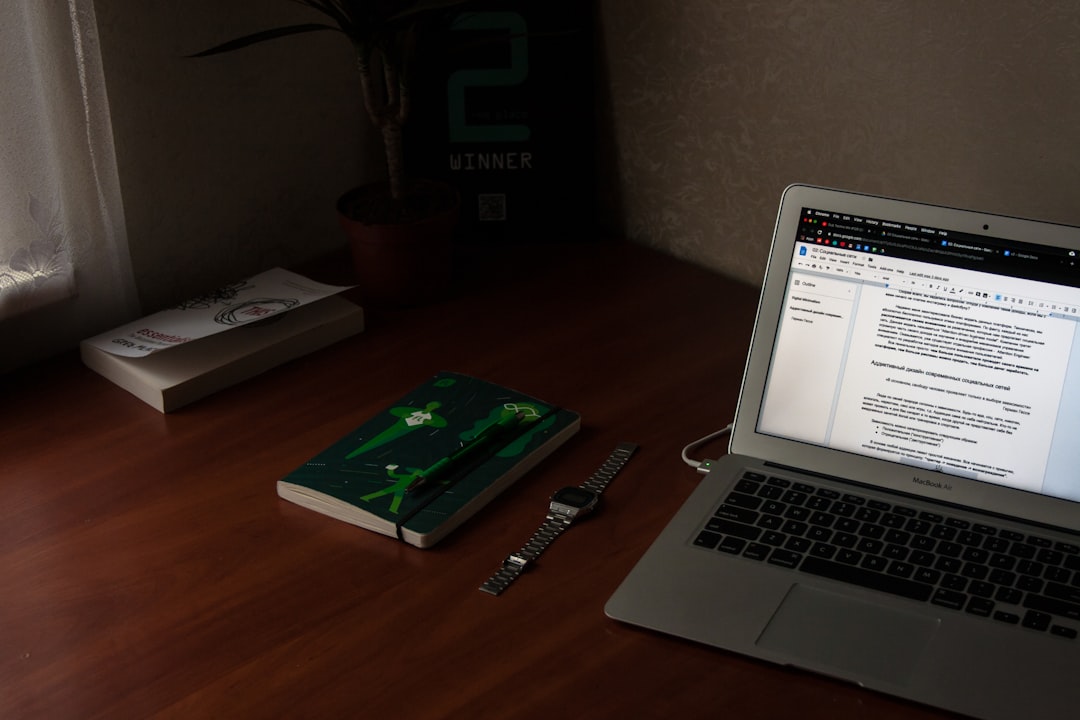
Tips and Tricks
Here are some fun ways to get the best out of your dual-system Mac:
- Keep Windows updated. Just like macOS, it needs regular updates for security and performance.
- Install antivirus. Windows is more vulnerable to viruses—better safe than sorry.
- Use external storage if your Mac is running low on space.
Gotchas to Watch Out For
Boot Camp is awesome, but not perfect. Keep these things in mind:
- It won’t work on Apple silicon Macs (M1, M2, etc.)
- You can’t run macOS and Windows at the same time
- Some battery life features may not be as efficient in Windows
If you need both systems at the same time, you might want to use a virtual machine like Parallels Desktop or VMware Fusion. But that’s a story for another day!
How to Remove Windows (If You Change Your Mind)
Don’t worry—if you try Boot Camp and it’s not for you, undoing it is simple:
- Boot into macOS
- Open Boot Camp Assistant
- Click Remove Windows or Restore Disk to a Single macOS Partition
This will delete Windows and give the space back to your Mac. All done!
Final Thoughts
So there you have it! With Boot Camp, you’ve unlocked a superpower for your Mac. Whether you want to game, code, or just play around, Windows is now just a restart away.
Give it a try—you might just love the flexibility. Macs and PCs can finally be friends on the same computer!
Happy computing! 😄
Comments are closed.