Factory Reset HP Laptop Without Losing Microsoft 365 Licenses
Performing a factory reset on an HP laptop can be necessary for various reasons, such as troubleshooting persistent issues, removing malware, or preparing the device for a new user. However, for those who rely on Microsoft 365 for work or personal use, the potential of losing access to their licenses can be a major concern. Thankfully, resetting an HP laptop doesn’t necessarily mean losing your Microsoft 365 licenses—if you take the appropriate steps.
This article will walk through the entire process of factory resetting an HP laptop while ensuring your Microsoft 365 licenses remain intact. Whether you’re a student, business professional, or casual user, following these steps will help maintain your Microsoft productivity suite throughout the reset process.
Understanding Microsoft 365 Licensing
Microsoft 365 licenses are tied to your Microsoft account rather than just the physical device. This aligns with Microsoft’s device-agnostic philosophy, allowing users to log into their account on any compatible device to access core services such as:
- Word, Excel, PowerPoint
- Outlook and Teams
- OneDrive cloud storage
This means that, even after a factory reset, your Microsoft 365 subscription will still be accessible—as long as you log back in using the same Microsoft account credentials.
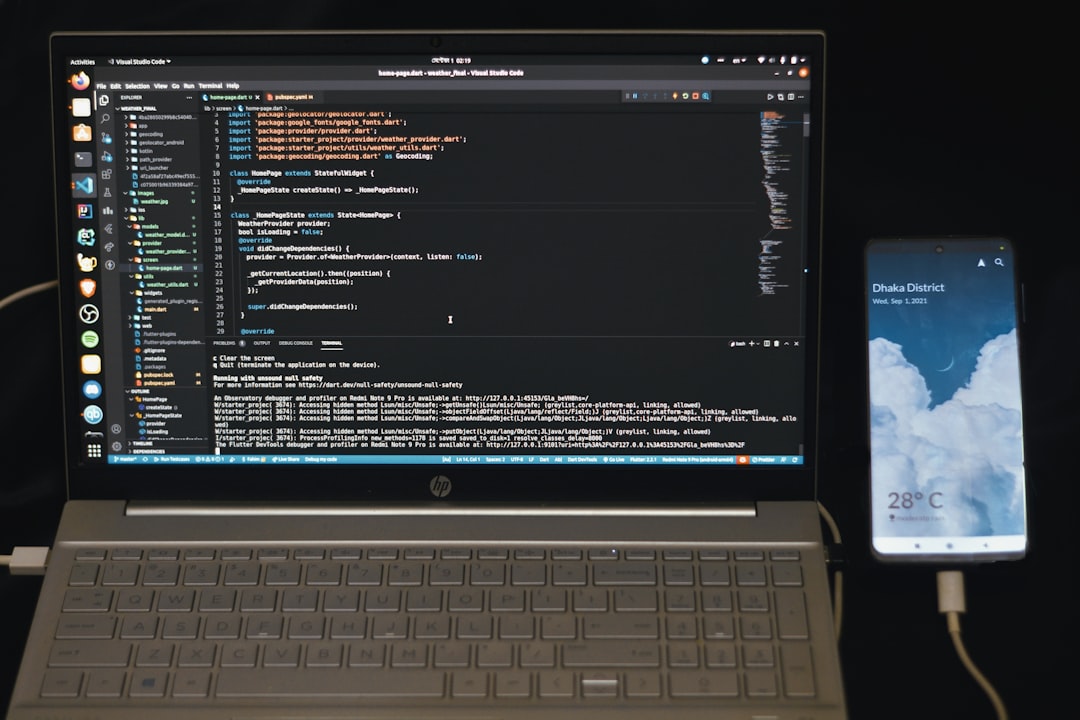
Things to Do Before the Factory Reset
To avoid losing data and to make reactivation easier, it’s crucial to take some preparatory steps:
1. Back Up Important Files and Documents
Although Microsoft 365 offers OneDrive cloud storage, ensure that all documents, spreadsheets, images, and other vital files are either saved to the cloud or an external drive. This is especially important for files saved locally.
2. Sync Microsoft Account
Check that your Microsoft 365 is linked to a Microsoft account. Here’s how:
- Open any Office app (like Word).
- Click on File > Account.
- Ensure that your email is listed under the section titled Connected Services or User Information.
This confirms that your license is tied to your Microsoft account.
3. Note Your Microsoft Credentials
Before proceeding with the reset, make sure you remember your Microsoft account email and password. After the reset, you will need these to reactivate Microsoft 365 and retrieve your license.
How to Factory Reset an HP Laptop
HP laptops offer a built-in recovery environment that allows you to restore the system to its original configuration. Here’s how to reset the device:
- Click on the Start Menu.
- Select Settings > System > Recovery.
- Under Reset this PC, click Get Started.
- Choose Remove everything to do a full reset.
- Select Local Reinstall or Cloud Download for the recovery process.
This process could take some time depending on your machine and selected options. After the reset, your laptop will reboot and behave like a new device out of the box.

Reinstalling Microsoft 365 After the Reset
Once your HP laptop has been reset, follow these steps to reinstall Microsoft 365 and link your license:
- Connect to Wi-Fi and complete the Windows setup process.
- Go to account.microsoft.com and log in using your Microsoft credentials.
- Navigate to the Services & Subscriptions tab.
- Choose Install Office to download and install Microsoft 365 on your laptop.
The installation wizard will guide you through the process and automatically activate your license once you log in to any Office app using your Microsoft account.
Tips to Ensure Microsoft 365 Works Perfectly After Reset
To ensure a seamless experience with Microsoft 365 after factory reset, keep these tips in mind:
- Always perform a backup of files to OneDrive or external storage beforehand.
- After the reset, let your laptop install all system updates before installing Microsoft 365.
- If you’ve used the maximum number of licensed devices, consider deactivating one from your Microsoft account before reinstalling on the reset laptop.
Common Issues and Troubleshooting
Occasionally, users may face issues after reinstalling Microsoft 365. Here are common problems and how to fix them:
Activation Error:
If Microsoft 365 doesn’t activate, ensure you’re signed in with the correct Microsoft account. Visit account.microsoft.com/services to verify active licenses.
Missing Applications:
If some Office apps didn’t install, run the Microsoft Office installer again or use the Office Repair Tool from the Control Panel.
Cannot Sign In:
Check your internet connection. If there’s still an issue, reset your Microsoft password from another device and try signing in again.
Conclusion
Factory resetting an HP laptop no longer means sacrificing your valuable Microsoft 365 license or Office applications. Since Microsoft 365 links licenses to your personal Microsoft account, your subscription can easily be restored on the reset laptop. Just ensure a few simple but important steps are taken before the reset: backing up your files, verifying your Microsoft account credentials, and reinstalling Office post-reset through your Microsoft dashboard. This way, you’ll enjoy a fresh, clean system without compromising productivity.
Frequently Asked Questions (FAQ)
- Can I reset my HP laptop without losing Microsoft Word and Excel?
- While the apps will be removed during reset, they can be reinstalled through your Microsoft 365 account after the reset. Be sure to remember your login credentials.
- Will I need to buy Microsoft 365 again after the reset?
- No, your license is tied to your Microsoft account. You only need to sign in again post-reset to access your subscription.
- What if I forgot my Microsoft account password?
- You can reset your password by visiting the Microsoft account recovery page from any other device or browser.
- Can I do a reset through HP’s recovery manager instead of Windows settings?
- Yes, HP Recovery Manager can also be used to reset the laptop. The outcome and Microsoft 365 recovery steps remain the same.
- Will OneDrive data be preserved after the reset?
- Only if you’ve been syncing your data to the cloud. Local files will be deleted unless backed up externally or to OneDrive beforehand.

Comments are closed, but trackbacks and pingbacks are open.