Fix BlueBubbles Socket Connection Error: Easy Troubleshooting
BlueBubbles is a powerful open-source solution that allows Android users to send and receive iMessages, bridging the gap between Apple’s iMessage and non-Apple devices. However, users occasionally encounter the “Socket Connection Error,” which can interrupt communication and cause frustration. This error usually relates to issues with the server connection between the BlueBubbles client and the Mac server hosting the iMessage service. Here’s a step-by-step guide to troubleshooting and resolving this issue so you can restore seamless messaging.
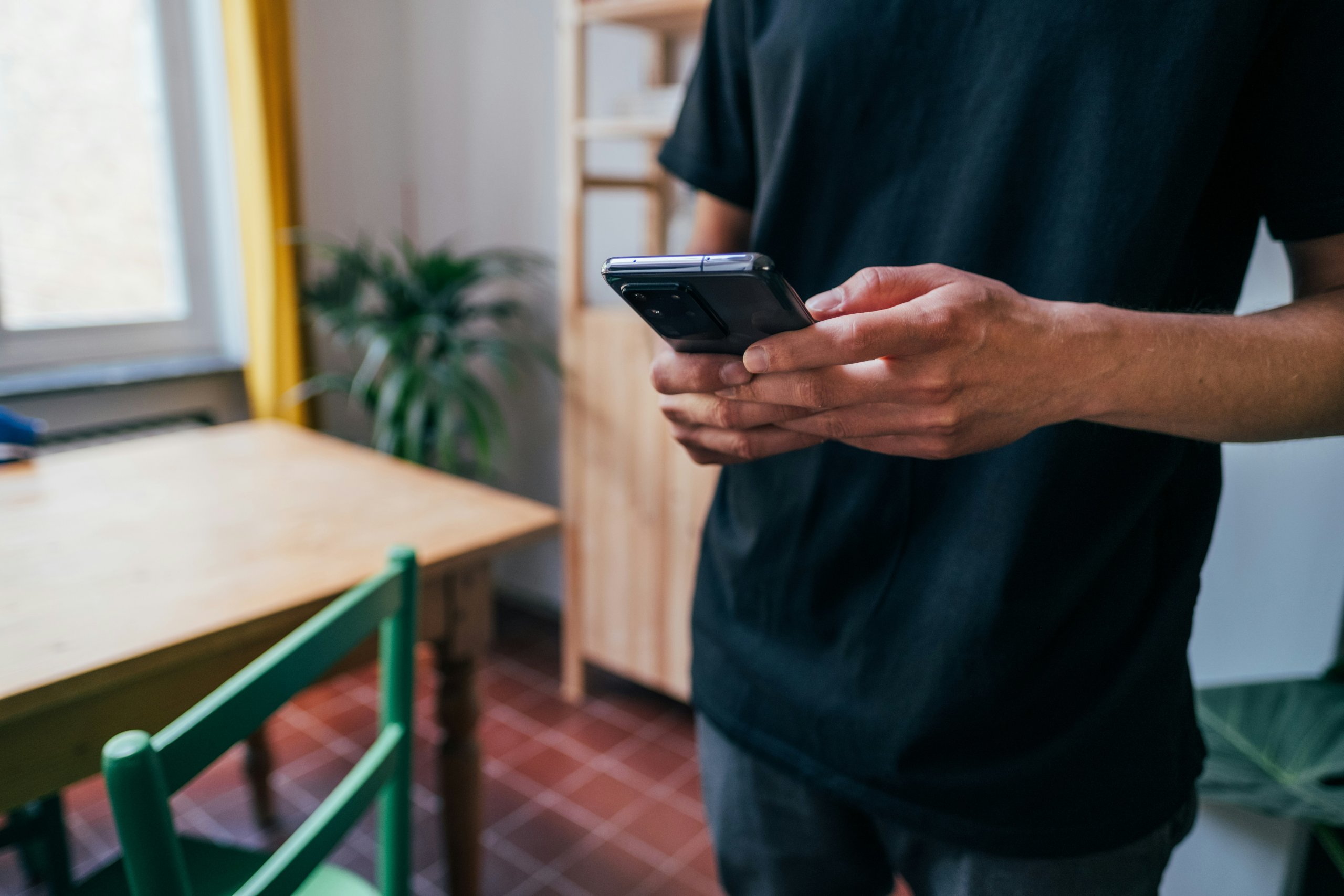
1. Check Your Internet Connection
A weak or unstable internet connection is often the root of socket connection issues with BlueBubbles. Here are a few steps to ensure your network is working smoothly:
– Restart your router: Power off your router for a few seconds and then turn it back on to refresh the network.
– Run a speed test: Check your connection speed to ensure it’s sufficient. Slower speeds or high latency could be causing intermittent socket connection problems.
– Switch to a different network: If you’re on Wi-Fi, try connecting via mobile data (or vice versa) to see if the issue persists. This helps determine if your network is at fault.
If internet connectivity isn’t the issue, continue with the following steps.
2. Verify Your Mac Server’s Status
BlueBubbles requires a Mac to act as the iMessage server, and if the Mac is offline, asleep, or disconnected, the socket connection will fail. Here’s what to check:
– Make sure the Mac is powered on: Ensure that your Mac is awake, as it can’t relay messages when in sleep mode. Go to System Preferences > Energy Saver and set it to prevent the Mac from sleeping.
– Confirm BlueBubbles server is running: On the Mac, ensure that the BlueBubbles server application is open and running. Restart the server if necessary.
– Check the Mac’s internet connection: Make sure the Mac is connected to the internet. If your Mac’s connection drops, it won’t be able to relay iMessages to the BlueBubbles client.
3. Update BlueBubbles Server and Client Applications
Using outdated versions of BlueBubbles can lead to connection errors due to compatibility issues. Updating both the server and client apps ensures you’re working with the latest improvements and bug fixes.
– Update BlueBubbles Server on Mac: Visit the BlueBubbles GitHub page to download the latest server version. Install it on your Mac and restart the server application.
– Update BlueBubbles Client on Android: Go to the Google Play Store and check if there is an update available for BlueBubbles. If so, install it to ensure compatibility with the latest server version.
4. Reconfigure Socket Settings
If the connection error persists, reconfiguring the socket settings in BlueBubbles can often resolve the issue:
– Open the BlueBubbles client app on your Android device.
– Navigate to Settings > Advanced > Connection Type and select Direct Connection if it’s set to Proxy or vice versa. Save the settings and restart the app.
Changing the connection type can help if your network or firewall blocks specific types of traffic.
5. Restart Both Devices
Sometimes a simple reboot can resolve socket issues by refreshing the network connections on both devices:
– Restart the Mac: This refreshes the BlueBubbles server connection on your Mac.
– Restart the Android device: This resets the connection attempt, allowing it to establish a fresh connection with the server.
6. Check Firewall and Security Settings
Firewalls, antivirus, and VPNs can interfere with BlueBubbles’ ability to connect to the server. Here’s what to do:
– Disable firewall temporarily: On your Mac, go to System Preferences > Security & Privacy > Firewall. Disable it temporarily to see if it’s causing the issue.
– Turn off VPN: If using a VPN on either device, turn it off temporarily to see if the connection stabilizes.
The BlueBubbles socket connection error can disrupt messaging, but it’s often resolvable through simple troubleshooting steps like checking your network, restarting devices, updating the app, or adjusting settings. By following these steps, you’ll likely restore your BlueBubbles connection and enjoy seamless messaging once again.

Comments are closed.