Fix “The Computer Has Rebooted from a Bugcheck” Error
If your computer suddenly restarts and you see a message like “The computer has rebooted from a bugcheck”, don’t panic! It sounds serious, but this error is more common than you think. And yes—you can fix it.
We’re going to take a fun, simple journey through what this error means, why it happens, and how you can stop it from ruining your day (or night).
What Does This Error Mean?
When your computer hits a big problem it can’t handle, it stops everything. This is called a Blue Screen of Death, or BSOD. When the computer restarts, it logs that crash with the message: “The computer has rebooted from a bugcheck.”
This tells you that something went terribly wrong. It might be a faulty driver, overheating hardware, or some sneaky bit of software causing mischief.
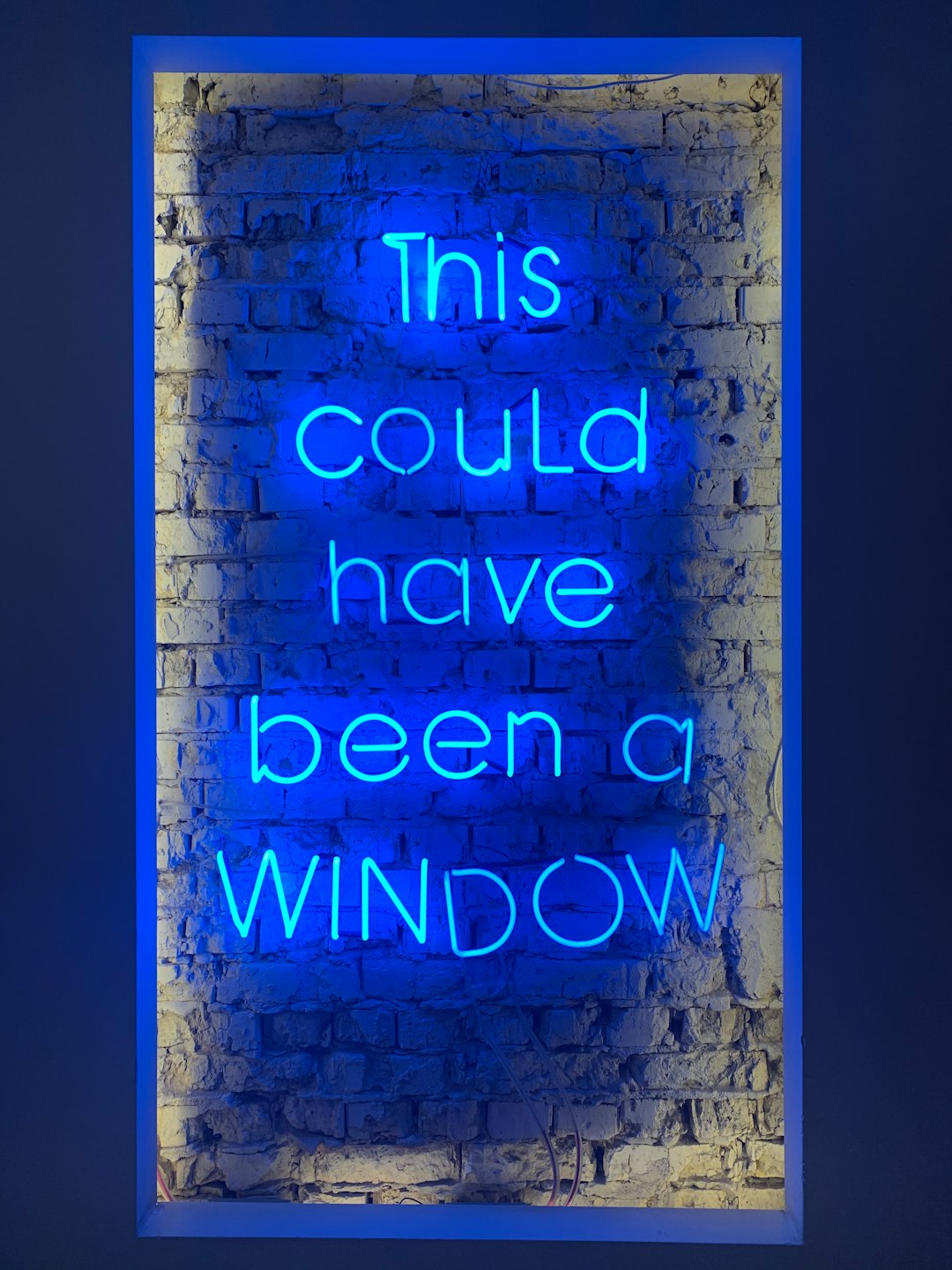
Reasons This Error Happens
Here are some common causes:
- Bad drivers – Old or corrupted drivers for your hardware can break everything.
- Faulty RAM – Memory issues are notorious for BSODs.
- Hard drive problems – A failing HDD or SSD can crash your system.
- Overheating – If your CPU gets too hot, it may give up and reboot.
- Software conflicts – Antivirus programs or newly installed software might not play nice.
How to Fix It: Step-by-Step
Now let’s jump into the fun part—fixing it! Just follow these simple steps.
1. Update Your Drivers
This is step one for a reason. Out-of-date drivers are the bugcheck kings.
- Press Windows + X and select Device Manager.
- Look through your devices. Any yellow triangle signs? That’s a problem.
- Right-click the device and choose Update Driver.
- Do this for your graphics card, network adapter, and chipset especially.
2. Scan for RAM Errors
Your RAM might be throwing a tantrum. Let’s check it.
- Type Windows Memory Diagnostic in the Start menu.
- Open it and select Restart now and check for problems.
- Your computer will reboot and scan your memory. Grab a coffee—it’ll take a bit.
- If it finds issues, you may need to replace a RAM stick.
3. Check the Hard Drive
Hard drives get tired too. If yours is failing, it can easily freak out and cause a crash.
- Open a Command Prompt as admin (search cmd, right-click, choose Run as administrator).
- Type
chkdsk /f /rand press Enter. It might ask to schedule a scan after reboot—type Y. - Restart your system and let it do its thing.
4. Look at the Minidump Files
Your computer leaves clues behind when it crashes—tiny files called minidumps.
These are located in C:\Windows\Minidump.
Use a tool like BlueScreenView to open them. It’ll show you what file or driver caused the crash.
Found a name like nvlddmkm.sys? That’s your NVIDIA graphics driver—time to update or reinstall it.
5. Check for Overheating
If your computer is as hot as a summer sidewalk, it could restart to protect itself.
Download a free tool like HWMonitor or Core Temp to see how hot things are running.
If the CPU is pushing over 85°C when idle or under light load, that’s a red flag. Open it up, clean the dust bunnies, and maybe add new thermal paste.

6. Uninstall Problem Software
Did the bugcheck start after installing a new program or driver? That might be your troublemaker.
Try this:
- Press Windows + I to open Settings.
- Go to Apps.
- Sort by install date and uninstall anything suspicious or recent.
Also, check that your antivirus isn’t being overprotective. Try disabling it for a bit or switching to Windows Defender temporarily.
7. Run System File Checker
Windows might be hiding corrupted files. Let’s find and fix them.
- Open Command Prompt as admin.
- Type
sfc /scannowand press Enter. - Wait. It takes a while, but if it finds issues, it will try to fix them automatically.
8. Check for Windows Updates
Okay, I know updates aren’t everyone’s favorite, but sometimes they save the day.
- Press Windows + I.
- Go to Update & Security > Windows Update.
- Click Check for updates.
Sometimes a hotfix or patch is exactly what your PC needs to calm down.
9. Do a Clean Boot
A clean boot loads Windows with only the essential stuff. It’s great for detective work.
Here’s how:
- Press Windows + R, type
msconfig, and hit Enter. - Go to the Services tab.
- Check Hide all Microsoft services and then click Disable all.
- Go to Startup and click Open Task Manager. Disable all.
- Restart your PC.
If your computer stops crash-rebooting, one of the programs you disabled was the baddie.
Still No Luck? Time for Bigger Moves
If you’ve tried all the steps above and the bugcheck keeps coming back, here are some big options:
- System Restore – Roll back your PC to a time when things worked.
- Reset Windows – This is the nuclear option. Backup your stuff and reset your PC under Settings > Update & Security > Recovery.
- Take it to the shop – If hardware is causing chaos (like a dying motherboard), a pro can check it out.
Quick Tips to Prevent This in the Future
Let’s keep your system happy. Do these things regularly:
- Keep drivers updated.
- Use good antivirus software.
- Don’t install shady apps.
- Clean your PC to avoid overheating.
- Back up important files often.
Prevention is easier than fixing, right?

Wrapping It Up (Without a Crash)
There you go! That scary “bugcheck” message might seem like the end of the world—but it’s not. With a little patience and a bit of troubleshooting, you can bring your PC back to life.
Now you’re equipped with enough tools and knowledge to fight back against this sneaky error. So next time your system reboots with a message from the BSOD gods, you
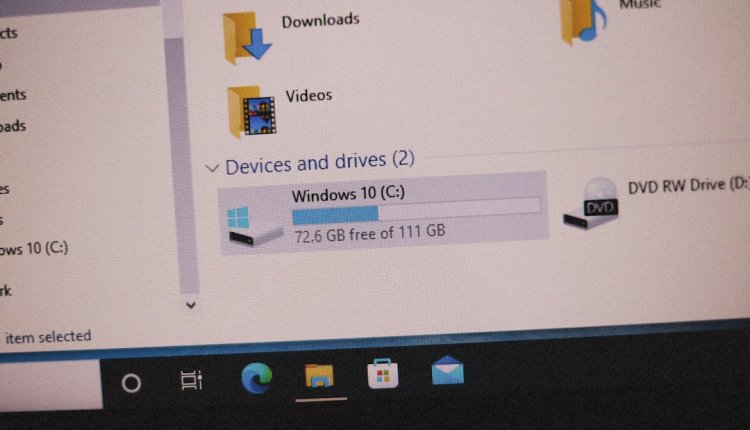
Comments are closed, but trackbacks and pingbacks are open.