Fix “This App Can’t Be Activated When UAC Is Disabled” on Windows With These Proven Tips
Windows users occasionally run into frustrating messages when using applications, and one such error is the infamous “This App Can’t Be Activated When UAC Is Disabled”. If you’re seeing this on your screen, it means that User Account Control (UAC) is turned off, and the application in question requires it to function properly. Many modern apps, especially Microsoft Store or Metro-style apps, depend on UAC to enforce a layer of security and controlled access to system-level resources.
This article provides reliable, proven tips to fix this issue and safely enable UAC on your Windows machine. These solutions work on Windows 10 and Windows 11 systems and are recommended for both novice and advanced users.
Why UAC Matters
User Account Control is a Windows security feature that helps prevent unauthorized changes to your system. When UAC is disabled, it strips out a necessary permission layer that apps utilize to run securely.
Apps that rely on the Windows Runtime API usually require UAC to be turned on by default. Disabling UAC may seem like a way to avoid annoying prompts, but it can break application functionality and compromise system security.
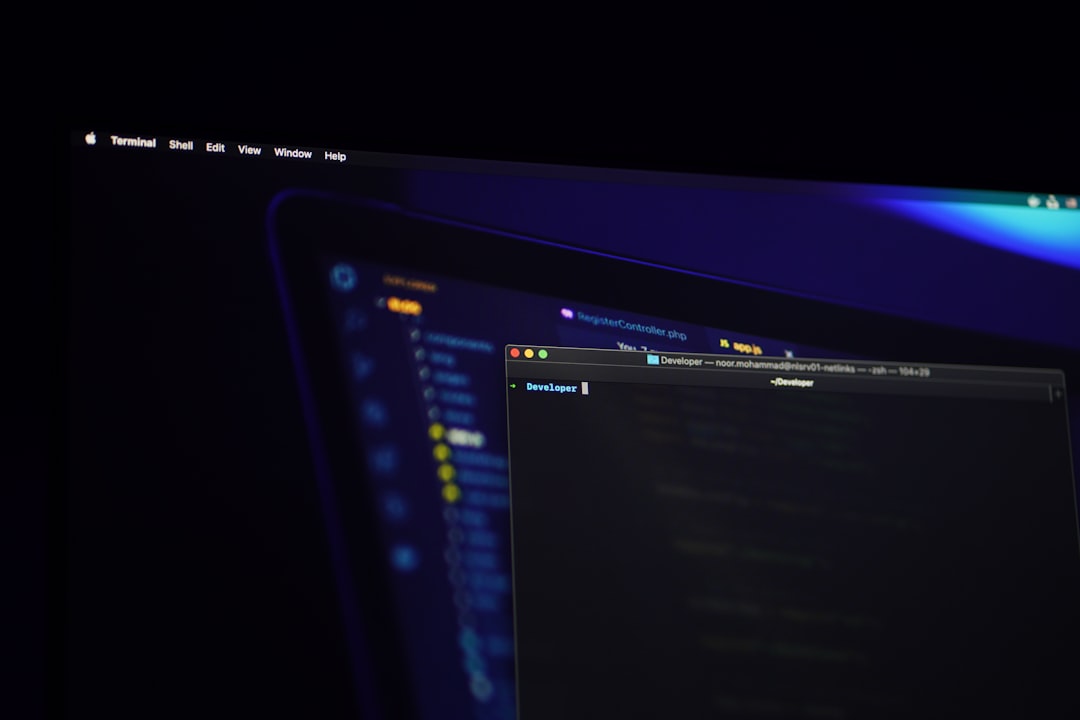
How to Fix “This App Can’t Be Activated When UAC Is Disabled”
Below are multiple methods you can safely apply to resolve this issue and get your applications running again:
1. Re-Enable UAC Using Control Panel
- Press Windows + R to open the Run dialog box.
- Type Control Panel and hit Enter.
- Navigate to User Accounts » Change User Account Control settings.
- Move the slider to one of the top two positions:
- “Notify me only when apps try to make changes to my computer”
- or the highest setting, which also notifies for Windows settings changes.
- Click OK and restart your computer.
This is the simplest and most reliable way to fix the issue. If this doesn’t solve your problem, proceed to the next solution.
2. Use Registry Editor to Force UAC On
Warning: Editing the Windows Registry can cause serious issues if not done correctly. Be sure to back up your registry before proceeding.
- Press Windows + R, type regedit, and press Enter.
- Navigate to the following key:
HKEY_LOCAL_MACHINE\SOFTWARE\Microsoft\Windows\CurrentVersion\Policies\System - Find the DWORD entry named EnableLUA.
- Double-click it and change the value data from 0 to 1.
- Click OK and restart your computer.
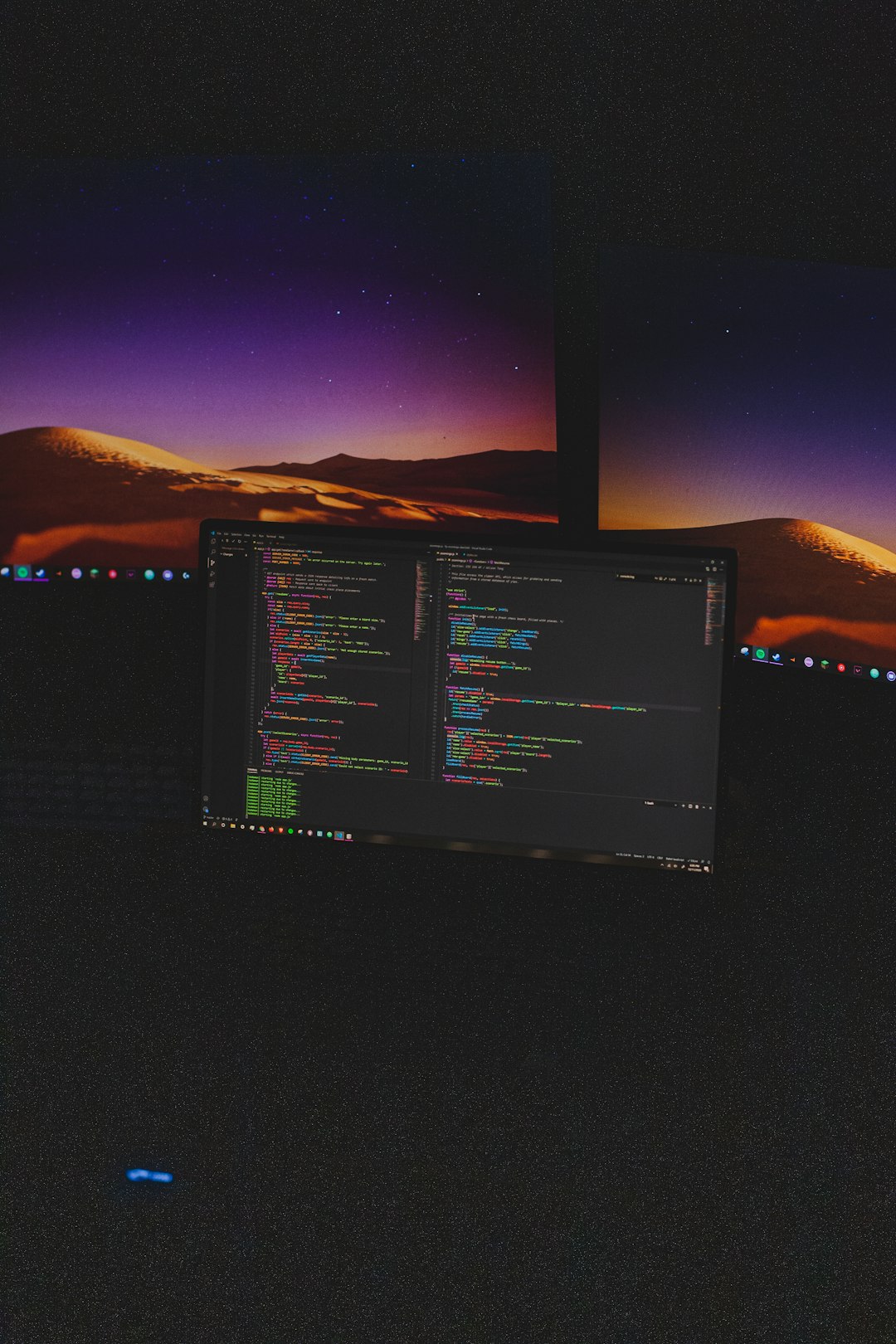
This will re-enable UAC even if it was forcibly turned off by other means, including policies or third-party tools.
3. Configure Group Policy (Pro and Enterprise Editions)
If you’re using Windows Pro or Enterprise, you have access to the Local Group Policy Editor:
- Press Windows + R, type gpedit.msc, and hit Enter.
- Navigate to:
Computer Configuration » Windows Settings » Security Settings » Local Policies » Security Options - Find the policy User Account Control: Run all administrators in Admin Approval Mode.
- Double-click it, set it to Enabled, and click OK.
- Restart your computer.
This method ensures consistency across user accounts and machines in a networked environment.
Final Notes
Once UAC is enabled again using one of the above methods, try relaunching the application that triggered the error. It should now work without issues. It’s also worth checking that the app is up to date and compatible with your version of Windows.
If you need to occasionally run apps that don’t require UAC while keeping it enabled for others, consider using environments like Windows Sandbox or a virtual machine rather than disabling UAC entirely.
Conclusion
The error “This App Can’t Be Activated When UAC Is Disabled” is a clear indicator that a foundational Windows security feature has been tampered with. Thankfully, the solutions outlined above are proven to resolve the issue without compromising your system’s integrity. Always remember that while disabling UAC may seem convenient, it poses unnecessary risks and limits the functionality of many applications.
By following these steps, you ensure not only smoother app operation, but also a safer, more secure Windows experience.
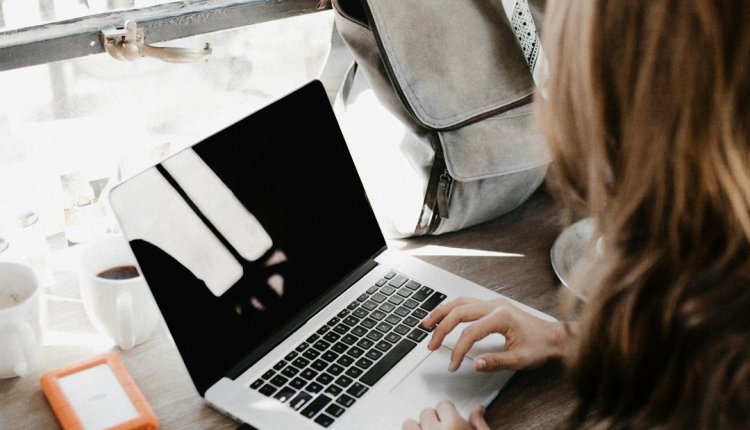
Comments are closed.