Frustrated With Windows 10 Downloads? Here’s How to Fix the “Can’t Download Anything” Issue Fast
Ever tried downloading something important on your Windows 10 computer—only to get smacked with… nothing? No progress bar. No error message. Just your download stuck at 0% like it’s frozen in time. Frustrating, right?
Don’t worry, you’re not alone. Many Windows 10 users face this problem, and the good news is: it’s usually easy to fix!
First Things First: Check Your Internet
This might sound too simple. But you’d be surprised how often slow or unstable internet causes download issues.
- Try visiting a few websites. If they’re slow or not loading, your connection might be the problem.
- Restart your router. Give it a 30-second nap before turning it back on.
- Connect to a different Wi-Fi or use mobile data (hotspot) to test.
If your internet is working fine, let’s move on to the next steps.
1. Clear Your Browser’s Cache
Sometimes, your browser holds on to old data that can mess with downloads.
Here’s how to clear it in Chrome:
- Click the three dots at the top right.
- Go to Settings → Privacy and Security.
- Choose Clear browsing data.
- Select “Cached images and files” and click Clear data.
Now try downloading again.
2. Use a Different Browser
Downloads not working in Chrome or Edge? Try Firefox or Opera.
If it works in one browser but not the other, your problem’s browser-related, not Windows-related.
3. Disable Antivirus or Firewall (Temporarily!)
Sometimes, your antivirus software can be way too protective. It might block your downloads thinking they’re dangerous—when they’re totally harmless.
To test this:
- Pause your antivirus temporarily.
- Disable Windows Firewall for a few minutes (via Control Panel).
- Try downloading a safe file again.
If it works, it’s time to adjust your security settings or whitelist specific apps or websites.
4. Run the Native Windows Troubleshooter
Yep, Windows comes with its own troubleshooters—and they actually help sometimes!
- Go to Settings → Update & Security
- Click on Troubleshoot in the sidebar
- Choose Internet Connections and click Run the troubleshooter
Follow the steps and see if Windows figures out the issue for you.
5. Turn Off Proxy Settings
Some apps or malware may enable a proxy and mess up downloads.
To disable:
- Go to Settings → Network & Internet → Proxy
- Make sure “Use a proxy server” is turned off
Give it a minute, then try that download again.
6. Check Windows Update
It sounds backward, but not updating your system can cause download issues.
To check for updates:
- Go to Settings → Update & Security → Windows Update
- Click Check for updates
Install any available updates and restart your PC. This alone fixes tons of odd bugs.
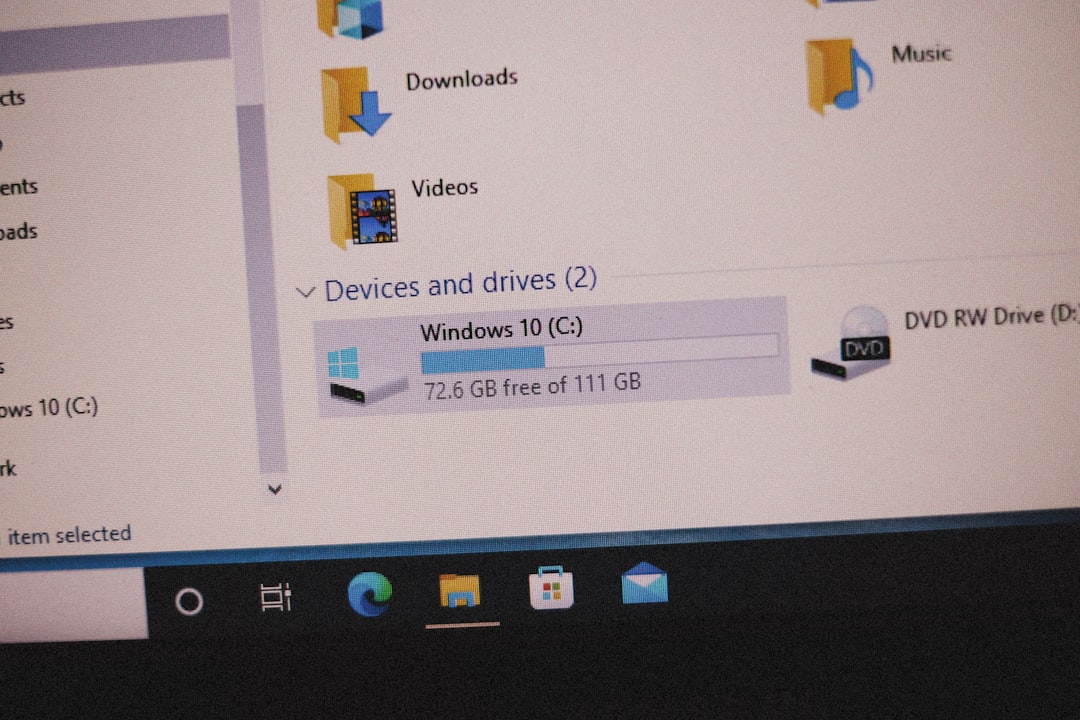
7. System File Checker to the Rescue
One tiny corrupted system file can block your downloads. Let’s fix that.
Open Command Prompt (as Admin) and type:
sfc /scannowPress Enter and let it scan for issues. This can take a few minutes.
8. Create a New User Profile
If everything else fails, try creating a new user account. Sometimes the user profile is just broken.
- Go to Settings → Accounts → Family & other users
- Click Add someone else to this PC
Log in with the new account and see if downloading works there. If it does, you might need to move your stuff over to the new profile.
One More Tip: Use Download Manager Software
If you’re downloading large files often, try something like Free Download Manager. These apps are built to avoid interruptions and retry broken downloads automatically.
Wrap-Up
There you have it—quick and easy fixes for when your Windows 10 computer just refuses to download stuff.
Start with the basics, like checking your internet and clearing your browser. Then try the deeper fixes like turning off proxies or scanning system files. With a little patience, you’ll be back to downloading cat videos, software, or spreadsheets in no time!
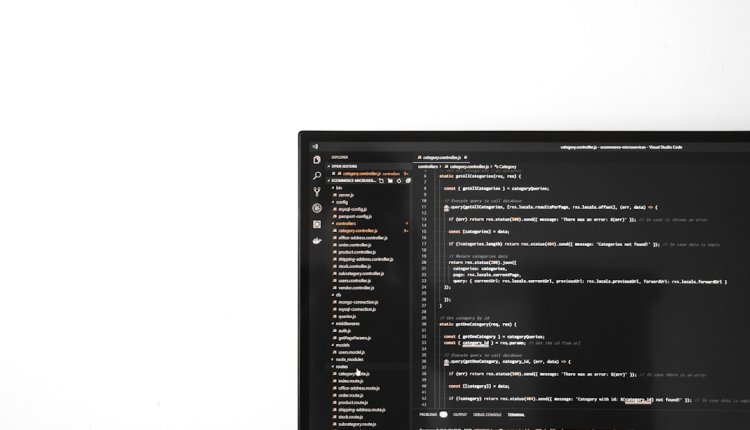
Comments are closed.