How to Add a Missing Library to Visual Studio Solution
When working on a project in Visual Studio, especially when collaborating across teams or integrating third-party APIs, developers might encounter situations where essential libraries are missing from the solution. This can lead to build errors, unexpected behavior, or missing functionality. Fortunately, Visual Studio offers a range of tools and features to help developers add the required libraries effectively. This guide will walk through the various ways to add a missing library to a Visual Studio solution, ensuring a smoother development experience.
Identifying the Missing Library
Before adding a missing library, it is important to determine what’s missing and why. Missing library issues manifest in several ways such as:
- Unresolved references or using directives
- Build errors indicating missing assemblies or packages
- Warnings related to unknown namespaces
Checking the Output or Error List window during build time can reveal which libraries or packages are missing. Developers should also check the list of installed NuGet packages by right-clicking on the solution and selecting Manage NuGet Packages.
Method 1: Adding Libraries via NuGet
The most common and recommended method for adding a missing library is by using NuGet Package Manager. NuGet provides thousands of ready-to-use packages that are easy to install and update.
- Right-click on the project in the Solution Explorer.
- Select Manage NuGet Packages.
- Navigate to the Browse tab and search for the required library.
- Select the package from the search results.
- Click Install and accept any license agreements.
After the installation is complete, the package and its dependencies are automatically integrated into the solution.
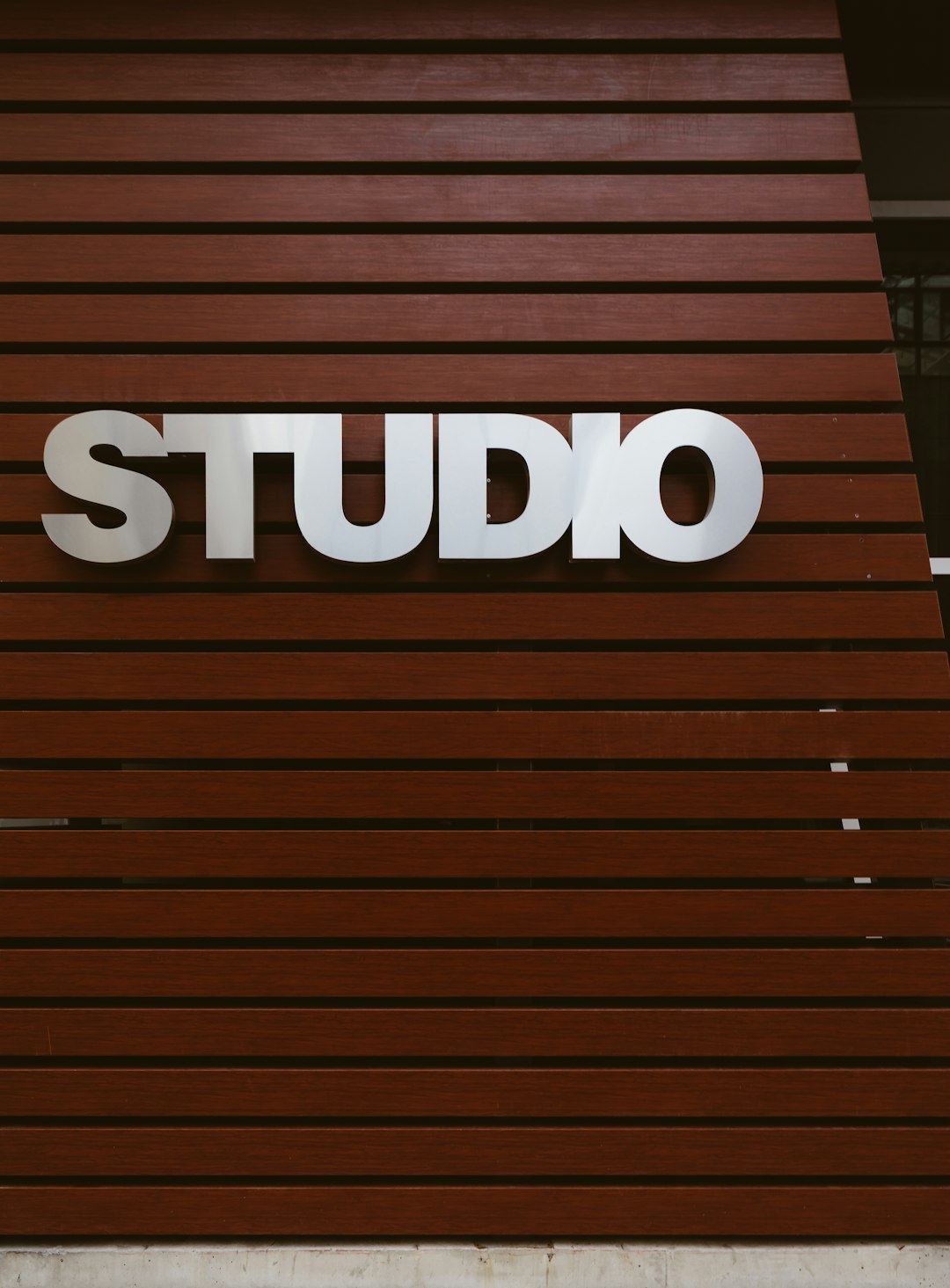
Method 2: Adding Reference Manually
At times, the required library might not be available through NuGet. This is particularly true for in-house libraries, legacy DLLs or third-party components distributed outside of the NuGet ecosystem. In these cases, a manual reference is needed.
- Right-click the project in Solution Explorer and select Add → Reference.
- In the Reference Manager dialog box, click the Browse button.
- Navigate to the location of the compiled DLL file.
- Select the DLL and click Add.
- Make sure the newly added DLL is checked inside the Reference Manager and hit OK.
Once added, IntelliSense should recognize the library, and the namespace should be available to use in the code files.
Method 3: Using Project-to-Project References
When you have multiple projects in one solution and one depends on another, it’s crucial to use project references instead of DLLs. This ensures that any changes in the referenced project are reflected automatically without needing manual updates.
- Right-click the target project and select Add → Reference.
- In the Reference Manager, select the Projects tab.
- Check the project you want to refer to and click OK.
This approach is ideal for solutions broken into multiple layers like Data Access, Business Logic, and UI.
Method 4: Using Package Manager Console
For those who prefer command-line over GUI, the NuGet Package Manager Console offers quick installation and updates of libraries.
- Go to Tools → NuGet Package Manager → Package Manager Console.
- In the console, type the command:
Install-Package PackageName
For example, to install Newtonsoft.Json, you would type:
Install-Package Newtonsoft.Json
This will install the package along with any dependencies automatically.
Updating and Restoring Packages
Sometimes, library issues are not due to a missing installation but rather a broken or outdated one. To resolve this, it’s good practice to restore and update the project’s NuGet packages.
- Restore packages: Right-click on the solution in Solution Explorer and click on Restore NuGet Packages.
- Update packages: Use the NuGet Package Manager to go to the Updates tab, select outdated packages, and click Update.
Do this periodically to ensure the solution uses the latest stable libraries, reducing security vulnerabilities and bugs.

Handling Version Conflicts
Adding new libraries can sometimes lead to conflicts with existing versions. Visual Studio provides feedback in the Output window, but resolving conflicts typically involves:
- Checking for dependency chains using the NuGet Package Manager.
- Manually specifying package versions in the .csproj or packages.config.
- Using binding redirects inside the project’s app.config or web.config.
A well-maintained solution should document which library versions are required to prevent conflicts during onboarding or build processes.
Best Practices for Managing References
- Prefer NuGet over manual DLL references as it simplifies updating and dependency management.
- Keep external libraries under version control if they are internal or not available via NuGet.
- Use project references wherever possible to maintain architectural clarity.
- Avoid circular dependencies by designing clean dependencies between projects.
Employing these practices ensures that the Visual Studio solution remains robust, maintainable and scalable.
FAQs
Q: What is the difference between adding a NuGet package and adding a DLL manually?
A: NuGet packages also include dependency references and metadata, and they are easier to manage and update. Manual DLL references require more oversight, especially when dependencies change.
Q: Why is IntelliSense not recognizing the added library?
A: This can occur if the reference is not correctly added or is incompatible. Try cleaning and rebuilding the solution. Ensure that the correct .NET framework is targeted.
Q: Can I add a library that is not from NuGet?
A: Yes, you can manually reference a DLL by browsing to its location using the Reference Manager. Make sure the file is accessible and compatible with your target platform.
Q: How do I check what version of a NuGet package I’m using?
A: Go to Manage NuGet Packages for your project, click on the Installed tab, and you’ll see all installed packages along with their versions.
Q: Should I commit the packages folder to source control?
A: Generally, it’s recommended to commit the packages.config or your .csproj with package references. The actual packages folder should be excluded if using NuGet package restore.
Adding a missing library to a Visual Studio solution is straightforward when the correct approach is used. Whether through NuGet, manual references, or project references, developers can ensure their solutions compile and function properly by following these methods and best practices.
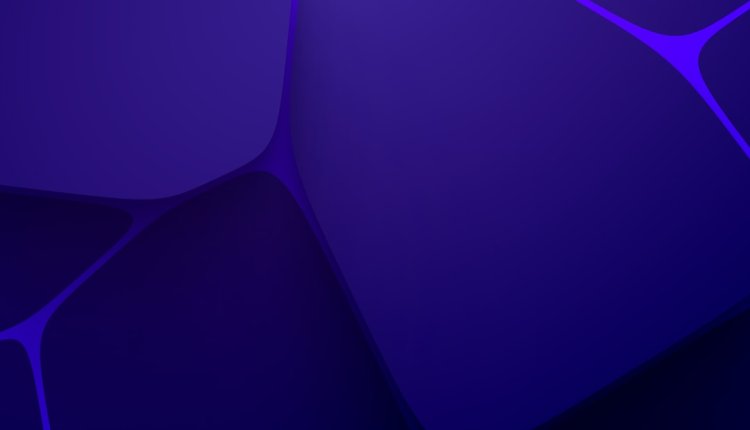
Comments are closed.