How to Add a Password to Proton Password Manager
Ready to lock up your secrets like a cyber-spy? Proton Password Manager is here to keep your digital life safe! Whether it’s your Netflix login or your top-secret cat meme site, adding a password is super easy—and even a little fun. Let’s dive into how to add a password like a pro.
Why Proton Password Manager?
Before we begin, here’s a quick shoutout to why Proton is awesome:
- It’s private – No ads, no tracking.
- It’s encrypted – Only you can see your stuff.
- It’s Swiss-made – That means privacy laws are on your side.
Okay, now let’s get to the good stuff. Buckle up!
Step 1: Get Into Your Vault
First things first, you gotta get into your Proton world.
- Go to password.proton.me.
- Sign in with your Proton account—use your email and master password.
- You’re in! Welcome to your password vault.

Nice, right? Clean, simple, and ready for stuffing full of your logins.
Step 2: Click That Sweet “Add” Button
Now let’s actually add a password.
- Look for the “Add Item” button or a big “+” sign. It’s usually in the top-right.
- Click it. Boom! A new window pops up.
This is your new secret entry. It’s where the magic happens.
Step 3: Fill Out the Fun Details
You’ve got a few fields to fill in. Here’s a breakdown:
- Item type: Usually it’s “Login.” Stick with that for now.
- Title: What is this for? Example: Netflix or Gmail.
- Username: Whatever you use to log in—email or username.
- Password: Time to paste in that secure code!
Pro tip: Proton can generate strong passwords for you. Just click the tiny dice icon and get a super secure password. Save yourself the brain cells!
Step 4: Organize It
Want to stay organized like a boss? Use folders!
- Click the “Folder” dropdown.
- Select an existing folder like “Work” or “Social.”
- Or smash that “Create new folder” button and name it whatever you like (even “Fancy Internet Stuff”).
This helps when you have a gazillion logins (yeah, we’ve all been there).
Step 5: Add Notes (If You’re Fancy)
Want to remember your secret question or what email you used to sign up? Use the notes section.
You can type in anything you want, like:
- “Created on June 2024.”
- “Used catpiclover@gmail.com to register.”
- “Need to update every 6 months.”
Look at you—secure AND organized!
Step 6: Save It!
Now the most important part. Click “Save” or the checkmark icon.
That’s it. You did it!

Your brand-new login is now locked and loaded in your encrypted vault.
Bonus: Use Tags Like a Pro
Want to take organization to the next level?
Tags let you sort stuff without folders. Like little stickers for your logins 🎉
Add tags like:
- banking
- shopping
- entertainment
Then filter everything fast later on.
Bonus #2: Access It Anywhere
Don’t forget, you can access Proton Password Manager on multiple devices:
- Desktop: Log in via browser.
- Phone: Use the Proton Pass app on iOS or Android.
- Browser extensions: Chrome, Firefox, Brave—yep, you’re covered.
That means your password follows you everywhere… in a good way!
Common Mistakes to Avoid
Yes, we all mess up sometimes. Here’s how to stay ahead:
- Don’t reuse passwords! Generate strong unique ones for each site.
- Don’t forget your master password. Proton can’t help if you lose it.
- Double-check your usernames. Typos happen. And they haunt logins forever.
Want to Get Really Nerdy?
If you want to get deeper into your digital security game, try these:
- Enable 2FA (two-factor authentication) with Proton.
- Use biometric login on mobile.
- Sync vaults on all your devices.
Unlock the full power of your password manager and feel like a digital ninja.
And That’s a Wrap!
Adding a password in Proton Password Manager isn’t just easy—it’s kinda fun. Simple steps, great protection, and Swiss privacy? Yes please!
Now go on, add your passwords, organize your vault, and rest easy knowing your online world is safe with Proton.

If your memory was a messy drawer before—well congrats, now it’s a sleek, locked filing cabinet in cyberspace.
High five, password ninja!
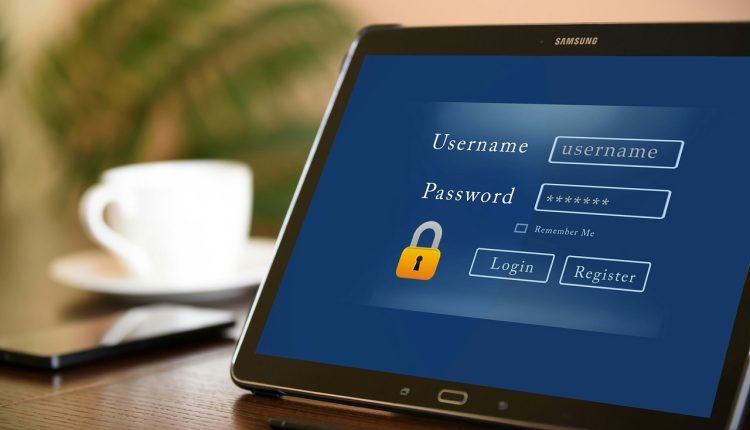
Comments are closed.