How to Add a Trailing Stop Loss in TopstepX
Trading can feel like riding a rollercoaster. One moment, you’re up. The next, you’re flying downhill. To enjoy the ride — and protect your profits — you need a tool called a trailing stop loss.
In this article, we’ll explore how to add one in TopstepX. We’ll keep it simple, fun, and filled with tips to help you trade like a pro.
What Is a Trailing Stop Loss?
Before we dive in, let’s break down what a trailing stop loss is.
- It’s a type of stop order.
- It rises with the market when your trade is going well.
- It stays in place when the market turns against you.
- It locks in profits and limits your losses automatically.
Imagine having a smart autopilot on your trades. That’s what a trailing stop loss is!
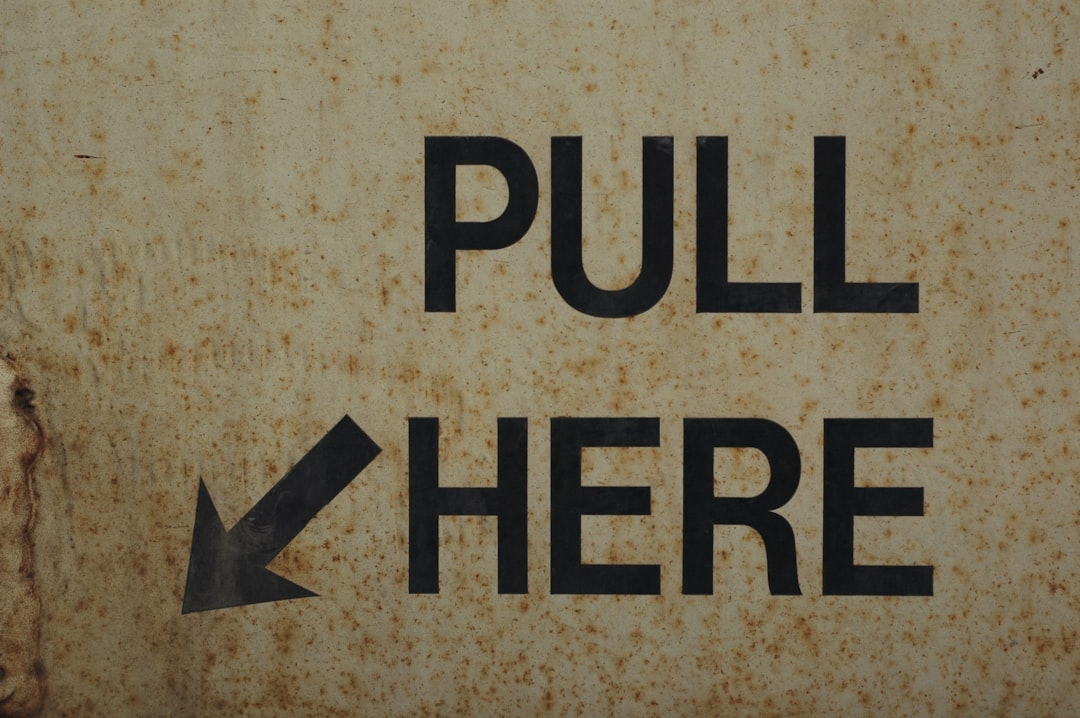
Why Use a Trailing Stop Loss?
Great question! Here’s why:
- Protect profits: As the market moves in your favor, you keep what you’ve earned.
- Limit losses: If the market goes south, your exit strategy is already in place.
- Trade smart: You avoid the panic button and emotional decisions.
Getting Started With TopstepX
TopstepX is a trader-friendly platform from Topstep. It’s designed for futures traders who want to prove they can trade smart — without risking their own money.
If you’re new to TopstepX, set up your account, fund it (if needed), and get ready to jump into a simulated environment. You’ll practice your skills until you’re ready for real funding.
So, How Do You Add a Trailing Stop Loss in TopstepX?
Let’s walk through it step-by-step.
Step 1: Open the Trade Ladder or DOM
Within TopstepX, open the DOM (Depth of Market) or Ladder interface. This is your control panel for making precise trades.
Here’s where the magic happens — entries, exits, stops, and targets.
Step 2: Place Your Order
Before you set the trailing stop, you need to place an order. Choose whether you’re buying or selling.
Pro tip: Always have a trade plan. Know your entry and your goal — before you click.
Step 3: Add the Stop Order
When placing the trade, you’ll see options for adding a stop loss.
Normally, you click the checkbox next to “Attach Stop” or “Add Stop Loss.” Depending on your TopstepX layout, it might be a button or a popup menu.
Select it. But don’t stop there!
Step 4: Turn That Into a Trailing Stop
Now, here’s the cool part. Make that stop trail!
- Find the “Stop Type” menu (usually a dropdown).
- Switch from Fixed to Trailing.
- Set your trail size — like 4 ticks, 6 ticks, etc.
Your stop will now follow the market as it moves in your favor. When the market drops back by the amount you chose, it triggers your exit automatically.
Step 5: Activate and Monitor
After setting the trailing stop, finalize your trade.
Watch how the trailing stop moves up with price. It’s like a safety net that climbs higher as your trade earns more.
It won’t go backward. If the market reverses, it keeps your gains and exits right on time.

Tips for Using Trailing Stops Wisely
Trailing stops aren’t just powerful — they’re customizable. Here’s how to become a trailing stop ninja:
- Don’t trail too tight: If your trail is too small, minor market wiggles can knock you out.
- Don’t trail too loose: If it’s too wide, you might risk giving back big profits.
- Match trail size with market volatility: Fast markets need wiggle room.
- Use chart patterns: Set stops behind key support or resistance levels.
And most importantly: Trust your stop!
Example Time!
Let’s imagine a trade. Say you’re going long (buying) the E-mini S&P futures at 4500.
You add a 10-tick trailing stop. The market moves to 4510 — so your stop moves to 4500.
Then it shoots up to 4520 — your stop climbs to 4510.
If the market suddenly drops back to 4510, you’re out. But you bagged 10 points of profit!
What If You Can’t Find the Trailing Stop Option?
If you’re inside TopstepX and don’t see the trailing stop option:
- Check the order customization area — it sometimes hides in advanced settings.
- Go to platform settings and make sure “Trailing Stop” is enabled.
- Still stuck? Reach out to Topstep support — they’re super friendly.
Also, double-check that you’re using the latest version of TopstepX. Some features might vary with older builds.
When Not to Use a Trailing Stop
Yes, sometimes trailing stops aren’t the best tool. Here are a few cases:
- You’re scalping for tiny ticks — a trailing stop might exit too quickly.
- You’re swinging positions over days — fixed targets and manual exits may give you more control.
- You’re trading news releases — volatility spikes could fake you out fast.
Use the right tool for the job. Trail smart!
Trailing Stops vs. Fixed Stops
Let’s compare the two side-by-side:
| Feature | Trailing Stop | Fixed Stop |
|---|---|---|
| Moves with market? | Yes | No |
| Locks profits? | Yes | Only if manually moved |
| Best for trending trades? | Yes | No |
Final Thoughts
Congrats — you now understand how to add a trailing stop loss in TopstepX!
It’s simple, powerful, and can seriously level up your trading game.
Set it. Trail it. Forget it. Let it do the work for you.
Trading doesn’t have to be stressful. With tools like TopstepX and trailing stops, you’re creating a plan that works — even when you’re not watching the screen.
Now go forth and trade like a champ. But always remember:
Protect your capital. Respect your strategy. And let your profits run.


Comments are closed, but trackbacks and pingbacks are open.