How to Add Developer Tab in Excel (Step-by-Step Guide)
Microsoft Excel is one of the most powerful spreadsheet applications in the world, widely used by professionals in data analysis, accounting, finance, and various other domains. While most users are familiar with the basic and even some advanced functions of Excel, many are unaware of a hidden feature that greatly enhances Excel’s capabilities— the Developer tab. This tab is essential for advanced functions such as writing macros, working with Visual Basic for Applications (VBA), creating forms, and incorporating ActiveX controls.
By default, the Developer tab is not visible in Excel, which often leads to confusion for users looking to automate tasks or implement complex features. In this guide, we provide a comprehensive, step-by-step tutorial on how to enable the Developer tab in Microsoft Excel. Whether you’re using Excel 2016, 2019, 2021, or Microsoft 365, these instructions will work across all recent versions of Excel for Windows.
What is the Developer Tab?
The Developer tab contains tools primarily used by software developers and advanced Excel users. Here’s a snapshot of what it includes:
- Visual Basic: Access the Visual Basic for Applications (VBA) editor to write or edit your custom code.
- Macros: Record, run, and manage macros for automating repetitive tasks.
- Controls: Insert form and ActiveX controls for interactive elements like command buttons, combo boxes, and checkboxes.
- XML Commands: Import, export, and manage XML data files.
- Add-ins: Manage Excel add-ins that expand the application’s functionality.

In short, the Developer tab is an essential feature for anyone looking to extend the standard capabilities of Excel. Activating it is straightforward, and the following steps will guide you through the process.
Step-by-Step Guide: How to Add Developer Tab in Excel
Step 1: Open Excel
Start by launching Microsoft Excel on your computer. You may open a new blank workbook or an existing one where you intend to use developer functions.
Step 2: Access File Menu
Click on the ‘File’ tab in the top-left corner of the screen. This opens the backstage view where you can access various settings and options.
Step 3: Go to Options
From the File menu, scroll down and click on ‘Options’. This opens the ‘Excel Options’ dialog box—where you’ll be able to customize elements of the user interface.

Step 4: Customize Ribbon
Once inside Excel Options, click on the ‘Customize Ribbon’ option on the left-hand pane. This section allows you to manage which tabs are displayed on the Excel Ribbon.
Step 5: Enable Developer Tab
In the right-hand column under “Customize the Ribbon,” look for a checkbox labeled ‘Developer’. It’s located under the list of Main Tabs. Simply check the box next to Developer.
Step 6: Save and Exit
Click the ‘OK’ button at the bottom of the Excel Options window. The Developer tab should now appear on the Excel Ribbon, toward the right-hand side.
Verifying the Developer Tab
After completing the above steps, return to your Excel worksheet. You should now see a new tab labeled ‘Developer’ along the ribbon. Click on it to explore the tools and features it offers. If the tab does not appear, repeat the above steps to ensure that the Developer checkbox is selected.
Why You Should Enable the Developer Tab
Enabling the Developer tab is not just for programmers. Here are some practical reasons why regular users may benefit from it:
- Productivity Boost: Use macros to automate repetitive sequences of commands.
- Customization: Build custom forms, buttons, and interfaces to input or analyze data more effectively.
- Script Execution: Write and execute VBA scripts that can manipulate data sets or create advanced functionalities unavailable through standard formulas.
- Enhanced Data Integration: Use XML tools for importing or exporting data in structured formats.
Tips for Using the Developer Tab Responsibly
With great power comes great responsibility. Misuse or poorly written macros and VBA scripts can corrupt data or lead to security vulnerabilities. Here are a few guidelines to keep in mind:
- Always debug your code: Use the VBA editor’s debugging tools to test scripts before running them on important data.
- Backup your work: Create backup copies of your workbook before running any new macros.
- Restrict macro sources: Only enable macros from trusted sources, as they can contain harmful scripts.
- Document your VBA code: Leave comments in your scripts to explain their function for future reference or collaboration.
Troubleshooting: Developer Tab Not Showing
If, after following all the above steps, the Developer tab is still not visible, you might consider these troubleshooting tips:
- Excel Version: Ensure you’re using a compatible version of Excel. Older versions, like Excel 2003, have different methods for UI customization.
- User Profile: Your Excel settings may be overridden by corporate or shared network profiles. Contact your IT team for assistance.
- Corrupted Add-ins: A corrupted Excel add-in might prevent the Developer tab from appearing. Start Excel in Safe Mode to test this theory.
How to Remove the Developer Tab
If you no longer need the Developer tab or want to simplify your interface, you can remove it just as easily:
- Click on the ‘File’ tab and then select ‘Options’.
- In the Excel Options dialog box, go to ‘Customize Ribbon’.
- Uncheck the box next to ‘Developer’.
- Click ‘OK’ to save changes.
Conclusion
Unlocking the Developer tab in Excel is a simple yet crucial step in tapping into the full power of the software. Whether you’re creating macros, writing VBA code, or customizing your spreadsheets with form controls, the Developer tab is your gateway to advanced Excel functionality. With this comprehensive step-by-step guide, you’re now well-equipped to add and utilize this powerful feature with confidence and responsibility.
Stay curious, stay cautious, and most importantly—make data work for you.

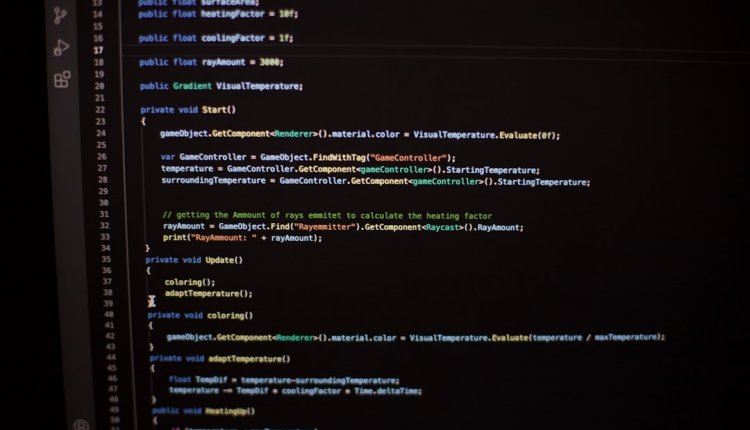
Comments are closed.