How to Add Ticketmaster Tickets to Apple Wallet
Whether you’re heading to a concert, sporting event, or the theater, having your tickets readily accessible can save you time and hassle. Fortunately, adding your Ticketmaster tickets to Apple Wallet is a convenient way to keep everything you need in one place — right on your iPhone or Apple Watch. With a few quick taps, you can store, access, and scan your tickets with ease, eliminating the need to search through emails or printouts at the door.
This guide will walk you step-by-step through the process, point out potential issues that might arise, and offer troubleshooting tips to ensure a smooth experience.
Why Add Your Tickets to Apple Wallet?
Being able to present a digital ticket quickly is more important than ever, especially with the growing popularity of mobile entry at venues. Here are a few reasons why using Apple Wallet for your Ticketmaster tickets is a smart move:
- Convenience: No need to pull up emails or apps — just open your Wallet app.
- Offline Accessibility: Tickets stored in your Apple Wallet can be accessed without an internet connection.
- Time-saving: Quickly go through entrances by holding your phone or Apple Watch near a scanner.
- Enhanced Organization: Your tickets are stored in a centralized location alongside boarding passes, credit cards, and loyalty cards.
What You’ll Need
Before you start, make sure you have the following:
- An active Ticketmaster account
- The Ticketmaster app installed on your iPhone
- An iPhone running iOS 12 or later
- The Apple Wallet app (pre-installed on iPhones)
Now that you’re ready, let’s dive into the steps needed to add your tickets to Apple Wallet directly from the Ticketmaster app or email.
Step-by-Step: Adding Ticketmaster Tickets Using the App
The easiest and most reliable way to add your tickets to Apple Wallet is through the official Ticketmaster app. Here’s how to do it:
- Download and open the Ticketmaster app. Log in with the account you used to purchase your tickets.
- Navigate to your ticket(s). Tap on “My Events” or “My Tickets” to view your upcoming events.
- Select the event for which you want to add the ticket.
- Tap on the ticket. This will open your ticket’s barcode or QR code.
- Look for the Apple Wallet icon. You’ll usually see an option that says “Add to Apple Wallet.”
- Tap on the icon. You will be shown a preview of your ticket.
- Tap “Add”. The ticket is now saved directly in your Apple Wallet.
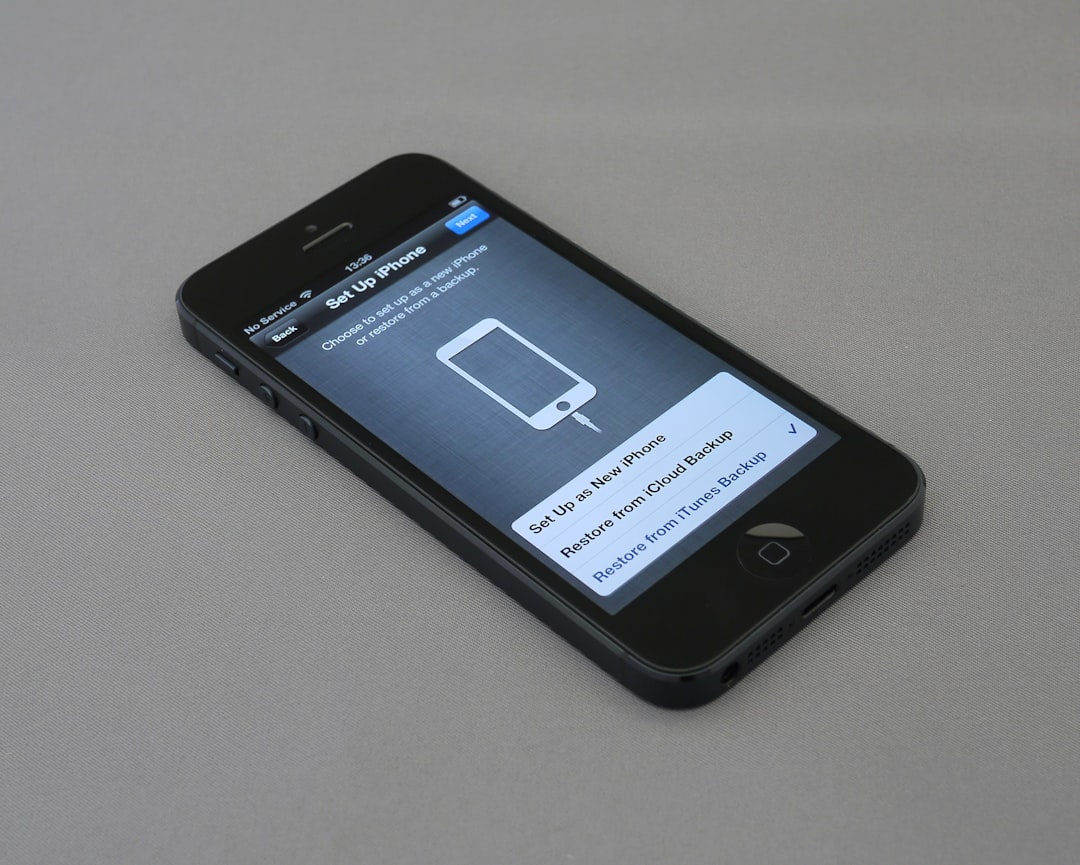
Once added, you’ll be able to view the ticket in the Wallet app anytime. On event day, open Wallet, select the ticket, and scan it at the entrance. It’s that simple.
Adding Tickets from a Ticketmaster Email
If you prefer using email or didn’t install the Ticketmaster app, you can also add tickets to your Apple Wallet from your confirmation email. Here’s how:
- Open your email inbox and find the confirmation email from Ticketmaster.
- Locate the ticket button. Within the email, you should see an “Add to Apple Wallet” button or link near your ticket details.
- Tap the link. Your iPhone will open a preview of your ticket.
- Tap “Add”. The ticket is now stored in your Apple Wallet.
This method works great when you’re on the go or haven’t downloaded the Ticketmaster app yet.
How to Use Tickets in Apple Wallet at the Venue
Once your tickets are in Apple Wallet, using them at the gate is seamless. Here’s how to do it:
- Open the Wallet app before you reach the venue entrance.
- Select the event ticket.
- Hold your iPhone or Apple Watch near the ticket scanner at the gate.
- You’ll feel a vibration and hear a sound once the ticket is successfully scanned.
Pro tip: Apple Wallet may prompt you with your event ticket based on location and time, making it even easier to access when you arrive.

Troubleshooting Common Issues
Sometimes, things don’t work as expected. Here are some common issues you might face when trying to add Ticketmaster tickets to Apple Wallet, along with ways to resolve them:
- Issue: “Add to Apple Wallet” button is missing
Solution: Make sure you’re using the Ticketmaster app or viewing the email on an iPhone. The option won’t appear if you’re using a desktop or incompatible device. Update your app and try again. - Issue: Ticket won’t load in Wallet
Solution: Check your internet connection and confirm that your iOS is updated. Sometimes restarting your device clears minor bugs. - Issue: Ticket disappears from Wallet
Solution: Check your Apple Wallet’s “Expired Passes” section. Occasionally, tickets can get archived if the event is rescheduled.
Still experiencing trouble? Ticketmaster’s support and Apple’s customer service are both equipped to help get your tickets sorted before the big event.
Tips to Enhance Your Experience
To make the most out of this digital convenience, here are a few additional tips:
- Use Face ID or Touch ID: This allows you to quickly open your Wallet without fumbling with passwords in line.
- Add other event components: If your ticket includes perks like parking or VIP entry, those may also be added to Apple Wallet as separate passes.
- Use your Apple Watch: If you own an Apple Watch, your tickets automatically sync, allowing for even easier access without pulling out your phone.
- Keep your phone charged: Events can drain your battery quickly with photos and videos. Consider bringing a portable charger so your ticket remains accessible.
Security and Privacy Considerations
One benefit of using Apple Wallet is enhanced security. Tickets stored in Wallet can’t be altered or duplicated. Plus, Apple doesn’t track or store your ticket details beyond your own use. Here’s why it’s safer:
- Encrypted ticketing: Your pass information is securely stored via iOS encryption protocols.
- Two-factor access: Wallet can be configured to require Face ID, Touch ID, or passcode for use.
- No printing required: Prevent others from misusing your ticket by avoiding screen grabs or printed copies which can be risky to share.
Final Thoughts
Adding Ticketmaster tickets to Apple Wallet is more than just a convenience — it’s becoming the standard for attending major events. The overall process is straightforward and adds a level of security and ease that printed tickets simply can’t match. With a few simple steps, you’ll be fully equipped to turn your phone or watch into your ultimate access pass.
Whether you’re off to see your favorite artist or cheer on your home team, let your mobile device make the experience smoother. Now that you know how, all you have to do is enjoy the show!
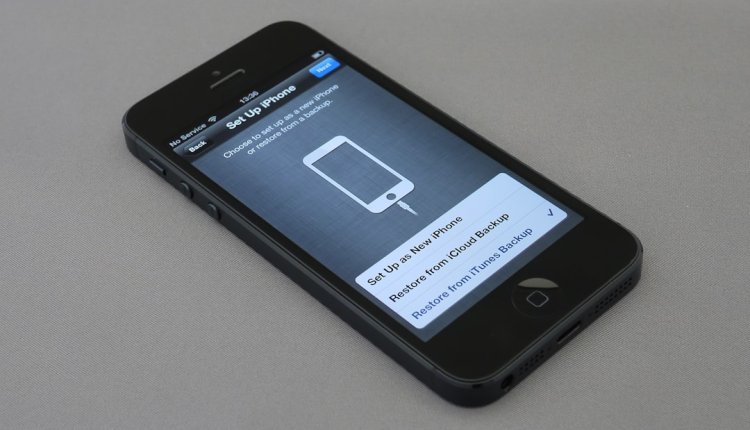
Comments are closed.