How to Change Starting Location on Waze
Sometimes, you just want your GPS to think you’re somewhere else. Maybe you’re planning a road trip. Maybe you’re helping a friend. Or maybe you’re just curious how long it’ll take from work instead of from home. Whatever your reason, changing your starting point on Waze is easy—and even a little fun!
Waze usually grabs your current location as the starting point. But you can outsmart it. Here’s how to do it in just a few taps!
Why Change the Starting Point?
You might be wondering—why bother? Well, here are a few common reasons:
- You’re planning a trip and not starting from home.
- You want to check traffic from another place.
- You’re helping someone figure out their route.
- You’re testing times from different places.
Whatever the case, Waze can handle it!
Switch to Preview Mode
First things first. Waze uses your GPS in real-time. So, to change your starting location, you’ll need to skip the GPS and use preview mode instead.
Here’s how to switch out of GPS mode and into trip preview:
- Open the Waze app on your phone.
- Tap the Search bar at the bottom of the screen.
- Select the trip you want to plan or press the magnifying glass to find a new place.
- When the destination comes up, Waze will automatically show the route from your current location.
- Tap the three-dot menu on the top-right (that’s your magic button!).
- Choose Set as starting point. Boom!
This lets you type in any place as your new starting location. It’s that simple.
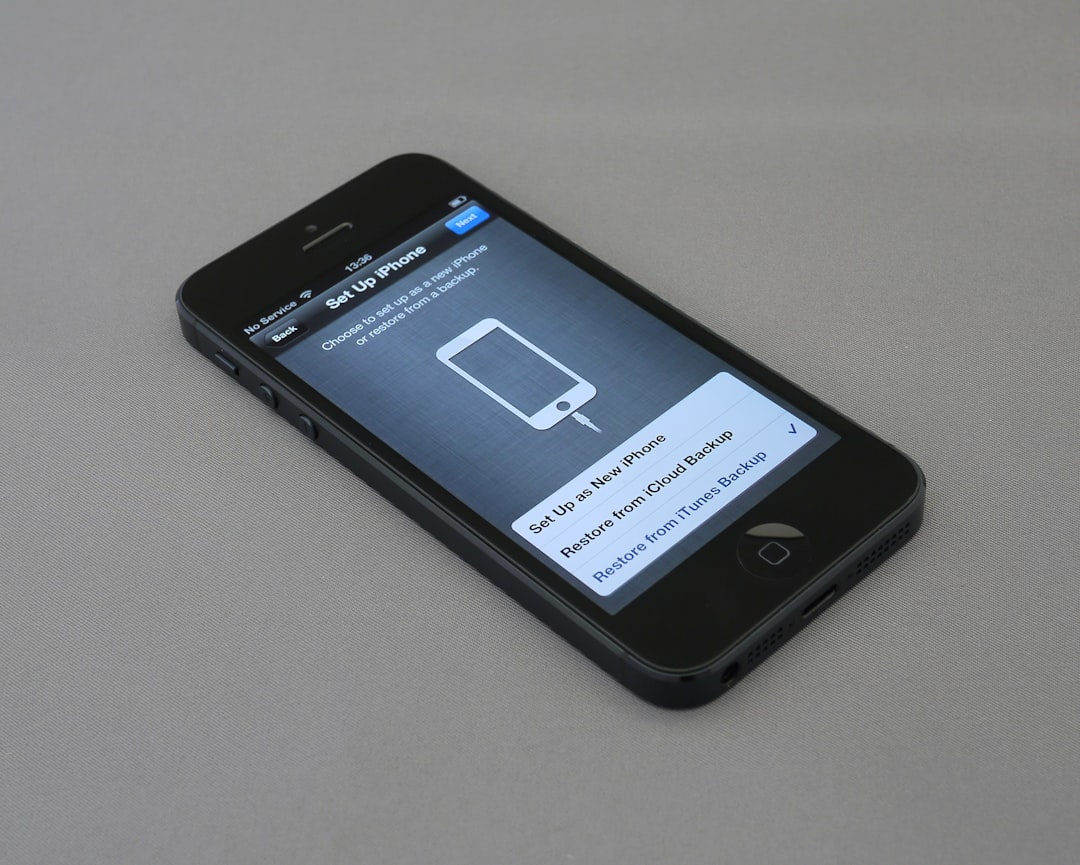
How to Set Your Starting Point Manually
Waze doesn’t offer a direct “change start location” feature like some GPS apps, but you can still do it by flipping the route.
Follow these steps:
- Open Waze and search for your destination.
- Tap on your route and look for the Preview.
- Scroll down and tap Reverse route or “Set as starting point.”
- Manually enter your new starting point.
- Waze will show you the route from the new spot.
Waze will now navigate as if you’re starting from that new spot. It’s like GPS roleplay!
Using the Waze Live Map
Want a big screen? Use your computer!
The Waze Live Map at Waze.com/live-map lets you set both start and end locations manually. Here’s how:
- Go to the link above on your desktop browser.
- Click anywhere on the map or use the search bar to find your starting point.
- Click “Set as start point.”
- Now search for your destination and set that as well.
This is perfect for when you want a detailed preview, without the smartphone screen.
Tip: You can also send that route straight to your phone!
Drop a Pin on the Map
Don’t know the exact address? No problem! You can drop a pin. Here’s how to do it in the app:
- Zoom in on the map to find your rough location.
- Tap and hold anywhere on the map until a pin drops.
- Waze will bring up details for that spot.
- Select Set as starting point when the option appears.
This is great for parks, events, or random points on the road.
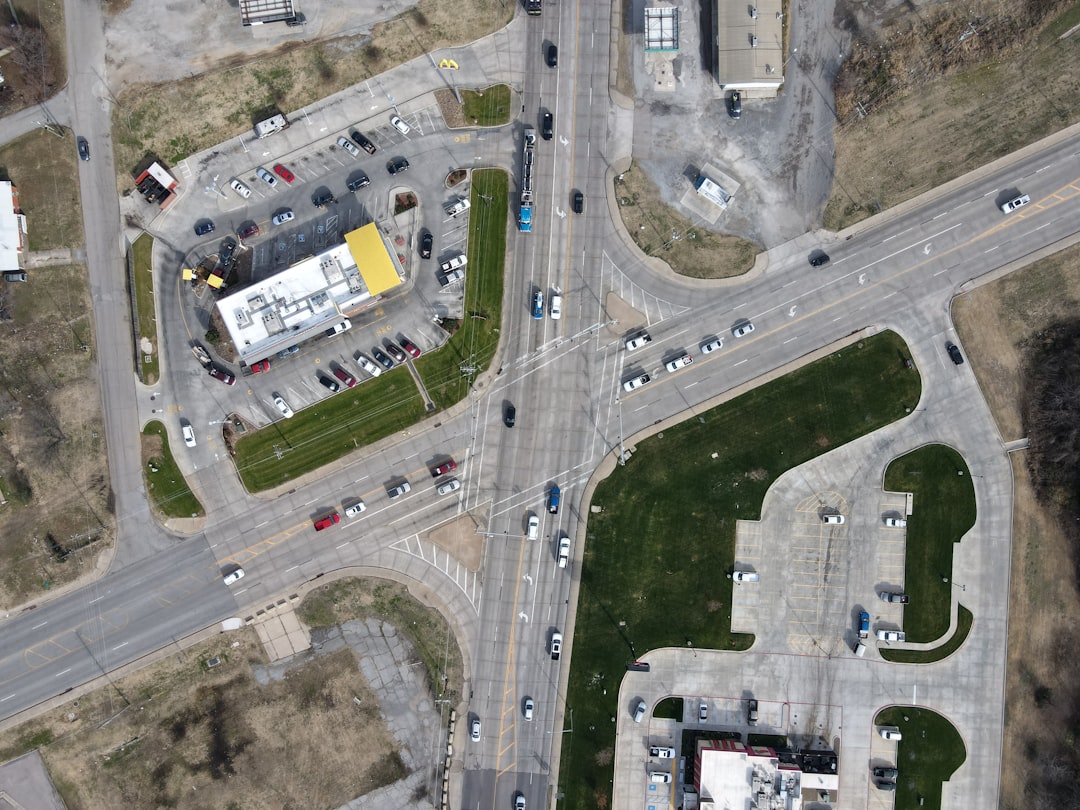
Plan a Drive in Advance
Another cool trick? You can plan a drive even for later. That way, you can check traffic or timing from any starting location—even if you’re not there yet.
To do this:
- Search for your destination in Waze.
- Tap “Later” when Waze asks if you want to go now.
- Select “Plan a drive”.
- Now you’ll see an option to change the start location.
- Pick the time, the location, and boom—you’re a future navigator!
Planning is power. And it’s kind of fun.
Extra Tips and Tricks
- Use Favorites: Save places you often fake-start from. Tap the heart icon to add a location to favorites.
- Test Routes: Sometimes Waze suggests different roads depending on traffic. Try a few start points and compare!
- Offline Mode: Without a GPS signal, Waze will use your last known position. This can be handy for previewing fake starts!
Remember These
A quick checklist for the Waze explorer:
- You can’t make a new start point directly from GPS mode.
- You can preview any route from any spot using the tricks above.
- Live Map is your best friend on desktop.
Be the Navigator Hero 🎯
Imagine this: Your cousin calls and says, “How long will it take me to get to the airport from downtown at 5 PM?” Easy!
You enter downtown as the start, airport as the destination, plan it for 5 PM—and instantly you know. You’re the hero. The planner. The Wizard of Waze.
To Recap 🗺️
There you have it. Changing the starting location in Waze isn’t advertised on the front screen, but with a few taps here and a trick there, you’re in control.
Here’s what you learned:
- Waze uses your GPS by default—but you can fool it.
- Use preview mode to change start points.
- Waze Live Map gives you total freedom on desktop.
- You can drop a pin or plan ahead for later trips.
Navigation is no longer a “right here, right now” experience. It’s a game. And you’ve just won.

So go ahead. Try a new start. Surprise Waze—and maybe even yourself!
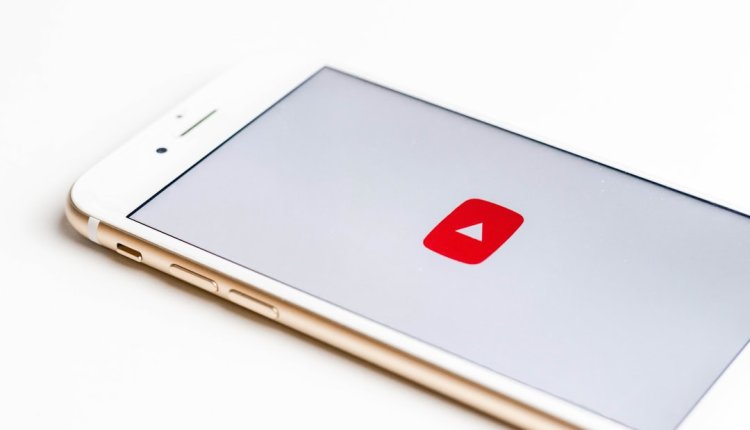
Comments are closed.