How to Copy TikTok Video Caption on Android (3 Easy Ways)
Have you ever come across a TikTok video with a caption so good, you just *have* to share it? Or maybe you want to save it for later to recreate the vibe? TikTok is full of epic, hilarious, and emotional captions. But here’s the catch — TikTok doesn’t let you copy captions directly. No panic though! If you’re using an Android phone, there are a few clever tricks to get around this.
Below, we’ll show you three super easy ways to copy TikTok video captions on your Android phone. Trust us, anyone can do it—even if you’re not a tech genius. Let’s go!
1. Use the Universal Selection Tool (Text Selection Mode)
Many Android phones now support a built-in feature for selecting text right on your screen. You can use this magic tool to copy captions straight from TikTok!
- Step 1: Open TikTok and go to the video with the caption you want to copy.
- Step 2: Hold your finger on the caption text for a second or two.
- Step 3: If your phone supports it, a text selection box will appear.
- Step 4: Adjust the selection sliders and tap Copy.
Not all phones support this. But Google Pixel and Samsung phones with the latest Android have this handy feature.
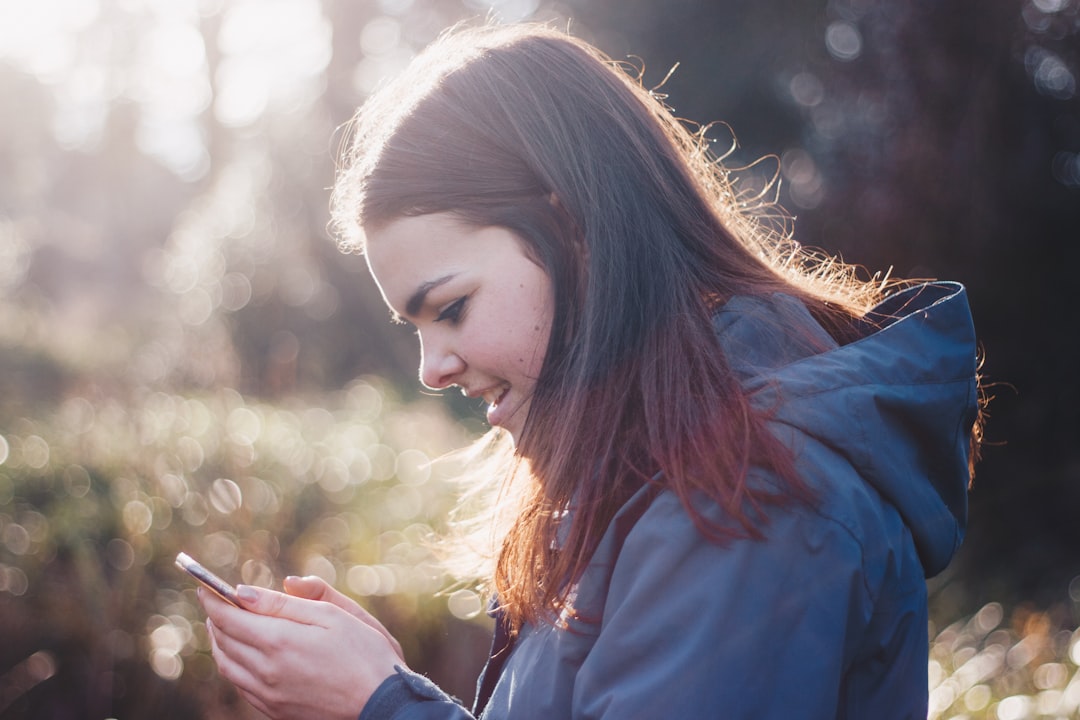
Pro Tip: Turn on “Select to Speak” from your Accessibility settings for even more control!
2. Take a Screenshot and Use Google Lens
If your phone doesn’t support text selection, don’t worry! Google Lens is your caption superhero. It reads text right from images. Here’s how:
- Step 1: Play the TikTok video and pause it where the caption is shown clearly.
- Step 2: Take a screenshot (usually Volume Down + Power button).
- Step 3: Open the Google Photos app and tap on the screenshot.
- Step 4: Tap the Lens icon (looks like a camera).
- Step 5: Google Lens will detect the caption text. Tap Copy Text.
Yep, it’s *that* easy. Now you’ve got the caption text in your clipboard!
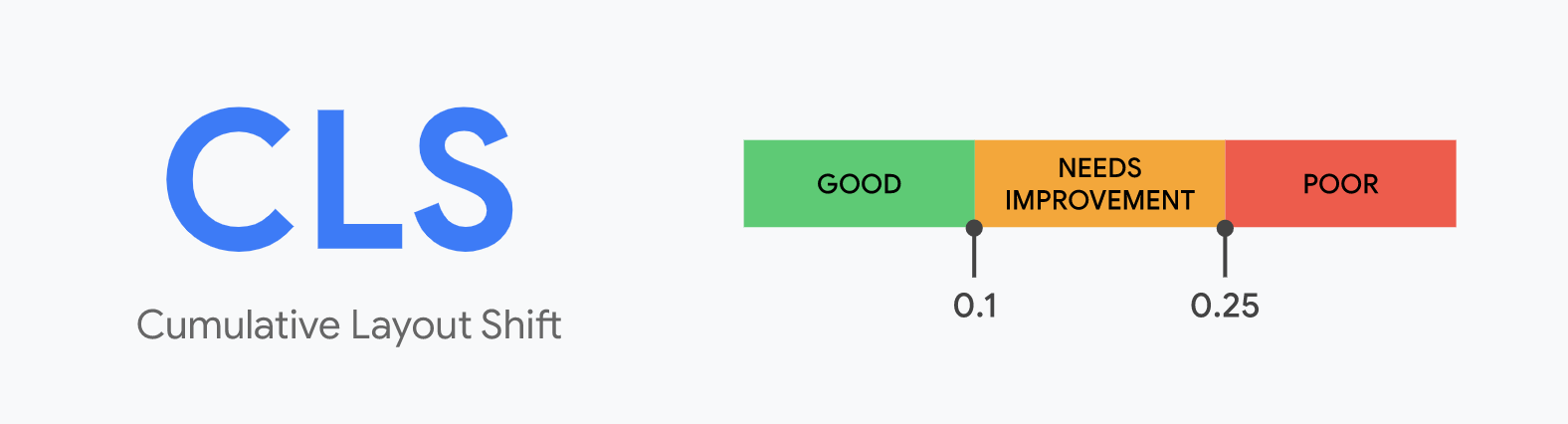
3. Use an Accessibility App (Like Universal Copy)
If you’re planning to copy captions regularly, try Universal Copy — a free Android app made just for this purpose. It works like your phone’s text selection tool but without limits.
- Step 1: Download Universal Copy from the Google Play Store.
- Step 2: Open the app and give it Accessibility Permissions.
- Step 3: When you’re watching a TikTok, swipe down your notification bar and tap Activate Universal Copy.
- Step 4: Tap the caption text—it will be highlighted. Then tap Copy.
This method works with almost any app, not just TikTok. So it’s great for Instagram, Facebook, or even news apps.
Which Method Is Best?
It really depends on your phone:
- Got a newer Android? Try the built-in text selection tool first.
- Old phone or complex captions? Google Lens is your best friend.
- Copy captions often? Go with the Universal Copy app for convenience.
Bonus Tip: Save and Share Quickly!
Once you copy the caption text, don’t forget to paste it somewhere safe—maybe your Notes app or into a text message. Or paste it directly in your TikTok comments or captions to keep the fun going!
Also, if you’re into editing or reposting with credit, keeping the original caption helps you give props to the creators.

Wrap Up
Copying TikTok captions on Android is totally possible, and honestly, kind of fun. Whether you’re a meme-lover, a quote collector, or just trying to recreate a viral scene, you now have the tools to grab any caption you like.
Choose your method, try it out, and copy away! 📲✨
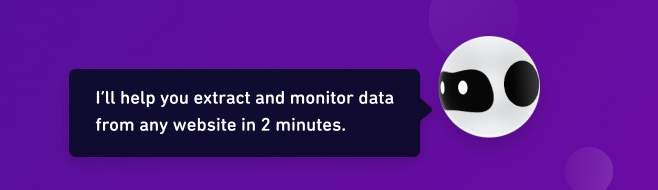
Comments are closed.