How to Create Reaction Roles on Discord Using Carl-bot: Easy Tutorial
If you’re managing a Discord server and want to give members the option to choose their own roles through clickable emoji reactions, you’re in luck. Reaction Roles are one of the most powerful tools to automate community management and engagement—and using Carl-bot, you can easily set them up. Whether you’re building a role menu for pronouns, interests, games, or region selections, this guide will lead you through every step to creating a seamless and interactive experience using Carl-bot.
What Are Reaction Roles?
Reaction Roles allow server members to assign themselves roles by clicking on an emoji under a message. This offers an easy and interactive way to let users opt into specific roles without needing manual assignment by admins or moderators.
For example, you can create a message where users react with:
- 🎮 to get the “Gamer” role
- 📚 for the “Student” role
- 🌍 for a region-based role
Once users react, Carl-bot automatically assigns them the corresponding role—no fuss!
Why Use Carl-bot for Reaction Roles?
Carl-bot is one of the most popular moderation and utility bots on Discord. It’s robust, widely supported, and most importantly, it supports multiple types of reaction roles. With Carl-bot, you can implement:
- Single-role menus – users choose one role from the menu.
- Multi-role menus – users can pick any number of roles from the list.
- Verification systems – used to verify members before allowing full access to a server.
Setting it all up may seem challenging at first, but once you go through the steps, it’s surprisingly straightforward.
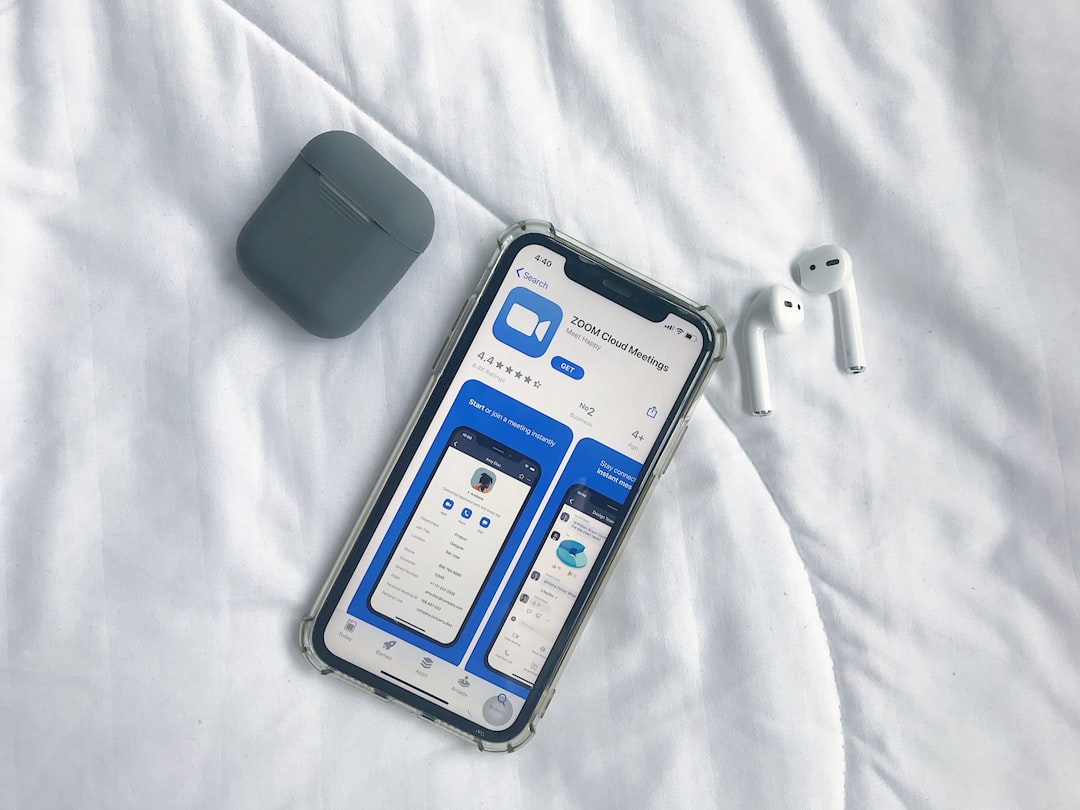
Step 1: Inviting Carl-bot to Your Server
If you haven’t already added Carl-bot to your server, here’s how to do it:
- Visit the official Carl-bot website.
- Click on the “Invite” button.
- Select the server you’d like to add Carl-bot to.
- Grant the necessary permissions (especially “Manage Roles” and “Manage Messages”).
- Complete the authorization with Discord verification.
After Carl-bot joins your server, make sure its role is placed above the roles you want it to assign. Otherwise, the bot won’t be able to assign them due to permission hierarchy.
Step 2: Setting Up Roles in Discord
Before you create reaction roles, the actual roles must already exist in your server. To create roles:
- Go to Server Settings > Roles.
- Click “Create Role.”
- Name your role, pick the color, assign any permissions it needs.
- Repeat for all the roles you want available through reaction roles.
Once your roles are ready, you’re all set to move on to Carl-bot’s control panel.
Step 3: Accessing Carl-bot Dashboard
Now it’s time to dive into the Carl-bot dashboard:
- Go to carl.gg and log in with your Discord credentials.
- Select your server from the dashboard.
- On the left sidebar, click “Reaction Roles.”
This will take you to a page where you can manage and create new reaction role menus.
Step 4: Creating a Reaction Role Message
Let’s create your first reaction role setup!
- In the Reaction Roles panel, click on the “Create new reaction role” button.
- Select the channel where you want to post the reaction role message.
- Choose how you want the roles to be selected: single, multiple, unique, etc.
- Create the message that will display in your channel. For example:
“React to get a role! 🎮 Gamer 📚 Student 🌍 Global” - Under “Emoji”: select the emoji you want people to react with.
- Link each emoji to its corresponding role using the dropdown menus next to each.

You can continue to add as many emojis and roles as you’d like. When you’re done, click “Create” and Carl-bot will post the message into the channel selected.
Step 5: Test Your Reaction Roles
Before you finalize your setup, it’s a good idea to test everything. Try reacting to your own message. Carl-bot should immediately assign the role you clicked on. Remove your reaction and the role should be removed (if you enabled role removal).
If anything isn’t working, double-check:
- That Carl-bot’s role is above the roles it needs to assign.
- The roles are set as selectable and aren’t managed externally.
- The message was created successfully and exists in the correct channel.
Advanced Options in Carl-bot
Carl-bot gives you flexibility beyond basic reaction roles. Here are a few additional features you might want to explore:
- Timed roles: Roles that are automatically removed after a certain period.
- Button roles: Instead of emoji, users click buttons for roles—available through upgraded features.
- Role presets: Save common role menus for use in different channels or servers.
These features can be particularly useful if you’re running events, temporary access, or more complex community structures.
Tips for Better Engagement
Here are a few smart ways to get the most out of Reaction Roles:
- Add graphics and dividers to make the Reaction Role message visually attractive.
- Use clear labels—no one wants to guess what 🎮 or 🧠 means.
- Pin the message in the channel so it’s always visible.
- Use role pings wisely—create a special announcement role and allow users to opt in.
Common Troubleshooting Issues
If roles aren’t being assigned, review this checklist:
- Permission errors: Carl-bot needs the “Manage Roles” permission and its role must be higher than any roles it’s trying to assign.
- Emoji issues: Custom emoji must be from the same server or accessible via Nitro.
- Channel layout: Make sure reaction role messages aren’t blocked by other bots or channel permissions.
Still having issues? Use Carl-bot’s support server or documentation to get quick answers!
Conclusion
Setting up Reaction Roles on Discord using Carl-bot is not just efficient—it’s essential if you want to scale your server and keep things organized. Whether you’re managing a gaming community, study group, fan hub, or online classroom, reaction roles let your users customize their experience instantly and intuitively.
The best part? Once set up, Carl-bot handles everything automatically, saving you time and giving users more freedom. So go ahead—craft your role menus, spice up your server, and let the emojis do the work!
Need help with more advanced commands or customization? Dive into the Carl-bot documentation for more inspiration.

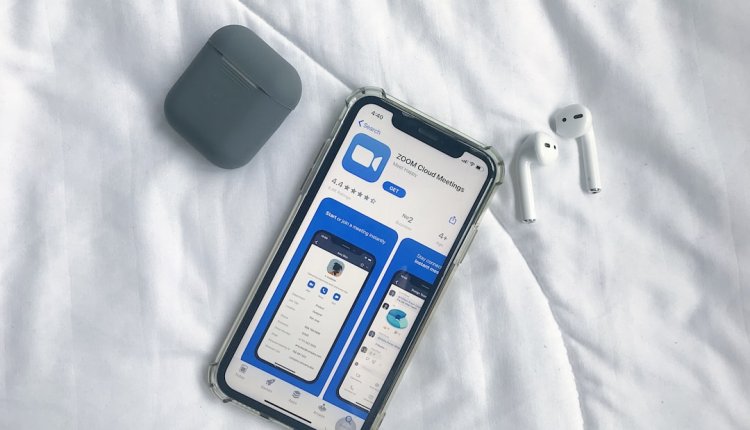
Comments are closed, but trackbacks and pingbacks are open.