How to deactivate GitHub account?
So, you’re thinking about deactivating your GitHub account? Maybe you’re moving on to other things, or perhaps you just want a fresh start. Whatever the reason, this guide will walk you through the process. Let’s make it simple and fun!
Before You Deactivate
Hold on! Before you rush into deleting your GitHub account, there are a few things you should consider.
- Backup Your Code: If you have repositories with important code, download them. Once your account is gone, your repositories are gone too!
- Check for Dependencies: Are others using your projects? If yes, make sure they have a copy or a way to access the code.
- Consider a Fresh Start: Instead of deleting, you could simply rename your account or delete specific repositories.
Still sure? Alright, let’s do this!
Steps to Deactivate Your GitHub Account
GitHub doesn’t make this process too tricky, but you do need to follow a few specific steps carefully.
Step 1: Log In
Start by logging into your GitHub account. You can’t delete what you can’t access!
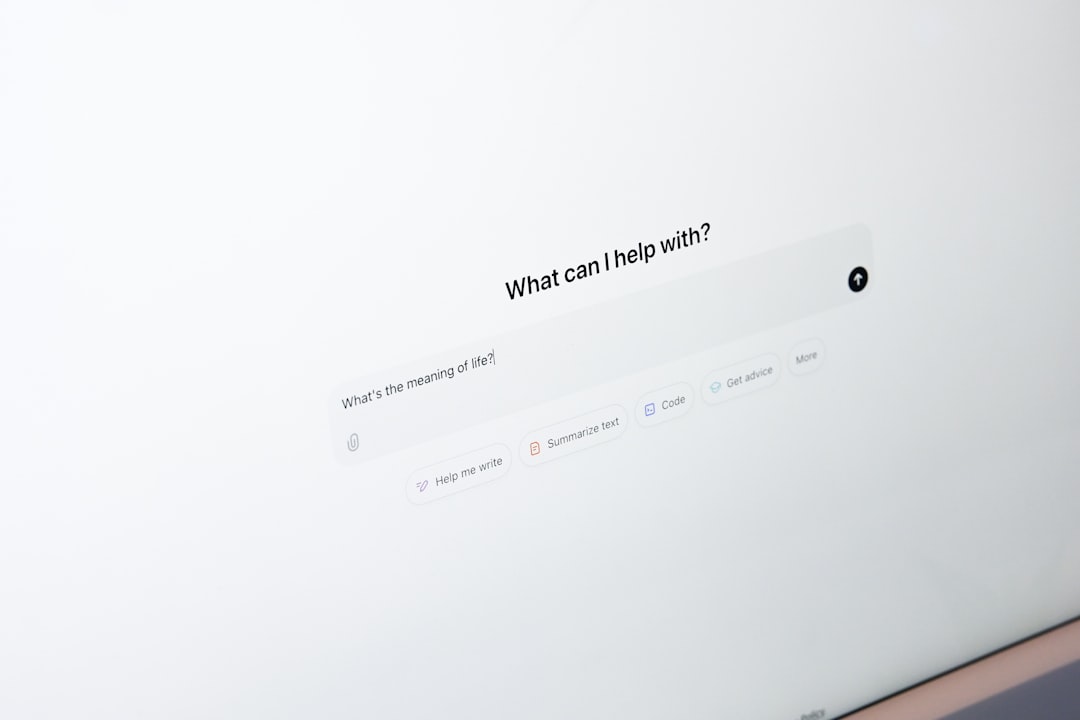
Step 2: Navigate to Account Settings
Click on your profile picture in the top-right corner. Then, select Settings from the dropdown menu. This will take you to your account settings.
Step 3: Scroll Down to Account Deletion
In the settings menu, find the “Account deletion” option. It’s usually at the bottom of the page.
Step 4: Confirm Your Identity
GitHub will ask for your password and, if enabled, your two-factor authentication code. This step ensures it’s really you making the request.
Step 5: Read the Warning
GitHub will warn you that your repositories, gists, and other data will be lost forever. If you’re okay with that, proceed.
Step 6: Type Your Username
For extra safety, GitHub will ask you to type your username one last time before allowing you to delete the account.
Step 7: Click Delete
Click that final “Delete account” button. Poof! Your GitHub account is gone forever.

What Happens After Deletion?
Once your account is deleted:
- Your repositories and code are permanently removed.
- Your username becomes available for others to use.
- Any contributions you made to public repositories will still show up, but as an unlinked account.
There’s no way to recover your account after deletion, so be absolutely sure before doing it.
Alternatives to Deleting Your Account
Not 100% sure about deleting your GitHub account? Consider these alternatives:
- Make Your Repositories Private: If privacy is the issue, you can simply update the visibility settings of your repositories.
- Leave It Inactive: Sometimes, just walking away for a while is a good option.
- Transfer Ownership: If you manage important repositories, transfer them to another trusted person before deleting your account.
Final Thoughts
Deleting your GitHub account is a big decision. Make sure you’ve backed up everything you need and considered all your options. If you’re sure, just follow the steps we outlined, and you’ll be GitHub-free in no time.
Good luck! And if you ever decide to come back, GitHub will always be here, ready for your next big idea.

Comments are closed.