How to Export Contacts from Samsung Raw Data Files
Ever tried digging through your old Samsung phone backups and thought, “Where on earth are my contacts?” Don’t worry, you’re not alone. Samsung stores device backups in a mysterious format that can feel like trying to read alien hieroglyphics. But here’s the fun part—cracking into those raw files and exporting your precious contacts isn’t as scary as it sounds. In fact, it can be a bit of a digital treasure hunt!
So buckle in. We’re going to guide you step-by-step, nice and easy. Whether you’re switching phones, backing up important numbers, or just super curious, this guide is for you.
What Are Samsung Raw Data Files Anyway?
When Samsung backs up your data, it creates files that often aren’t meant for human eyes. Think files like .sbu or ones buried deep in folders with names like backup.db. These files are packed with information—including your contacts—but they aren’t exactly user-friendly.
But that’s okay. With the right tools (and a little patience), you can pull out your beloved contact list and even move it to another phone or Google account!
Step 1: Locate the Backup File
First off, you need the file where your contacts are hiding.
If you used Samsung Smart Switch to back up your phone on a computer, the backup file will usually be here:
C:\Users\[Your Name]\Documents\Samsung\SmartSwitch\backup\
On Mac, check:
~/Documents/Samsung/SmartSwitch/backup/
The backup folders will look random, like a bunch of numbers. That’s your clue you’re in the right place!
Inside, you’ll find different files – and somewhere in there is the good stuff.
Step 2: Open the Raw File
Here’s where the detective work begins. Your contact info is likely hidden in a file called contacts.db or contacts2.db. These are SQLite databases, which is just a fancy way of saying it’s like a super compact spreadsheet.
To open it, download a tool like:
- DB Browser for SQLite (Free and easy!)
- SQLiteStudio
Install one of these, fire it up, and use it to open your .db file. It’s like opening a locked treasure chest!

Step 3: Find and View Contacts
Once you’ve opened the file, take a look at the tables on the left-hand side. You’re looking for ones that say:
- contacts
- raw_contacts
- data
Click on the data table. This is where names, numbers, and even emails are stored. A bit jumbled, sure. But don’t panic!
Each row in this table has columns with tags like:
- mimetype — defines the type of data (name, number, email, etc.)
- data1 — usually holds the actual value (the phone number, name… you get the idea)
Scroll through and you’ll start to see familiar names and digits. You’ve found the treasure!
Step 4: Export to a Readable Format
Now that your contacts are visible, it’s time to get them out of the .db file and into something usable like a CSV or VCF file.
Here’s how to export using DB Browser for SQLite:
- Click the Browse Data tab.
- Select the data table.
- Click Export, then choose CSV file.
- Save the file with a name like contacts.csv.
Now you’ve got a spreadsheet-style document. Neat, right?
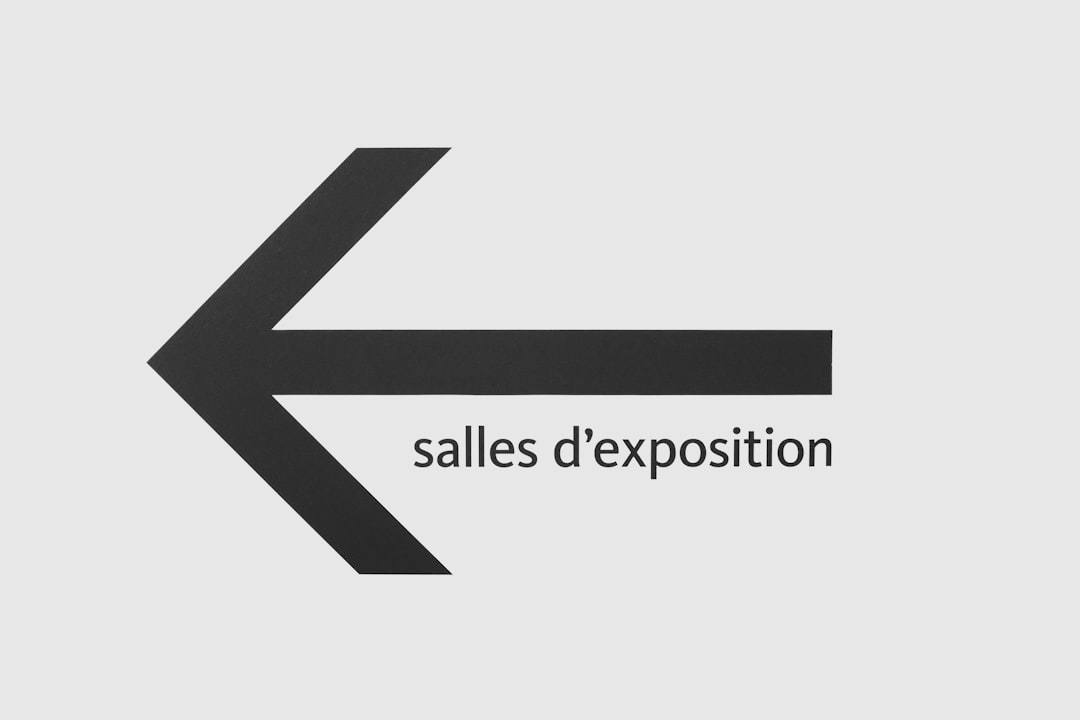
If you want a format that can be imported directly into phones or Google Contacts, you’ll want a VCF (vCard) file. In that case, you might need to clean up your CSV a bit and then use an online converter to turn it into VCF.
Step 5: Import Your Contacts!
Now comes the exciting part: bringing those contacts back to life.
You can import your CSV or VCF file to:
- Google Contacts
- Another Samsung or Android phone
- Apps like Outlook
For Google Contacts:
- Go to contacts.google.com
- Click the Import option from the sidebar
- Select your .csv or .vcf file
- Hit Import
Voilà! Your contacts appear like magic—names, numbers, and all.
Tips and Troubleshooting
You’re almost a Samsung contact-extracting ninja. A few last tips:
- Backup first — always make a copy of the original file before making edits.
- Don’t worry if some fields look weird. Samsung stores a lot of info per contact and it’s okay to lose a few extra fields.
- Use online VCF converters if CSV isn’t good enough for your use-case (many are free and easy).
If you can’t find contacts.db or the file won’t open, double-check you’re pointing to the right Smart Switch backup folder. Sometimes newer versions tuck things away even deeper.
Conclusion: You Did It!
Getting contacts out of Samsung raw data files might sound like high-tech wizardry, but you did it! Or you’re about to do it, which counts. With just a few tools and a tiny bit of patience, your contacts are back where they belong—safe, accessible, and ready to sync.
So go ahead, give yourself a high five. Then maybe send a text to your newly-recovered bestie saying, “I just hacked my phone backup to find your number. You’re welcome.” 🕵️♂️📱

Comments are closed.