How to Fix “The Requested Resource Is in Use” Error on Windows 10 and 11
Encountering errors in Windows can be frustrating, especially when they interrupt your daily work or performance-critical tasks. One such vexing issue is the “The Requested Resource Is in Use” error that users report when attempting to open files, install programs, or perform system-level actions such as copying data or launching certain applications. This error can appear in both Windows 10 and Windows 11 and typically indicates that a resource (file, folder, or application) is locked by another process or, in worse cases, being blocked by malicious software.
This article will walk you through a comprehensive guide to resolving this issue. Whether you’re a novice or a seasoned IT professional, these steps are curated to suit a wide range of troubleshooting competence. Let’s dive in.
What Does “The Requested Resource Is in Use” Mean?
This error message commonly means that the resource you are trying to access—be it a file, folder, device, or application—is currently engaged by another process or entity. This could be:
- A legitimate system process using or locking the resource.
- Third-party software such as antivirus tools or file managers.
- Malware interfering with resource access permissions.
Understanding the possible cause will help guide your troubleshooting appropriately.
Step-by-Step Solutions
1. Restart Your Computer
This may sound simplistic, but often, a simple reboot can release locked resources and allow you to retry the task. Rebooting ends background processes that may be monopolizing a resource.
2. Run a Full System Malware Scan
One of the more common causes of this error is malware. Certain types of malware can block access to system files or redirect file usage to malicious handlers. Use Windows Defender or a trusted third-party antivirus application for a full system scan.
To run a full scan using Windows Defender:
- Click on Start and go to Settings > Privacy & Security.
- Select Windows Security and click on Virus & Threat Protection.
- Click on Scan Options and choose Full Scan.
- Click Scan Now.

3. Use Task Manager to Identify Locked Resources
The Windows Task Manager can help you identify which processes might be hijacking your resources.
- Right-click on the taskbar and select Task Manager.
- Click on the Processes tab.
- Review the list for suspicious or unfamiliar applications that may be using a lot of CPU, Memory, or Disk.
- Select the process and click End Task if you suspect it is the cause.
Be cautious when ending processes — terminating a critical system task can crash Windows or cause data loss.
4. Use Unlocker Tools to Release Resources
Sometimes Windows doesn’t let you know what process is using a resource. In such cases, third-party tools like Unlocker or Process Explorer from Microsoft Sysinternals can help.
Process Explorer Example:
- Download Process Explorer.
- Run it as administrator.
- Use the Find Handle or DLL feature (Ctrl + F) and search for the name of the locked resource.
- This will show which process is using it, and you can terminate that process from within the utility.
5. Ensure Your Antivirus Software is Not Blocking Action
Certain antivirus and endpoint protection tools block scripts or applications they consider suspicious. If you’re certain a program is safe, try temporarily disabling the antivirus or whitelisting the application or directory.
Warning: Only perform this step if you are confident the source is safe. Missteps here can leave your system vulnerable.
6. Run System File Checker and DISM
Corrupted or missing system files can lead to various errors, including this one. The System File Checker (SFC) and Deployment Imaging Service and Management Tool (DISM) commands can scan and repair system health.
- Open Command Prompt as Administrator.
- Type:
sfc /scannowand press Enter. - Wait for the scan to complete and follow the instructions if any files are fixed.
- Then type:
DISM /Online /Cleanup-Image /RestoreHealthand press Enter.
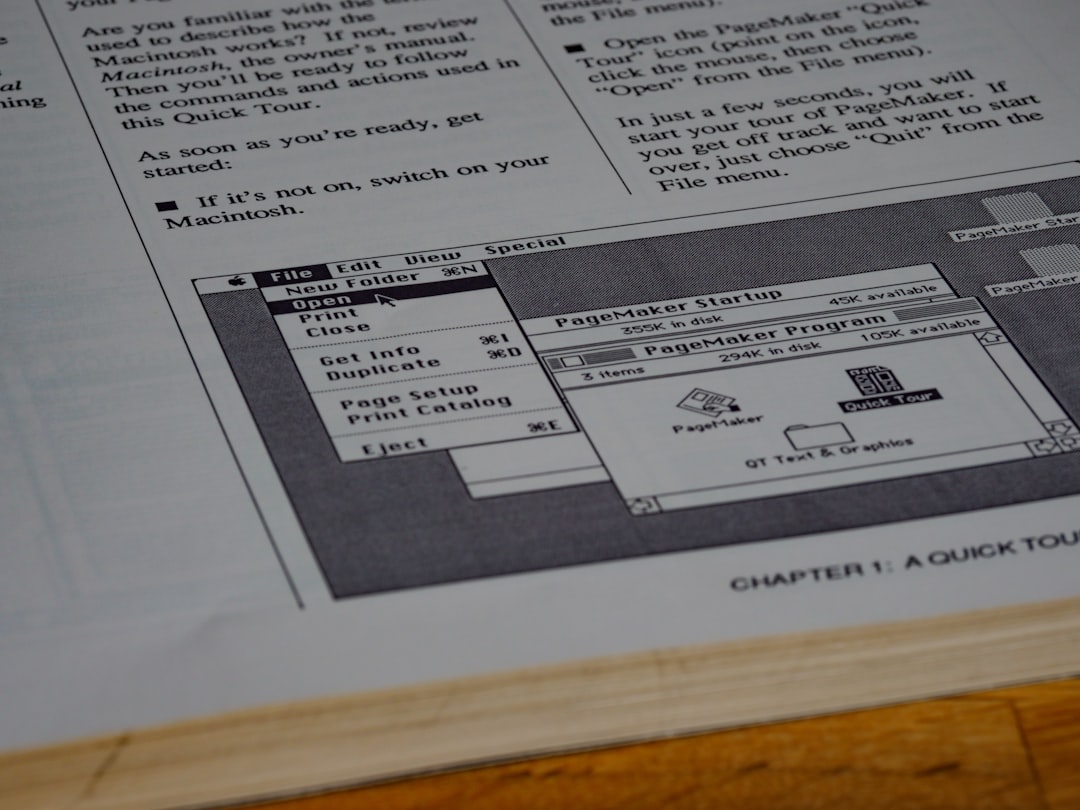
7. Check Permissions and Ownership
While less common, incorrect file or folder permissions can also block access and trigger this error. This is especially true when trying to access shared network files or system directories.
To check ownership and permissions:
- Right-click the file or folder and choose Properties.
- Go to the Security tab.
- Click Advanced to view the current owner and permission entries.
- Change the owner to your user account if needed and ensure you have full control.
8. Boot Into Safe Mode
If you’re still stuck, booting into Safe Mode will load Windows with minimal drivers and services. This environment often bypasses resource locks caused by third-party software.
To boot into Safe Mode:
- Press Win + R, type
msconfig, and press Enter. - Go to the Boot tab and check Safe boot.
- Click Apply and restart your computer.
Once in Safe Mode, try performing the same action. If the error doesn’t occur, it’s likely a background application or service causing the problem in regular mode.
9. Update Device Drivers
Incorrect or outdated drivers can sometimes prevent hardware-based resources from functioning correctly. Make sure all your drivers are up to date.
- Open Device Manager via the Start menu.
- Right-click on key devices such as storage drives, network adapters, and graphics cards.
- Select Update Driver and let Windows search for updates.
10. Perform a Clean Boot
A clean boot disables all third-party services and startup items, giving you a clean, untouched Windows environment. This is useful for identifying whether the issue is software-driven.
- Press Win + R, type
msconfig, and press Enter. - On the General tab, choose Selective startup and uncheck Load startup items.
- Go to the Services tab and check Hide all Microsoft services.
- Click Disable all and then Apply.
- Restart your PC and reattempt the task.
When the Problem Persists
If none of the steps above resolve the issue, it’s time to consider the possibility of deeper system corruption or external hardware faults. Your next steps might include:
- System Restore: Revert your PC to a time before the issue began.
- In-place Windows Upgrade: Reinstalls Windows without erasing your files.
- Clean Installation: As a last resort, back up your data and perform a fresh install of Windows 10 or 11.
Conclusion
The “The Requested Resource Is in Use” error is typically a result of locked files, interfering processes, or malware. With the comprehensive methods outlined above—from simple reboots to advanced diagnostics

Comments are closed, but trackbacks and pingbacks are open.