How to Fix YouTube Video Glitches [Step-by-Step]
YouTube has become the go-to platform for videos of all kinds — from music and movie trailers to tutorials, vlogs, and documentaries. However, encountering glitches while watching videos can be both annoying and disruptive. Whether it’s lagging, buffering, audio issues, or visual artifacts, these problems can ruin your viewing experience. The good news is that most YouTube glitches can be resolved easily with a few troubleshooting steps. In this guide, we take a step-by-step approach to help you fix common YouTube video glitches and get back to smooth streaming.
Step 1: Identify the Type of Glitch
The first thing you need to do is determine what’s going wrong. Here are some of the most common types of glitches users report:
- Video not playing — the screen stays black or keeps loading endlessly.
- Audio issues — either no sound or out-of-sync audio.
- Buffering — the video keeps pausing to load.
- Visual glitches — such as screen tears, pixelation, or green screens.
- Lagging/Frame drops — the video stutters or does not play smoothly.
Once you’ve defined the issue, move on to the appropriate troubleshooting steps listed below.
Step 2: Check Your Internet Connection
Buffering and lagging are often caused by a slow or unstable internet connection. Here’s how to troubleshoot that:
- Test your internet speed. Use services like Speedtest.net to measure your download speed. YouTube recommends at least 5 Mbps for HD streaming.
- Restart your router. Turn it off, wait 30 seconds, then plug it back in.
- Reduce network congestion. Disconnect other devices on the network or pause any active downloads or streaming on other devices.
- Switch from Wi-Fi to Ethernet. A wired connection is often faster and more stable than Wi-Fi.
If your internet is fine but glitches persist, move to the next steps.
Step 3: Update or Reinstall Your Browser
Sometimes, the issue isn’t YouTube at all—it’s your browser acting up. You can resolve this by:
- Clearing cache and cookies. Accumulated data can slow things down or conflict with new media content.
- Updating the browser. Make sure you’re running the latest version of Chrome, Firefox, Edge, or Safari.
- Disabling extensions. Some browser extensions and ad-blockers may interfere with streaming.
- Trying YouTube in Incognito or Private Mode. This helps determine if your issues are related to extensions or cached data.
If your browser is updated and optimized but issues persist, you may need to check YouTube specifically.
Step 4: Check YouTube’s Server Status
Occasionally, the problem is on YouTube’s end. To find out:
- Visit DownDetector or IsItDownRightNow and search for YouTube.
- Look for a spike in reports or read user comments to see if they’re experiencing similar issues.
If YouTube is down, your only option is patience. Leave the page open and check back in a while.
Step 5: Adjust Video Quality Settings
Sometimes, your device or network simply cannot handle high video resolutions. To fix quality-related glitches:
- Click the gear icon on the YouTube video player.
- Choose Quality and select a lower resolution — such as 480p or 360p.
This can drastically reduce buffering and lag, especially on slower devices or networks.
Step 6: Update Graphics Drivers (PC Only)
If visuals are glitchy — green screen, pixelation, or artifacting — outdated or corrupted GPU drivers could be to blame. Here’s how to update them:
- Windows: Open Device Manager, find your Display Adapter, right-click and select Update driver.
- Mac: macOS updates include GPU drivers, so make sure your Mac is up to date.
- You can also go directly to the manufacturer’s website — such as NVIDIA or AMD — and install the latest drivers.
After updating, restart your computer and try playing the video again.
Step 7: Disable Hardware Acceleration
While hardware acceleration is intended to improve video performance, it can sometimes cause problems depending on system compatibility. To disable it:
For Google Chrome:
- Click the three-dot menu → Settings → System.
- Turn off “Use hardware acceleration when available”.
- Restart your browser.
Try playing a few videos to see if the glitch has been resolved.
Step 8: Clear YouTube App Cache (Mobile Devices)
If you’re using the YouTube app and experiencing glitches, clearing its cache can help:
Android:
- Go to Settings → Apps → YouTube.
- Tap Storage → Clear Cache.
iOS: iPhones do not allow clearing app cache directly. Instead, delete and reinstall the YouTube app.
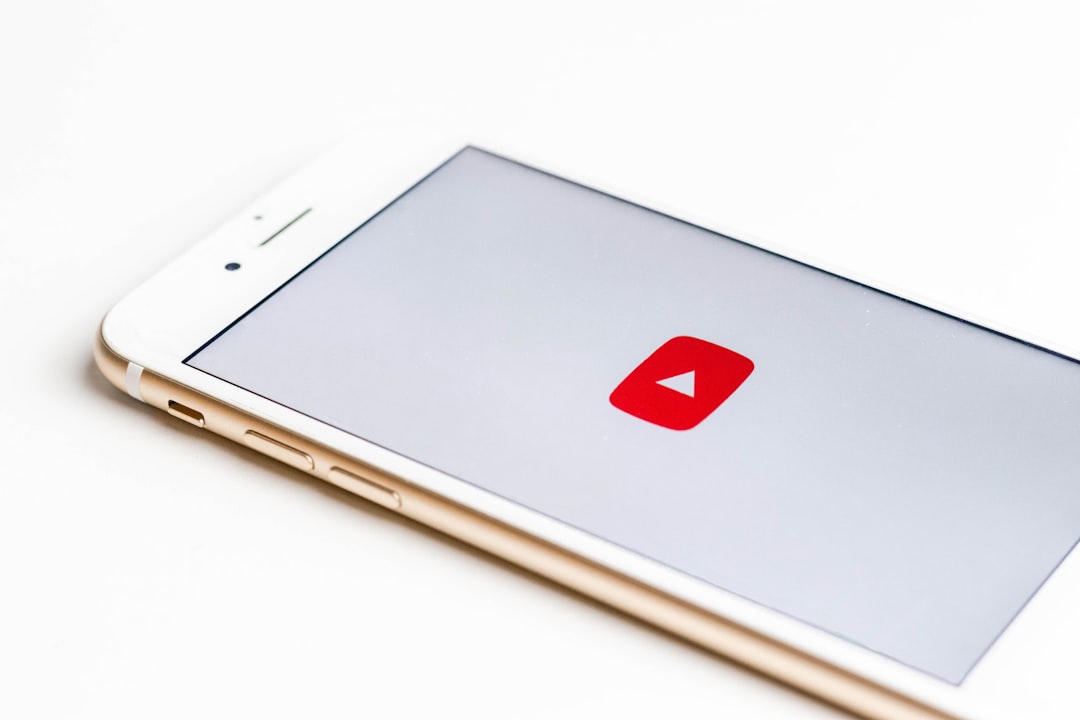
Step 9: Use an Alternative Device or Browser
If all else fails, try watching the video on another browser or different device. This simple trick often reveals whether the issue is device-specific or platform-related. For example:
- Switch from Chrome to Firefox, or vice versa.
- Try watching the video on your smartphone instead of a PC.
- Use the YouTube app if the website is misbehaving, or vice versa.
Sometimes a temporary hardware or software conflict on one machine is all it takes to cause issues.
Step 10: Report the Problem to YouTube
If none of the steps above resolve your issue, consider reporting the bug directly to YouTube. Here’s how:
- Scroll to the bottom of the YouTube homepage.
- Click on Send Feedback.
- Explain the glitch in detail and, if possible, include a screenshot.
They may not respond to every report, but collective feedback helps the platform fix bugs over time.
Bonus Tips for a Glitch-Free Viewing Experience
- Keep your device and apps updated. Software updates often fix bugs and improve stability.
- Limit background apps. Running too many apps or browser tabs can consume RAM and cause video playback issues.
- Use official versions of YouTube only. Third-party clients often lack full functionality and can introduce bugs.
- Enable restricted mode if needed. This can prevent videos with inappropriate content or problematic encodings from playing automatically.
Conclusion
Glitches on YouTube can be frustrating, but they’re rarely unfixable. Whether you’re experiencing playback failure, buffering, or audio issues, there’s usually a solution within reach. Begin by ruling out network problems, then work through possible browser, device, and app-level issues.
By following the step-by-step guide above, you’ll not only fix your current glitch but also enhance the reliability of your YouTube experience for the future. Happy watching!

Comments are closed.