How to install Android games on PC without emulator?
Love Android games but want to play them on your PC? Don’t want to deal with slow emulators? You’re in luck! There are fun and clever ways to install and play Android games on your computer — no emulator required. Let’s dive in!
Why Skip Emulators?
Emulators are cool… until they’re not. They can lag. They hog memory. Some crash more than the games you’re trying to play. Plus, they’re often tricky to set up. So why not use smoother, faster methods? 😄
Option 1: Use the Official Windows Subsystem for Android (WSA)
Windows 11 brought something shiny and new — the Windows Subsystem for Android. What’s that? Think of it as giving your PC the power to run Android apps natively.
Here’s how to use it:
- Step 1: Make sure you’re on Windows 11.
- Step 2: Open Microsoft Store and install the Amazon Appstore.
- Step 3: This installs WSA in the background — nice and easy!
- Step 4: Open the Amazon Appstore, sign in, and browse your games.
Done! Now you can play Android games straight from your Start menu.
Option 2: Sideload Games with WSA
What if your favorite game isn’t on Amazon Appstore? No worries. You can sideload APK files.
APK stands for Android Package. It’s like an installer file for Android apps.
Here’s the sideloading recipe:
- 1. Download an APK of the game from a trusted source (like APKMirror).
- 2. Enable Developer Mode in WSA settings on your computer.
- 3. Use a tool like ADB (Android Debug Bridge) to install the APK.
It sounds geeky, but it’s not too bad. Here’s a handy tip: sites like GitHub have simple tools like WSA-Pacman which let you install APKs by double-clicking them!
Option 3: Use Android-x86 or Bliss OS
Want full Android running on your PC? Try Android-x86 or Bliss OS. These are full Android operating systems designed for computers.
Basically, your PC becomes a very big Android tablet. Gaming power in action!
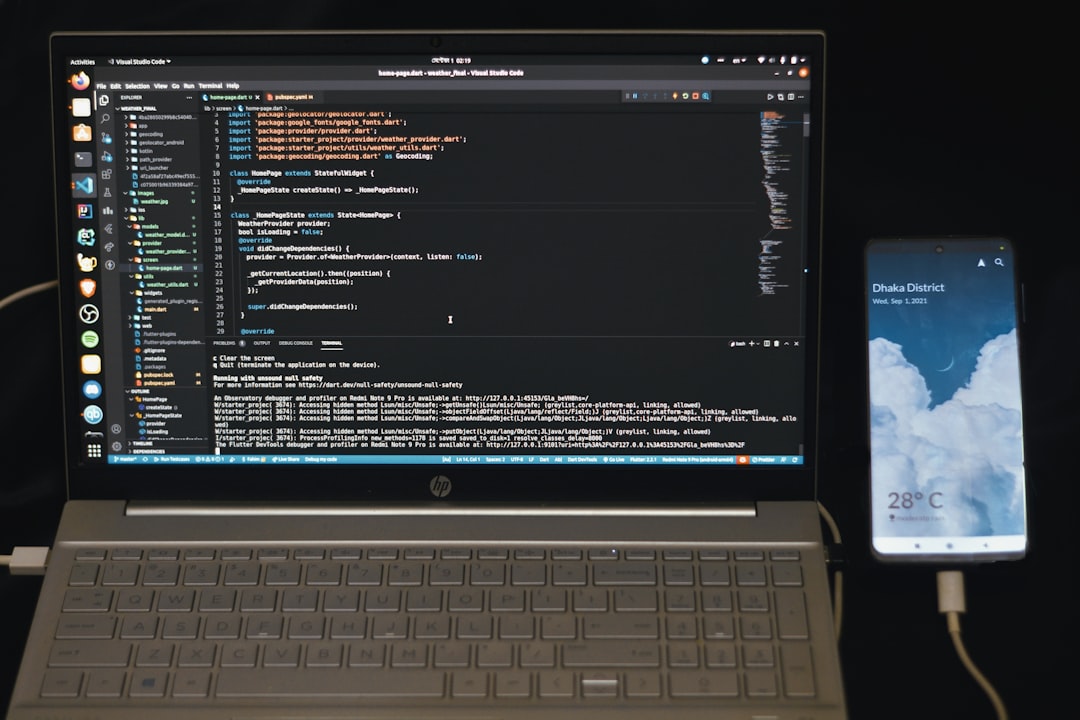
Here’s what to do:
- Download the ISO file of Android-x86 or Bliss OS.
- Use a tool like Rufus to create a bootable USB stick.
- Restart your PC and boot from that USB stick.
- You can try it without installing or install it as a second operating system.
Important: Your PC needs to support booting from USB. Most modern PCs do!
Option 4: Use ARC Welder for Chrome (Fun but Limited)
If you’re a Chrome fan, there’s a fun little tool called ARC Welder.
It’s a Chrome extension that runs some Android apps — including lightweight games — inside your browser.
Steps:
- Install ARC Welder from the Chrome Web Store (or from its GitHub page).
- Launch it and load your APK file.
- Select how you want it to run (portrait/landscape, tablet/phone view).
It’s not perfect, and not all games work. But it’s simple — and yes, a little magical!

Quick Tips to Make It Smoother
- Use a game controller if your Android title supports it. Your PC likely supports Xbox or Bluetooth controllers.
- Keep your drivers updated for the best performance.
- Install games from trusted sources to avoid malware.
The Future is Android + PC
Technology’s changing fast. Playing Android games on PC without an emulator is easier than ever. Whether through WSA, Bliss OS, or browser tools, there’s an option for everyone.
So go ahead — enjoy your favorite mobile games on the big screen. Game on! 🎮

Comments are closed.