How to Install macOS Monterey? A Complete Guide
So, you’ve got a Mac and you’re dreaming of using the latest features of macOS Monterey? Great idea! Whether you’re excited about Universal Control, Live Text, or simply craving that fresh OS smell, you’re in the right place. This guide will walk you through the process of installing macOS Monterey—step by step. No technical wizardry required. Just your Mac, a stable internet connection, and a little patience.
What Is macOS Monterey?
macOS Monterey (also known as macOS 12) is the latest Mac operating system from Apple. It introduces cool new tools that make your Mac even smarter and more connected to your other Apple devices. It’s sleek, it’s powerful, and yes—it’s fun to use.
Is Your Mac Compatible?
Before diving into the installation, make sure your Mac is eligible. Not all Macs can run Monterey.
Compatible Mac models include:
- iMac – Late 2015 and later
- iMac Pro – 2017 and later
- MacBook – Early 2016 and later
- MacBook Air – Early 2015 and later
- MacBook Pro – Early 2015 and later
- Mac Mini – Late 2014 and later
- Mac Pro – Late 2013 and later
If you’re unsure, click the Apple icon in the upper-left corner of your screen, select “About This Mac”, and check your model and year.
Step 1: Backup Your Mac
Hold up! Before you proceed, back up your Mac. Trust us—you don’t want to skip this step. Just in case something goes wrong, your files will be safe.
You can use:
- Time Machine: The built-in backup tool
- iCloud:
- External Hard Drive:
To use Time Machine:
- Connect your external drive.
- Go to System Preferences > Time Machine.
- Turn it on and select your backup disk.
Step 2: Check for Software Updates
Next up—make sure your current system is updated. This helps avoid glitches during installation.
- Click the Apple Logo in the top-left corner.
- Select System Preferences.
- Choose Software Update.
- If updates are available, install them first.
This step ensures your Mac is totally prepped and ready for Monterey.
Step 3: Download macOS Monterey
Woohoo! Time to bring in the star of the show—macOS Monterey.
- Open the App Store on your Mac.
- Type macOS Monterey in the search bar.
- Click Get.
- This will take you to Software Update in System Preferences.
Now, tap on Download. Depending on your internet, the download might take a while.
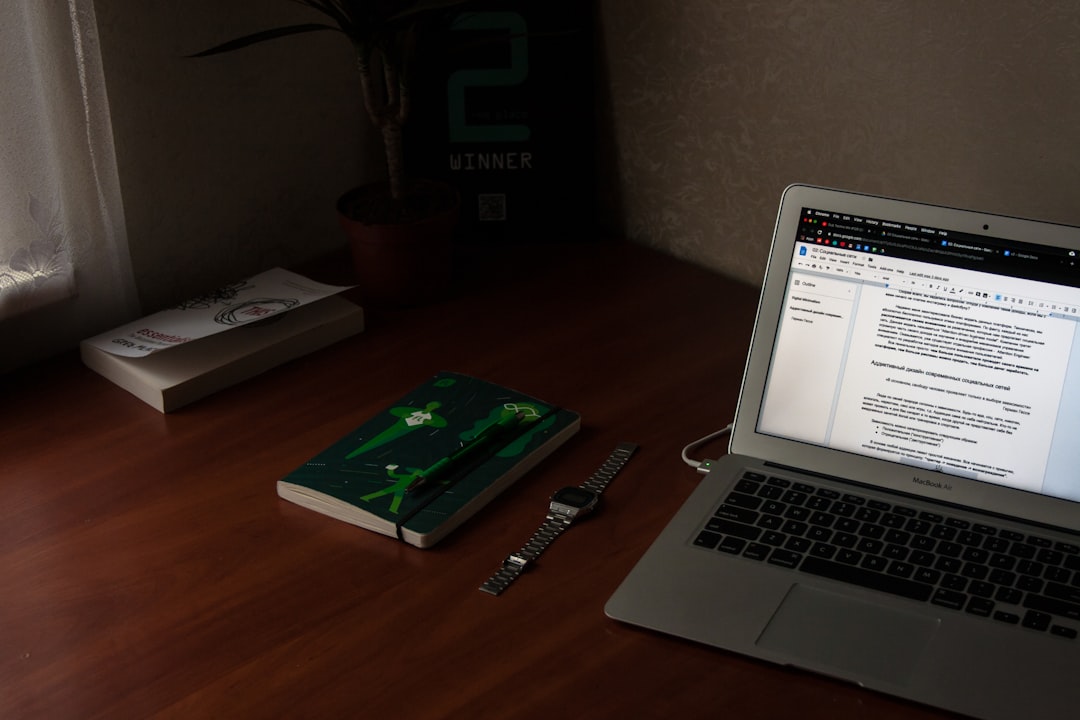
Step 4: Install macOS Monterey
Once the download finishes, an installation window will pop up. You’re on the home stretch!
- Click Continue.
- Agree to the license agreement.
- Select your startup disk (usually called “Macintosh HD”).
- Click Install.
Your Mac may restart several times. Don’t worry—it’s normal. Take a snack break!
Step 5: Set Up and Explore
Once your Mac restarts one last time, Monterey is officially installed. Congrats!
Now you can:
- Explore Control Center.
- Try out Shortcuts.
- Use Focus Modes to avoid distractions.
- Play with Safari Tab Groups.
- Enjoy the new FaceTime features.
It’s like getting a whole new Mac—without buying one!

Bonus Tips for a Smooth Installation
Want to make sure everything goes smoothly? Here are some extra tips:
- Keep your Mac plugged in: Installation can take time and uses lots of power.
- Stay connected to Wi-Fi: Monterey needs a stable internet connection.
- Patience is key: Some Macs may take up to an hour to finish installing.
Troubleshooting Common Problems
Running into issues? Don’t panic. Here are quick fixes:
Mac won’t start after install?
- Hold the power button until your Mac turns off.
- Restart and hold Command + R to enter macOS Recovery.
- From there, try Disk Utility to verify and repair your drive.
Installation stuck or frozen?
- Give it time. Sometimes it just looks stuck.
- If it’s frozen for over an hour, restart your Mac.
Not enough space?
- Monterey needs around 20GB of free space.
- Delete large, unused files or apps.
- Empty the Trash, too!
Should You Do a Clean Install?
If your Mac has been buggy or cluttered, you might want a fresh start. A clean install erases everything and installs a brand-new system. It’s like moving into a newly painted house.
To clean install:
- Back up all your data first.
- Create a bootable installer using a USB drive.
- Boot into macOS Recovery.
- Erase your disk using Disk Utility.
- Install Monterey from your USB.
This method is advanced. Only do it if you’re feeling confident or getting help.
Conclusion: Welcome to the Monterey Club
And that’s it! You’ve successfully installed macOS Monterey. Your Mac is now smarter, faster, and cooler than ever. Explore the new features, test out the sleek design updates, and enjoy that fresh OS feeling.
If you found this guide helpful, share it with a friend who’s still stuck on an older version. Let’s bring everyone into the Monterey club!
Happy computing! 🖥️🍎✨
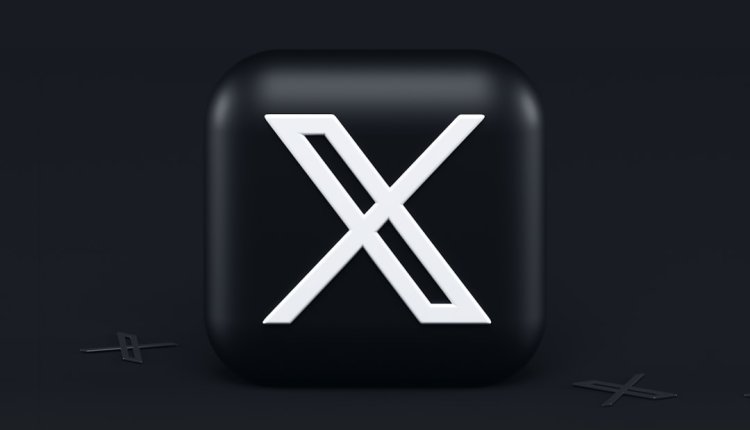
Comments are closed.