How To Log Out of Your Instagram Account on All Devices
In today’s digitally interconnected world, maintaining control over your social media accounts is more important than ever. With users frequently logging into their Instagram accounts on multiple devices—smartphones, tablets, laptops, and public computers—it becomes essential to know how to effectively log out from all devices to protect your personal information and privacy.
Whether you’re concerned about unauthorized access, selling a device, or simply doing a security check, logging out of Instagram on all devices is a practical way to secure your account. While Instagram doesn’t offer a direct “log out from all devices” button, there are methods to accomplish this goal successfully.
Why Logging Out of All Devices Is Important
Logging out from all devices ensures that any device previously logged into your Instagram account no longer has access. This is especially crucial if:
- You lost your phone or a device you were logged into
- You suspect someone else might have gained access to your account
- You used a public or shared computer to log in
- You’re switching to a new device and want to tighten your account’s security

Method to Log out of All Devices
Although Instagram doesn’t provide a simple “log out of all sessions” option like some other platforms, you can still force all devices to require a new log-in by changing your password.
Step-by-Step Guide:
-
Open Instagram Settings:
Launch the Instagram app or visit Instagram.com. Go to your profile, tap the menu icon (three lines) in the upper-right corner, then select Settings and privacy. -
Access Account Settings:
Scroll down and tap on Accounts Center » Password and Security. -
Change Your Password:
In the Password section, choose the account you want to secure. Enter your current password followed by a new, strong password. -
Confirm and Save:
After changing your password successfully, Instagram will automatically log out all other sessions except the one you’re using at the moment.
Tip: If someone else has access to your emails or SMS messages, enable two-factor authentication for an additional layer of protection.
Enable Two-Factor Authentication (2FA)
To prevent unauthorized logins in the future, it’s a good idea to enable 2FA. This feature sends a verification code to your phone or authentication app when someone tries to log in to your account from a new device.
- Go to Settings and privacy
- Tap on Accounts Center > Password and security
- Select Two-factor authentication and choose your preferred method (e.g., SMS or authentication app)
Once 2FA is activated, not only will you regain control over where and how your account is accessed, but you’ll also add a vital layer of protection against unauthorized users.
Check Active Sessions
In addition to changing your password, Instagram lets you review where your account is currently logged in through the Login Activity feature.
- Go to Settings and privacy
- Navigate to Accounts Center » Password and security » Where you’re logged in
- Here, you can see the list of locations and devices with recent login activity

Best Practices for Instagram Account Security
To keep your Instagram account safe moving forward, consider following these best practices:
- Use a unique, complex password that isn’t used on other platforms
- Change your password regularly, especially if you suspect suspicious activity
- Enable two-factor authentication
- Avoid logging in on public devices without immediately logging out
- Review login activity regularly
Final Thoughts
Though Instagram doesn’t offer a one-click solution to log out of all devices, using the password reset feature and reviewing login activity offers a reliable workaround. By following the outlined steps and enabling added security measures like two-factor authentication, users can regain full control over their accounts while ensuring long-term digital safety.
FAQ
-
Q: Can I log out from all devices on Instagram with one button?
A: No, Instagram does not currently offer a dedicated “log out from all devices” button. The best way to do this is by changing your password, which automatically logs out all sessions except the current one. -
Q: Will changing my password log out others from my account?
A: Yes. Changing your password will force a logout from all devices except the one you’re using to change it. -
Q: How can I see who is logged into my account?
A: You can view your account’s login activity by going to Settings and privacy » Accounts Center » Where you’re logged in. -
Q: What should I do if I see a suspicious login?
A: Immediately change your password and enable two-factor authentication. You should also report the suspicious login to Instagram. -
Q: Does deleting the app log me out from all devices?
A: No, deleting the app only removes it from one device. Other logged-in devices remain connected unless you change your password.
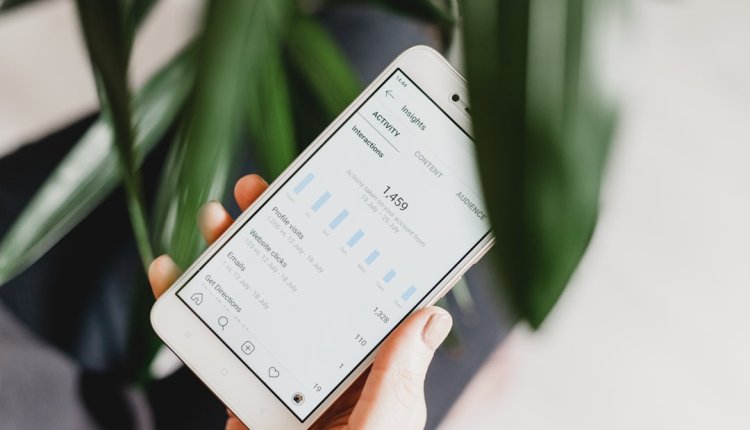
Comments are closed, but trackbacks and pingbacks are open.