How to Manage Projects with Phases in Notion
Managing projects can be overwhelming. But with Notion, you can break them into phases and stay organized. Let’s dive into how you can do this simply and effectively.
Why Use Phases?
Projects have different stages—planning, execution, and completion. Splitting them into phases helps you:
- Track progress easily.
- Stay focused on one step at a time.
- Set clear deadlines for each phase.
Setting Up Your Project in Notion
First, create a new Page in Notion. This will be your project hub.
Now, follow these steps:
- Create a database – Click “Table” to start a new database.
- Add project tasks – Each row in the database will be a task.
- Include key columns:
- Task Name – What needs to be done?
- Phase – Assign a phase to each task.
- Status – Track progress (To Do, In Progress, Completed).
- Due Date – Set deadlines.
- Priority – Mark tasks as High, Medium, or Low.
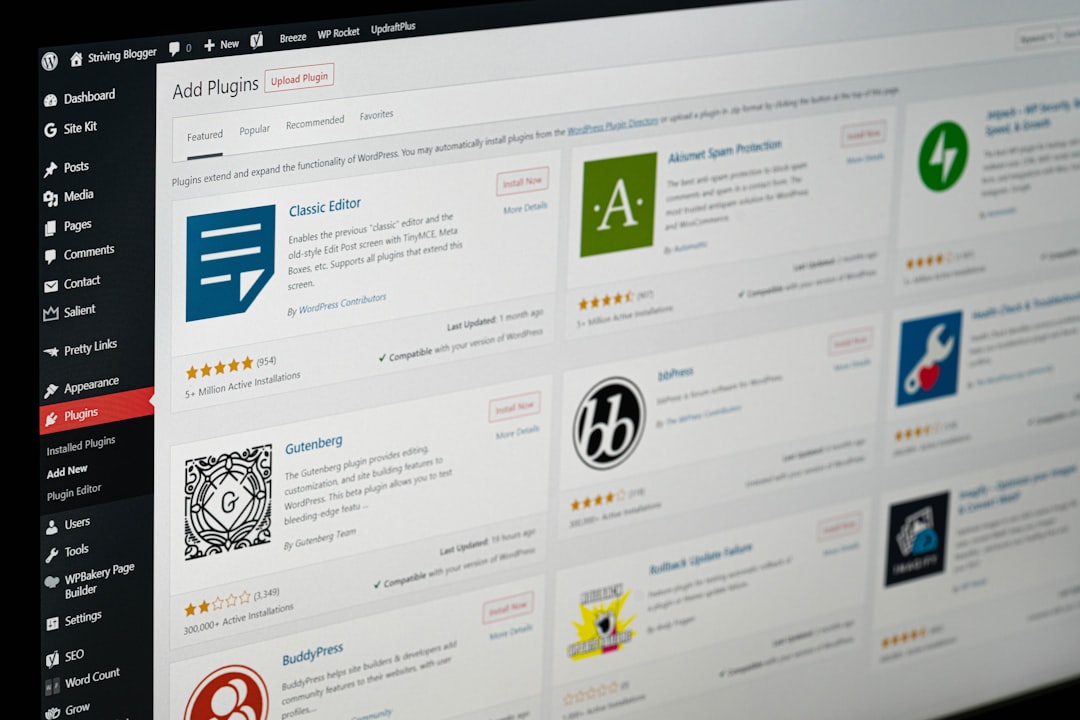
Using Views for Better Organization
Notion allows you to view data in different ways. Try these:
- Table View – Shows all tasks in a list.
- Board View – Helps visualize progress like a Kanban board.
- Timeline View – Great for managing deadlines.
Switch between views depending on your needs.
Breaking Tasks into Phases
Now, separate tasks into clear phases:
- Planning – Brainstorm, research, define goals.
- Execution – Work on tasks, assign roles, complete work.
- Review – Check work, get feedback, make improvements.
- Completion – Finalize everything and mark as done.
Use database filters to group tasks by phase. This keeps things organized.

Automating Your Workflow
Notion does not have full automation, but you can:
- Use relations to connect tasks between phases.
- Create a progress bar using formulas.
- Use reminders for due dates.
Tracking Your Progress
Set up a summary section in your Notion page. Add:
- A progress tracker to show completed tasks.
- A task overview with filters like “Due This Week.”
- A notes section for quick thoughts.
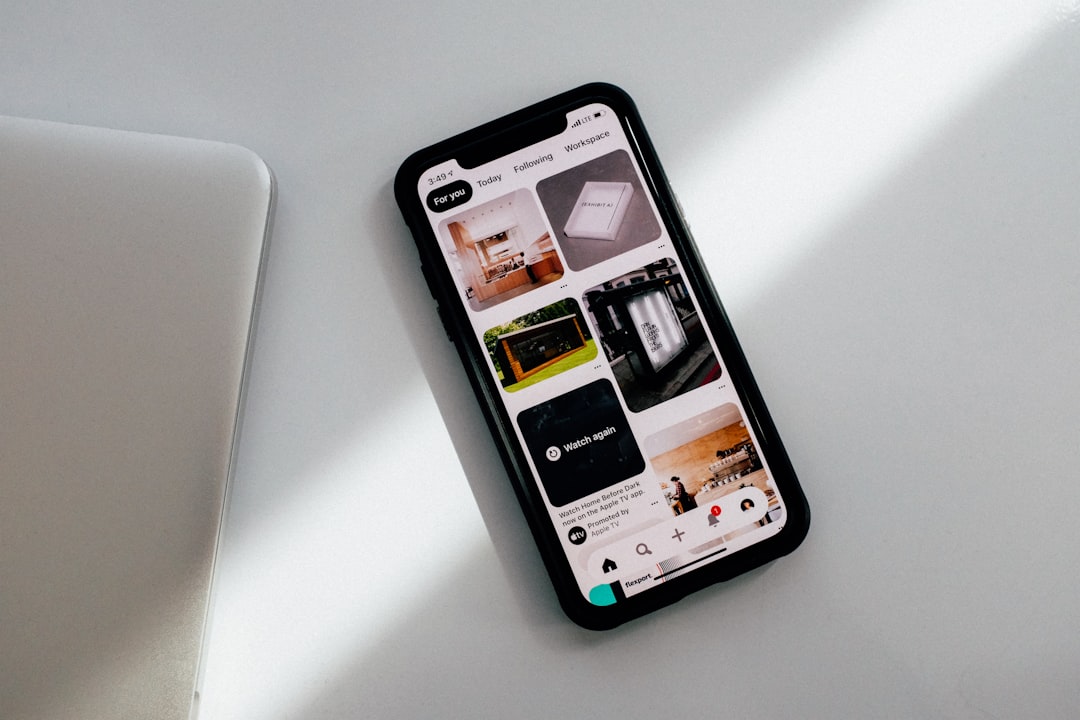
Final Tips
Here are some pro tips to make your Notion project even better:
- Use templates for repeatable projects.
- Keep your database simple to avoid clutter.
- Update regularly to keep everything up-to-date.
By structuring your projects with phases, Notion becomes a powerful tool. Give it a try and stay on top of your tasks effortlessly!

Comments are closed.