How to Remove User Profiles from Your Xbox 360 Console Easily
Removing a user profile from your Xbox 360 console is a simple yet essential process, particularly if you’re clearing out profiles you no longer use or preparing to sell or give away your console. Xbox 360, though a legacy system compared to the newer Xbox Series X and Xbox One consoles, continues to enjoy a dedicated user base. Understanding how to manage profiles on it can help optimize performance, free up space, and protect user data.
This guide walks you through the steps necessary to easily remove user profiles from your Xbox 360 console. Whether you’re clearing up unused accounts or addressing security concerns, following the relevant steps will ensure a smooth and safe experience.
Why Remove a User Profile?
There are a number of reasons why someone might want to delete a user profile from their Xbox 360:
- Clearing space: Profiles take up storage space, especially if associated with extensive save data.
- Selling or gifting the console: Removing all profiles ensures personal data won’t be accessed by others.
- Security purposes: In case a profile gets compromised, removing it may be part of safety measures.
- Cleaning up clutter: Organizing your console by removing duplicate or inactive profiles helps in finding the right account quickly.
Before removing a profile, it’s important to know whether you want to remove just the profile, or the profile along with its saved game data and achievements.
Preparing to Delete a Profile
Before deleting anything, ensure that important data is backed up. If you’re deleting your own profile and wish to use it on another console later, consider transferring or saving it to the cloud (if you have Xbox Live Gold) or onto a USB storage device.
Follow these guidelines before proceeding:
- Make sure the Xbox 360 is turned on and connected to your TV/display.
- You must be signed in as a user who has permission to manage system settings.
- Check if any USB drives or external storage devices are plugged in, as profiles could be saved there.
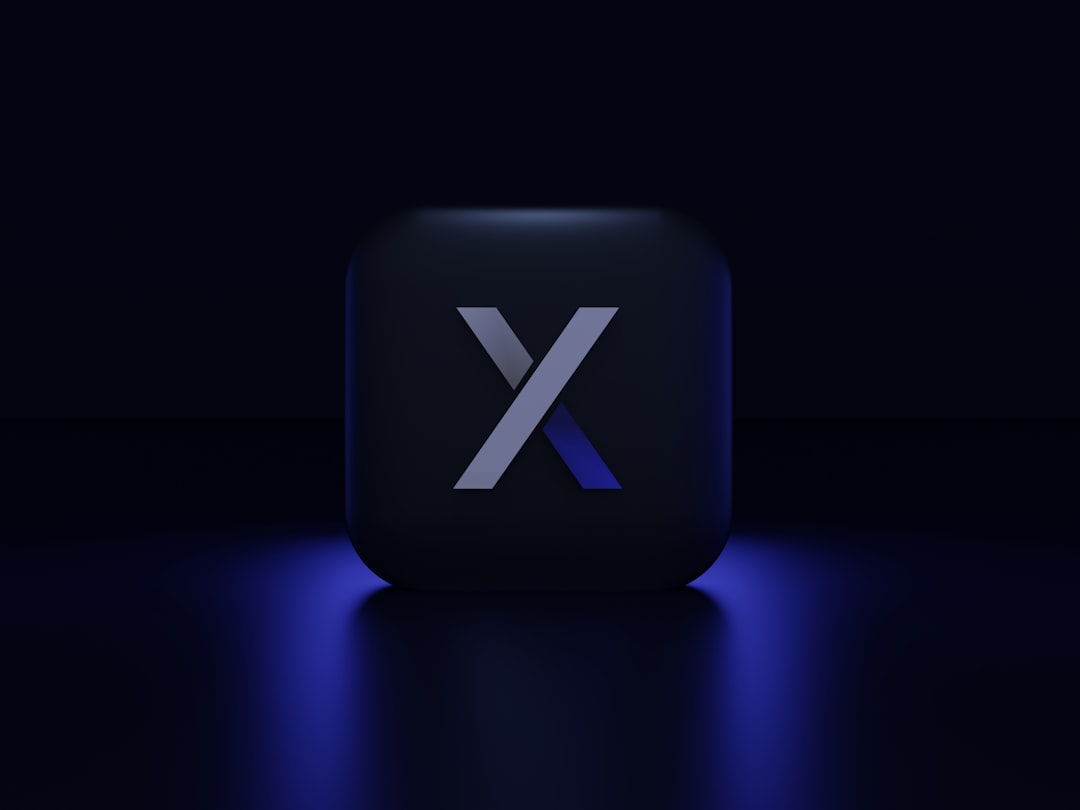
Step-by-Step: How to Remove a User Profile from Xbox 360
Use the following steps to delete a user profile from your Xbox 360 easily:
-
Go to the Settings menu:
Turn on your Xbox 360 and navigate to the main Dashboard. Scroll to the “Settings” tab using your controller. -
Open the System settings:
Under Settings, select “System” and press the A button. -
Select Storage:
Within the System menu, choose “Storage” (or “Memory” on older dashboard versions). This will display all connected storage devices. -
Choose the storage device:
Select the device where the profile you want to delete is stored. For most users, this will be the Hard Drive. -
Navigate to the Profiles folder:
Open the “Profiles” folder from the list of content types. -
Select the profile you wish to delete:
Highlight the user profile to be removed and press the A button to open more options. -
Choose Delete:
You’ll now be given three choices:- Delete Profile Only: Removes just the profile, but keeps saved games and achievements.
- Delete Profile and Items: Deletes the profile along with all saved data and achievements associated.
- Cancel: To exit the menu without deleting.
Make your choice based on whether you need the saved data.
-
Confirm your decision:
Once you choose your deletion option, confirm the action. The Xbox 360 will now remove the selected profile.
And that’s it! The user profile will be successfully removed from your Xbox 360. If you need to remove additional profiles, simply repeat the above steps.
[h2]What Happens After Deleting a Profile?[/h2]
Once a profile is deleted:
- If you chose “Delete Profile Only”, saved games and achievements remain on the hard drive or storage device.
- If you chose “Delete Profile and Items”, all related content including save data will be permanently removed (unless backed up elsewhere).
- The deleted profile will no longer be available for sign-in or game access.

Tips and Warnings
- Cloud saves remain unaffected: If you use Xbox Live and cloud saving, your game progress is safe online, even if deleted locally.
- Double-check before deleting: Once you delete profiles and associated data, it cannot be recovered unless backed up.
- Use a USB drive for backups: Xbox 360 lets you transfer or copy profiles, save games and downloadable content to USB storage devices.
- Signed-in restrictions: You cannot delete a profile that is currently signed in. Be sure to log out of that account first.
Taking care when managing your Xbox 360 profiles keeps your gaming environment clean and secure. With these easy-to-follow steps, removing a profile becomes hassle-free and efficient.
Frequently Asked Questions (FAQ)
-
Q: Can I recover a deleted Xbox 360 profile?
A: Yes, if you were using Xbox Live, you can re-download your profile by signing in on the console using your Microsoft account credentials. Otherwise, deleted local profiles are not recoverable unless backed up. -
Q: Will deleting a profile also delete the associated Xbox Live account?
A: No, deleting a profile only removes it from your console. The Xbox Live account associated with it remains active and can be accessed from other devices. -
Q: Why can’t I find the profile I’m trying to delete?
A: It might be stored on a different device or memory unit. Check all connected storage devices or USB drives linked to the Xbox 360. -
Q: How much space does a typical user profile take up?
A: The profile itself is relatively small—often under 512 MB—but game saves, DLCs, and achievements can increase total storage used. -
Q: Can I transfer a profile to another Xbox 360 instead of deleting it?
A: Yes, you can move or copy user profiles to a USB flash drive. Insert it into another Xbox 360 and choose “Move” or “Copy” from Storage options.
With profile management, keeping your Xbox 360 organized and clutter-free is straightforward. Be sure to back up anything important and choose the right deletion option to match your needs. Enjoy a smoother and more organized gaming experience!

Comments are closed, but trackbacks and pingbacks are open.