How to Solve “Firefox Couldn’t Load XPCOM”
Seeing the error message “Firefox couldn’t load XPCOM” can be alarming, especially if you rely on Mozilla Firefox for everyday browsing. This cryptic message often appears when Firefox fails to launch entirely, leaving users puzzled and unsure of where to begin troubleshooting. Fortunately, this issue is both common and fixable.
This error usually stems from a corrupted Firefox installation or conflicts with updates. The XPCOM (Cross Platform Component Object Model) is an integral part of Firefox’s framework. If it’s missing or damaged, Firefox can’t start or function properly. Below are several effective methods to resolve this issue and get your browser up and running again.
1. Backup Your Firefox Data
Before making any changes, it’s crucial to safeguard your valuable data, such as bookmarks, saved passwords, and browsing history. While Firefox Sync can restore this data, creating a manual backup is recommended.
- Press Windows + R and type:
%APPDATA%\Mozilla\Firefox\Profiles - Copy the folder(s) inside to a safe location like your desktop or an external drive
This precaution ensures you have a local copy of all your Firefox profile data in case anything goes wrong during the repair process.
2. Uninstall and Reinstall Firefox
The most straightforward way to solve the XPCOM issue is by uninstalling and reinstalling Firefox.
Steps to Uninstall Firefox:
- Go to Control Panel » Programs » Programs and Features
- Select Mozilla Firefox from the list and click Uninstall
- After uninstalling, delete the residual folder located at:
C:\Program Files\Mozilla Firefox
Steps to Reinstall Firefox:
- Visit the official Firefox website: Download Firefox
- Download and install the latest version
- Restart your computer after installation
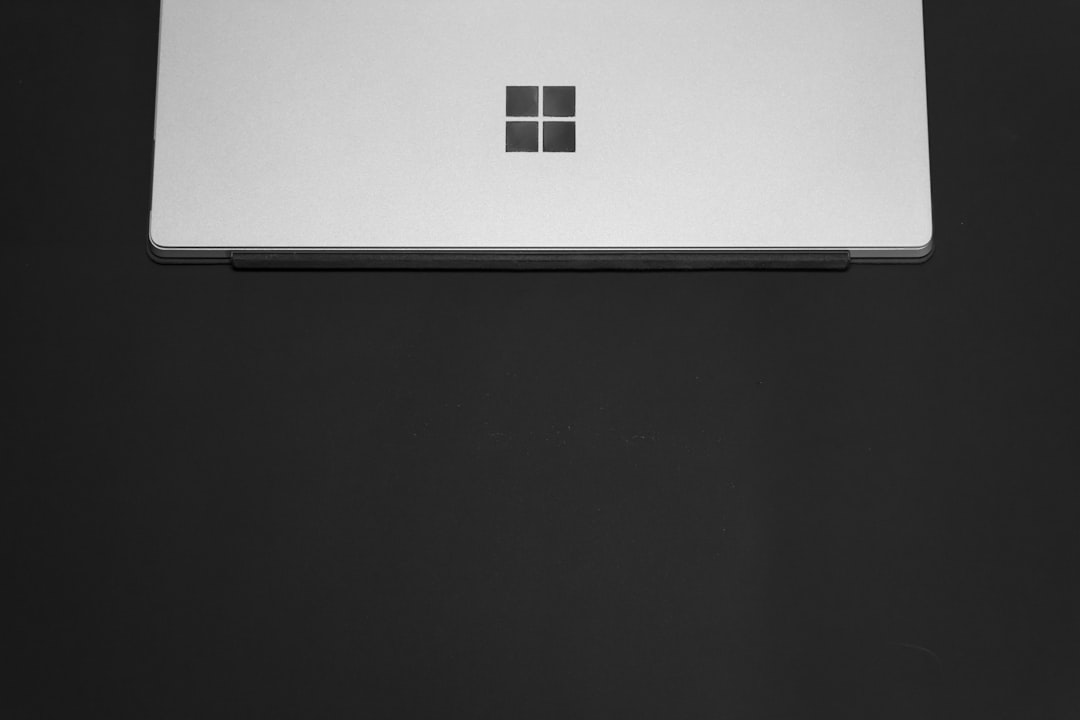
Once reinstalled, restore your data by copying back your saved profile from the backup folder or use Firefox Sync to log in and retrieve your settings.
3. Using Firefox Nightly or Portable Version
If the error persists, you might consider using an alternative version of Firefox such as:
- Firefox Nightly: A bleeding-edge version that includes upcoming features
- Firefox Portable: A standalone version that doesn’t write registry entries and can be run alongside regular Firefox
These versions might not rely on the same installation pathways and can work around corruptions in your original install.
4. Check System for Malware
Corruption in system files or third-party interference, especially from malware, can lead to the XPCOM error. Running a full system scan using a reliable antivirus tool is highly advisable.
- Use built-in tools like Windows Defender
- Complement with third-party programs such as Malwarebytes or HitmanPro
Make sure your security software is up to date before beginning the scan. Removing harmful software can restore normal behavior in Firefox.
5. Update Windows & Drivers
Sometimes, the root cause lies not with Firefox directly but with outdated or incompatible system components. Updating Windows and your device drivers can eliminate these hidden issues.
- Go to Settings » Windows Update and click Check for Updates
- Update graphics drivers from the manufacturer’s site or Device Manager
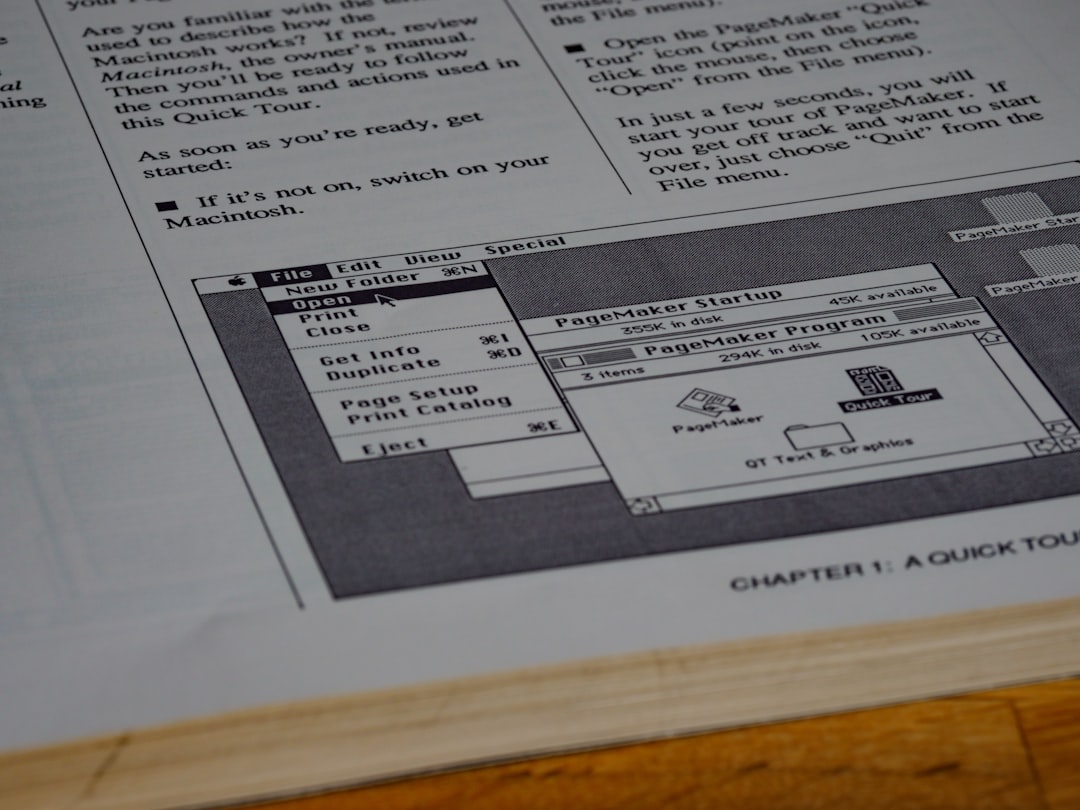
After updating, restart your computer and attempt to relaunch Firefox. A stable system environment significantly reduces the chances of encountering the XPCOM error again.
6. Try a Clean Firefox Profile
Sometimes, the issue can be traced to a specific user profile. Creating a new Firefox profile can help isolate and eliminate the problem.
To Create a New Profile:
- Press Windows + R and type:
firefox.exe -P - Click Create Profile and follow the prompts
- Launch Firefox using the new profile to see if the error disappears
If the error is resolved with the new profile, you can manually move important data like bookmarks from the old profile to the new one.
In Conclusion
While the “Firefox Couldn’t Load XPCOM” error can be frustrating, it’s relatively easy to troubleshoot with the right actions. Whether the solution is a clean install, running antivirus scans, or adjusting your user profile, these steps will dramatically increase your chances of bringing Firefox back to life.
Staying current with software updates and performing periodic system maintenance not only helps avoid XPCOM errors but also keeps your browsing experience secure and smooth.

Comments are closed.