How to Speed Up Certain Parts of a Video on Windows: 2 Methods
You’ve recorded a video. It’s great. But some parts? A bit slow. Maybe you want to skip through someone walking across a field … very … slowly. Good news! If you’re on Windows, you can easily speed up just some parts of your video. Let’s make it quick, fun, and super simple.
Why Speed Up Parts of a Video?
- Save time: Who wants to watch a 10-minute coffee pour?
- Get to the good part: Action scenes? Yes, please.
- Add some flair: Fast clips can be funny or dramatic.
Let’s look at two easy methods using free or built-in Windows tools.
Method 1: Use Clipchamp (Built-in on Windows 11)
Clipchamp is Microsoft’s free video editor. It’s in Windows 11 by default, and it’s seriously easy to use.
Step-by-step:
- Open Clipchamp: Click Start, type Clipchamp, and open it.
- Create a new project: Hit ‘Create a new video’ and name it whatever you like.
- Import your video: Drag your video into the media library and drop it into the timeline.
- Split the part you want to speed up: Move the playhead to where you want the fast part to begin. Click the Scissors icon. Then go to the end of that part and do it again.
- Select the split segment: Click the middle piece (the one to speed up).
- Adjust speed: Use the Speed button at the top. Choose 1.5x, 2x, or even 4x speed.
- Preview and export: Hit play. Happy? Click Export in the top right to save your new masterpiece.
Clipchamp is great for beginners. It has a clean layout and doesn’t overwhelm you with too many buttons.
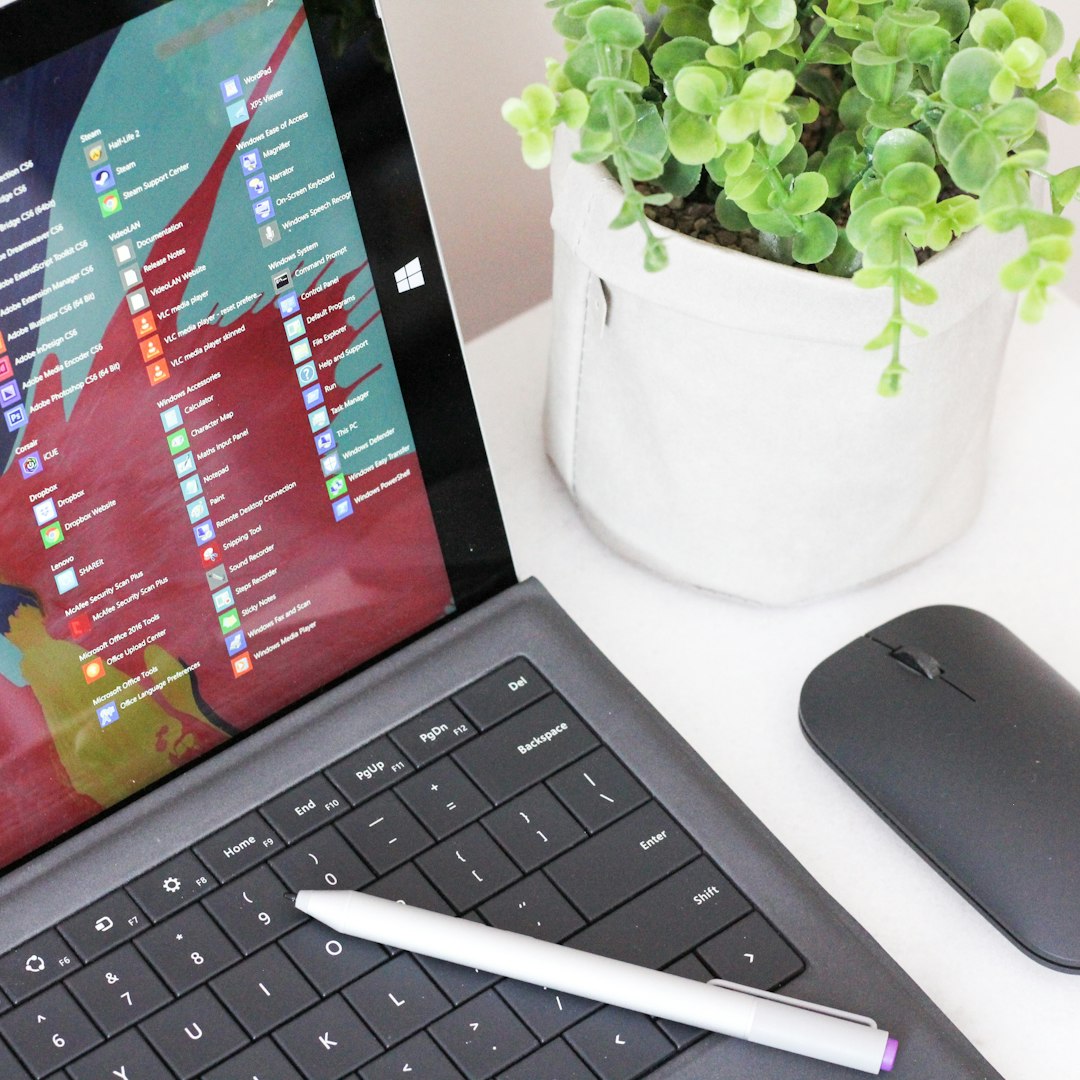
Method 2: Use VLC Media Player (Free and Powerful!)
You might know VLC as that trusty orange cone player. But did you know it can edit too? Surprise!
Here’s what you do:
- Open VLC: If you don’t have it, download it for free from the official site.
- Go to “View” > “Advanced Controls”: This reveals extra buttons like Record.
- Play your video and record segments: Hit Play. When you get to the section you want to speed up, press Record. Hit it again to stop.
- Repeat: Record all the parts you want. Sadly, VLC doesn’t let you change speed inside the app easily. But here’s the trick:
- Use HandBrake (another free tool) to speed up: Import your short recorded clip into HandBrake, and set the playback FPS higher to simulate a fast-forward!
- Combine your clips: Use any editor (like Clipchamp again) to stitch your original and fast parts together.
This takes a little more time but works if you love free tools and want to tinker a bit.

Tips to Make Your Video Even Cooler
- Don’t overdo the speed: 2x is usually fast enough without looking crazy.
- Add music or sound effects: Fast parts are funnier with goofy music.
- Use smooth transitions: Fade in or out can make speed changes feel pro.
So, Which Method Should You Pick?
Use Clipchamp if you want:
- Built-in, easy drag-and-drop editing
- Quick and visual controls
- No extra downloads (if you’re on Windows 11!)
Use VLC + HandBrake if you like:
- Extra control and open-source tools
- A slightly geekier approach
- Challenges (yay?)
Final Thoughts
Speeding up parts of your video is easier than you think. Whether you’re trimming long scenes or jazzing up a vlog, these methods help you tell your story faster (literally!).
So go ahead. Make it speedy. Make it snappy. And most of all — have fun editing!
Comments are closed.