How to Stop Windows 11 from Updating BIOS Automatically
Many users of Windows 11 have been surprised to discover that, unlike previous versions of Windows, it may automatically update essential hardware components such as the BIOS (Basic Input/Output System). While automatic updates are generally intended to ensure system stability and security, some users prefer more control over such critical processes. Updating the BIOS carries inherent risks, including the possibility of system failure if the update is interrupted or flawed. Because of this, some PC owners are actively seeking ways to stop Windows 11 from updating the BIOS automatically. This article guides users through different methods to achieve that.
Why Windows 11 Updates the BIOS Automatically
With the increasing focus on cybersecurity and hardware-software integration, manufacturers and Microsoft have included firmware updates, including BIOS updates, as part of the Windows Update mechanism. These updates are typically issued through OEMs (Original Equipment Manufacturers) and come packaged with driver and security fixes.
However, the automatic nature of these updates can be problematic for advanced users, IT professionals, or anyone who prefers to manually configure or test BIOS versions before installation. Additionally, not all BIOS updates offer critical functionality or stability improvements, making them unnecessary in some scenarios.
Potential Risks of Automatic BIOS Updates
- System Instability: Some BIOS versions may introduce bugs or incompatibilities with existing hardware or software configurations.
- Permanent Changes: Once a BIOS update is completed, rolling back to a previous version may not be supported on all systems.
- Failed Updates: If the update is interrupted due to a power outage or hardware failure, it can render the PC unbootable.
How to Stop Windows 11 from Automatically Updating BIOS
There are a few methods that can be applied to restrict or prevent BIOS updates from being automatically deployed through Windows Update. Users are advised to carefully follow these instructions to maintain system integrity.
1. Disable Firmware Updates via Group Policy Editor
Windows Pro and higher editions include the Group Policy Editor, which can be used to configure advanced system behavior.
- Press Win + R, type gpedit.msc, and hit Enter.
- Navigate to: Computer Configuration > Administrative Templates > Windows Components > Windows Update > Manage updates offered from Windows Update.
- Double-click on Do not include drivers with Windows Updates.
- Select Enabled and click OK.
This policy stops Windows Update from downloading and installing driver and firmware updates, which includes BIOS in many cases.
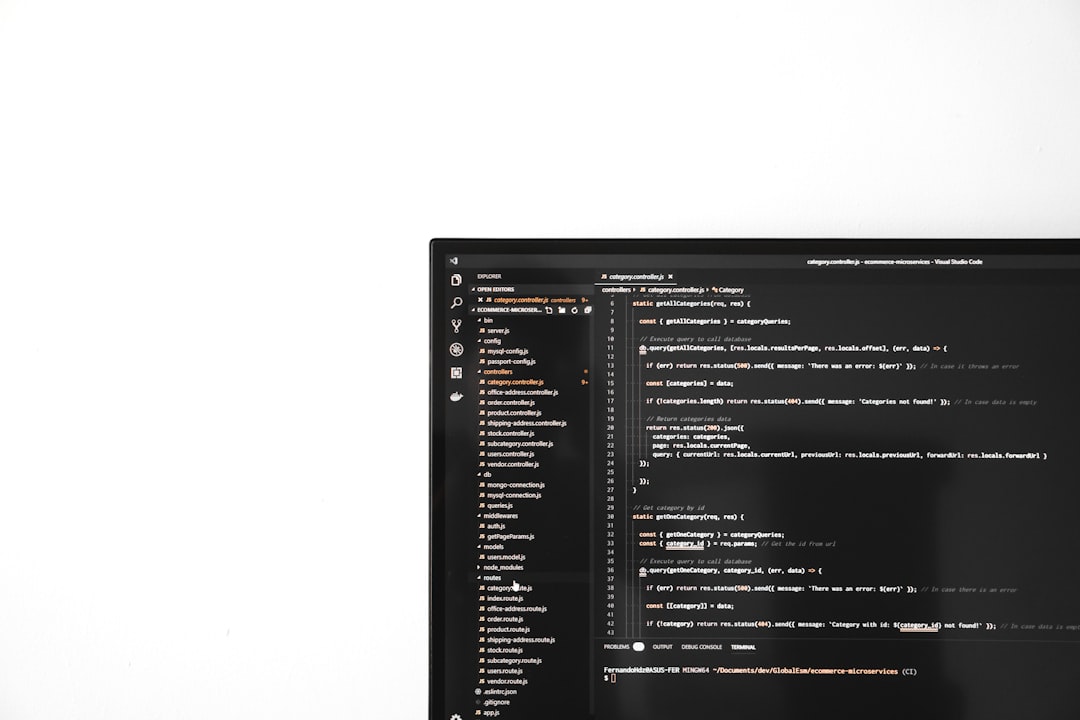
2. Use Device Installation Restrictions in Group Policy
This is another powerful method that can limit Windows from installing specific updates related to certain devices, including the system firmware.
- Open gpedit.msc again.
- Navigate to: Computer Configuration > Administrative Templates > System > Device Installation > Device Installation Restrictions.
- Enable the policy named Prevent installation of devices that match any of these device IDs.
- Use Device Manager to find the hardware ID for the firmware device:
- Open Device Manager, expand Firmware.
- Right-click the firmware component (usually labeled as “System Firmware”), then go to Properties > Details.
- Select Hardware IDs from the drop-down.
- Copy the ID and paste it into the Group Policy restriction.
By using this technique, you specifically block the firmware device from receiving updates from Windows.
3. Disable BIOS Updates via Windows Registry
Advanced users comfortable with modifying the system registry can use this method to influence Windows Update behavior.
- Press Win + R, type regedit, and press Enter.
- Navigate to the registry key:
HKEY_LOCAL_MACHINE\SOFTWARE\Policies\Microsoft\Windows\WindowsUpdate. - If the key doesn’t exist, create it manually.
- Inside the WindowsUpdate key, create a new DWORD (32-bit) Value named ExcludeWUDriversInQualityUpdate.
- Set its value to 1.
This method disables driver and firmware updates from being delivered via Windows Quality Updates.
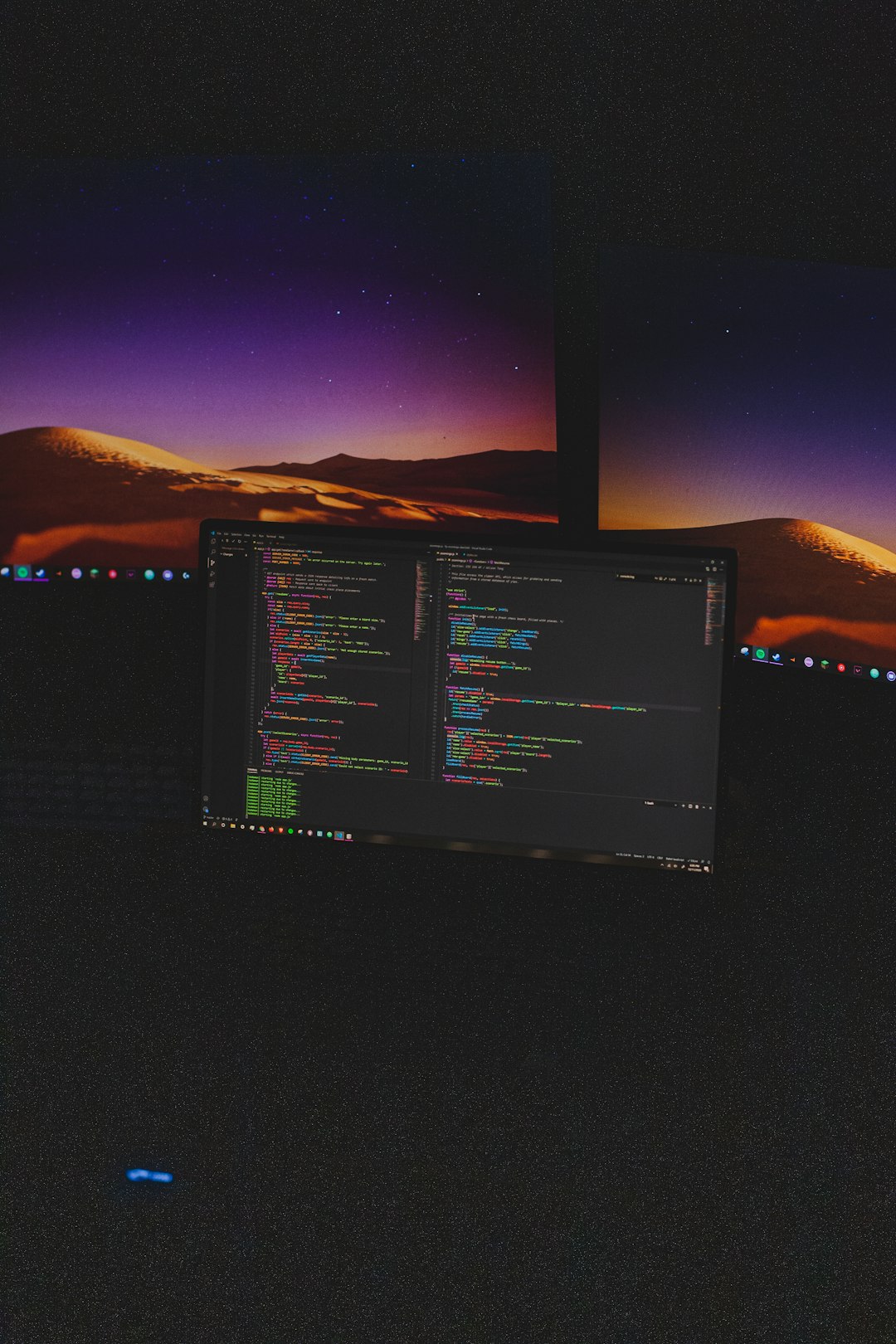
4. Manage Updates Using Microsoft’s Show or Hide Tool
Microsoft offers a small tool called Show or Hide Updates, which allows users to selectively block updates.
- Download it from the official Microsoft support website.
- Run the tool and allow it to scan your system for available updates.
- When it lists available updates, select the BIOS or firmware update and choose Hide.
This method is less robust than Group Policy settings and may require frequent re-runs if the update becomes available again.
5. Switch to a Local Account Without Administrator Privileges
If you’re not using any of the advanced features of a Microsoft account, switching to a local account can help reduce automatic update control. While this won’t directly stop BIOS updates, it can prompt the system to request additional permissions before applying system-level changes like firmware updates.
Tips for Safely Managing BIOS Updates
- Backup Your Data: Always have a full system backup before making any BIOS or firmware-level changes.
- Monitor Manufacturer Tools: Some OEMs like Dell, HP, Lenovo offer their own utilities for BIOS updates. Disabling these can also help prevent auto-updates.
- Stay Informed: Follow update logs and change lists from your motherboard or system manufacturer to understand what a BIOS update includes before deciding to apply it.
Conclusion
While Windows 11 is designed to optimize and secure the user experience with automatic updates—including BIOS and firmware—this can present issues for certain users who require fine-grain control over system behavior. Fortunately, using policy settings, registry modifications, and third-party tools, users can regain control and prevent unintended BIOS updates. However, caution is advised, as these settings may have other implications for system performance and security. Regular monitoring, responsible update management, and protective measures like backups are essential when choosing to block such critical system updates.
Frequently Asked Questions (FAQ)
- Can stopping BIOS updates compromise my system’s security?
- Yes, BIOS updates sometimes include critical security patches. If you choose to block them, ensure you monitor and apply updates manually through the manufacturer’s site.
- Is it safe to stop automatic updates on Windows 11 entirely?
- Stopping all automatic updates can put your system at risk. It’s better to selectively block BIOS or driver updates instead of stopping all updates.
- How do I reverse the settings if I want to allow BIOS updates again?
- Simply undo the changes in Group Policy, Registry Editor, or unblock updates using Microsoft’s Hide/Show tool to re-enable BIOS updates.
- Will these settings persist after a Windows feature update?
- Major Windows updates might reset policy or registry settings. It’s recommended to check and reapply them after such updates.
- Do all OEMs send BIOS updates through Windows Update?
- No, while companies like Dell and HP often use Windows Update, some OEMs rely on proprietary software. Check your system’s manufacturer for specifics.
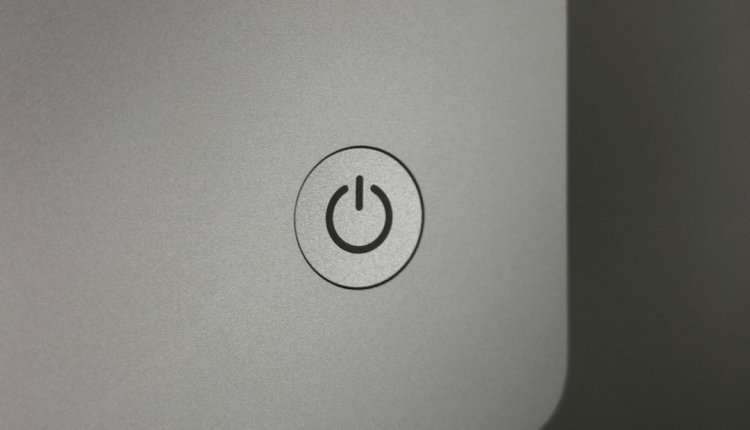
Comments are closed, but trackbacks and pingbacks are open.