How to Use Powershell Substring to Format Text Reports
Generating text-based reports is a routine task for system administrators and IT professionals. When working with PowerShell, formatting these reports effectively is crucial for readability and accuracy. One of the most versatile and frequently used string manipulation methods in PowerShell is the Substring() method. This method allows users to extract specific portions of strings, which can be extremely useful for aligning columns, truncating values, or highlighting relevant information in automated reports.
The Substring() method in PowerShell is a built-in method available to all strings. It returns a part of the original string, based on the starting index and the optional length you specify. By leveraging this function correctly, users can ensure their text-based outputs are cleanly formatted and readable.
Basic Syntax of Substring
The syntax of the Substring() method is straightforward:
$string.Substring(startIndex, length)
Here is a brief rundown:
- startIndex: The position in the string where the extraction begins. This index is zero-based, meaning the first character is at position 0.
- length (optional): The number of characters to extract. If omitted, PowerShell extracts all characters from the start index to the end of the string.
Why Substring Is Useful for Text Reporting
Text reports often need aligned columns, trimmed values from structured inputs, or the extraction of specific data fields from log files. Here are several common use-cases where Substring() provides real value:
- Aligning Columns: By truncating or padding strings to a specific length, reports can maintain a structured layout.
- Extracting Log Data: Log entries often contain timestamp, status codes, and messages. Substring can isolate each field cleanly.
- Trimming Excess Characters: Sometimes, input data includes unnecessary trailing or leading characters that should be removed or hidden.
Here is an example that demonstrates how Substring can be used to format simple report results:
$data = @(
"2023-12-01 ERROR Disk full",
"2023-12-02 INFO System boot",
"2023-12-03 WARN High memory usage"
)
foreach ($entry in $data) {
$date = $entry.Substring(0, 10)
$level = $entry.Substring(11, 5).Trim()
$msg = $entry.Substring(17)
Write-Output ("{0,-12} {1,-7} {2}" -f $date, $level, $msg)
}
In this script, the Substring() method is used to isolate the date, log level, and message. The Write-Output line uses formatting to align columns perfectly. This level of control enhances report readability significantly.
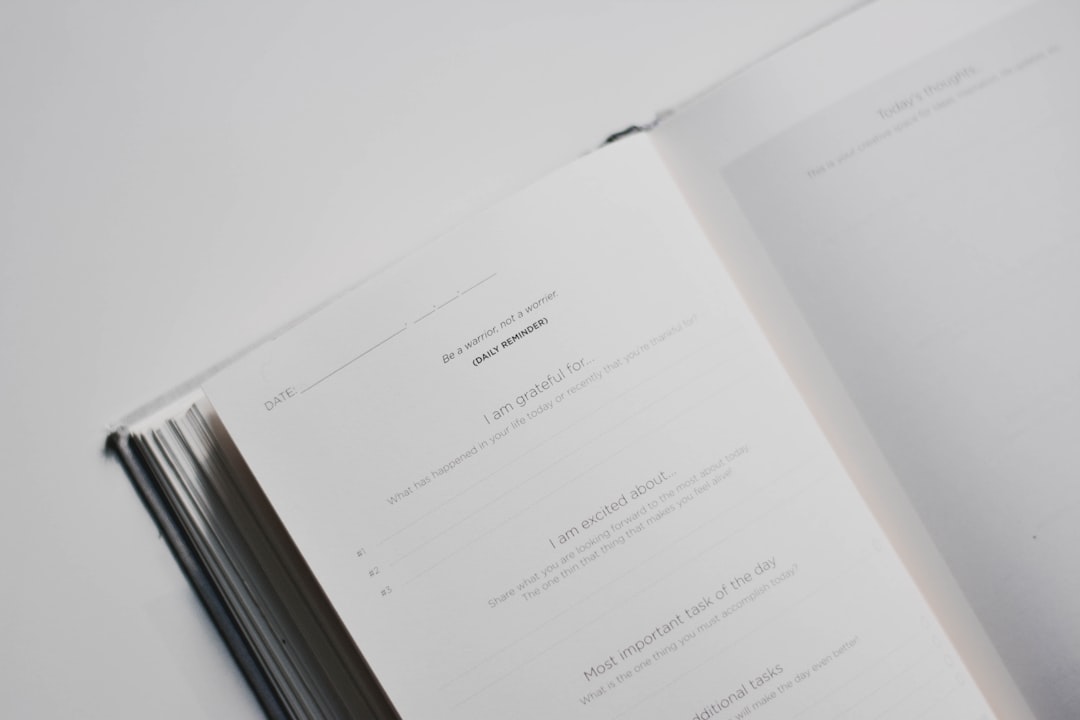
Best Practices for Using Substring in Reports
While Substring is powerful, its effectiveness depends on well-structured input data. To use it reliably in reports:
- Validate Input Length: Before extracting substrings, check that the original string is long enough to avoid index errors.
- Use Padding for Uniformity: Use PowerShell string formatting to pad shorter strings and maintain column alignment.
- Combine with Split or Regular Expressions: In cases of inconsistent input, combine Substring with methods like Split() or Regex to isolate sections more reliably.
Here’s an enhanced snippet that adds input validation to the earlier example:
foreach ($entry in $data) {
if ($entry.Length -ge 17) {
$date = $entry.Substring(0, 10)
$level = $entry.Substring(11, 5).Trim()
$msg = $entry.Substring(17)
Write-Output ("{0,-12} {1,-7} {2}" -f $date, $level, $msg)
}
else {
Write-Output "Invalid line format: $entry"
}
}
This approach prevents the script from failing due to unexpected input and adds robustness to reporting automation.

Conclusion
Mastering the use of the Substring() method in PowerShell can dramatically improve how you generate and manage text-based reports. Whether you’re working with system logs, generated lists, or static configuration data, precise string manipulation allows for cleaner outputs and more professional results. By combining Substring with formatting tools and basic error checking, your scripts can deliver reliable and well-organized information every time.
With PowerShell’s vast scripting capabilities, a solid understanding of string operations like Substring sets the foundation for more advanced automation and data processing pipelines.
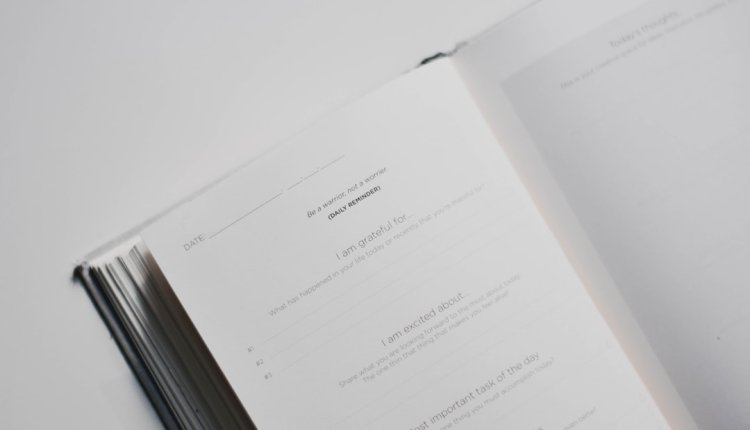
Comments are closed, but trackbacks and pingbacks are open.