Is ChatGPT not working for you? Here’s how you can try to fix it
So you’re trying to chat with ChatGPT and… nothing. No responses. It’s like shouting into the void. Don’t panic! You’re not alone—and there are ways to try and fix it. Let’s run through some super simple steps to get your AI buddy back up and talking.
1. Check Your Internet Connection
First things first—make sure you’re connected to the internet. ChatGPT needs online access to function. Without it, it’s like trying to make toast in an unplugged toaster.
- Turn Wi-Fi off and back on.
- Try opening another website to see if it loads.
- Switch to mobile data if Wi-Fi isn’t working.

2. Refresh the Page
It might sound too easy, but a simple page refresh can work wonders. Browsers sometimes hiccup, and a reload helps get things back in line. Just hit that refresh button (or press F5) and see if ChatGPT comes back to life.
3. Clear Your Browser Cache
If the chatbot still won’t load, your browser might be holding onto some bad data. Clearing your cache gives your browser a fresh start.
- Open your browser settings.
- Go to Privacy & Security.
- Select Clear browsing data.
- Make sure Cached images and files is checked.
- Clear it and restart your browser.
Now try loading ChatGPT again. Fingers crossed!
4. Try a Different Browser
If you’re using a browser that’s acting stubborn, try switching it up. If you’re on Chrome, give Firefox or Safari a shot. Sometimes, different browsers handle websites better.
5. Log Out and Log Back In
Your session may have timed out or hit a glitch. Logging out and then logging in can reset your connection to the ChatGPT servers.
- Click on your profile in the top-right corner.
- Select Log out.
- Sign back in and try again.
6. Check OpenAI’s Server Status
Sometimes it’s not you—it’s them. ChatGPT lives on OpenAI’s servers. If there’s too much traffic or maintenance happening, it may go down temporarily.
Check the status here: status.openai.com

If the servers are down, you’ll need to be patient. Sip some tea. Take a break. The AI will return!
7. Disable Browser Extensions
Extensions like ad blockers or privacy tools can mess with site scripts. If one’s messing with ChatGPT, it might cause errors.
- Disable any ad blockers temporarily.
- Try running the site in an incognito or private window.
If it works in incognito, one of your extensions is probably the villain.
8. Update Your Browser
Old software and new websites don’t always get along. Make sure your browser is up to date.
- Go to your browser’s settings.
- Look for the About section.
- Download and install the latest version if needed.
9. Try Using ChatGPT on Another Device
Still having trouble? See if ChatGPT works on your phone, tablet, or another laptop. This helps you figure out if the issue is just with your original device.
10. Contact OpenAI Support
If all else fails, reach out to OpenAI’s support team. They’re friendly and fast!
- Visit help.openai.com
- Click the chat icon in the bottom-right corner.
- Tell them what’s going on.
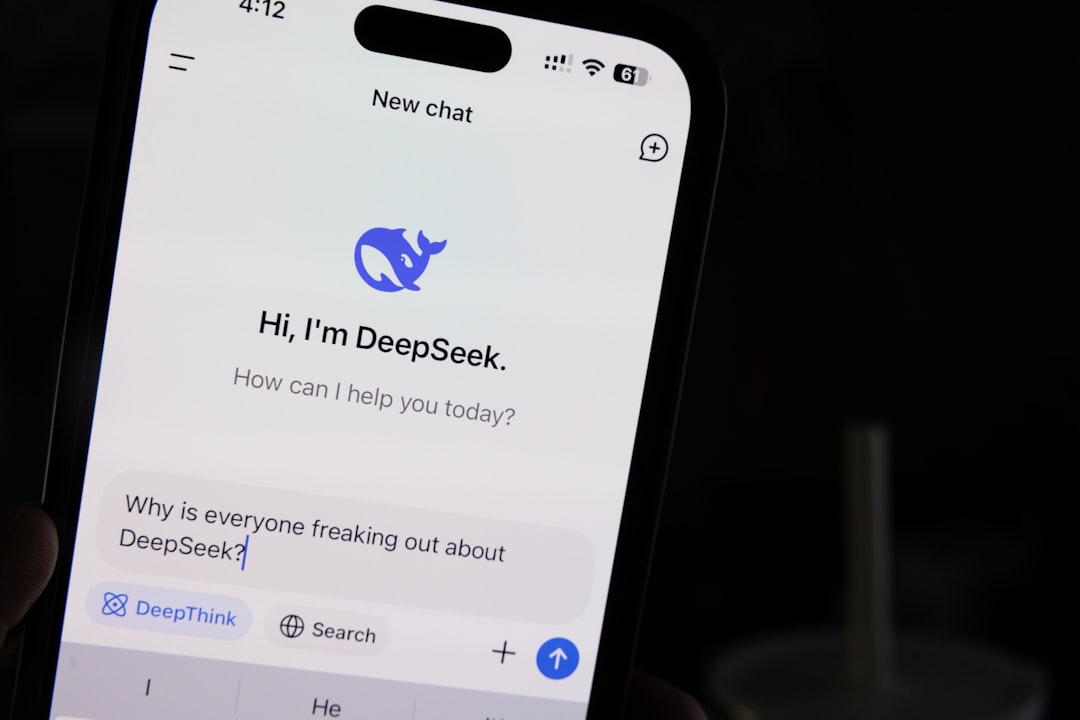
Bonus Tip: Use ChatGPT in Off-Peak Hours
Sometimes, ChatGPT is just really busy. Like rush hour traffic for AI. Try again during less popular times — early morning or late at night might be smoother sailing.
Final Thoughts
Tech glitches can be annoying, but fixing them doesn’t have to be hard. With a few clicks and a little bit of patience, you’ll likely be chatting with your AI pal again in no time.
Now go fix it—and get back to asking ChatGPT all your burning questions!

Comments are closed.