Program an Xfinity Remote to Control TV Inputs Automatically
Have you ever picked up your Xfinity remote, pressed the power button, and then realized your TV input was wrong? It’s frustrating, right? You just want to relax and watch your favorite show, not fumble with multiple remote controls. The good news is, you can actually program your Xfinity remote to switch TV inputs automatically. Sounds like magic? It’s not. And we’re here to show you exactly how to do it.
This guide is so easy, your dog could do it… if your dog had thumbs.
Why Program Inputs Automatically?
Normally, when your TV turns on, it may not be set to the HDMI input where your cable box is connected. You’re stuck clicking “Input” like it’s a video game cheat code. By programming your Xfinity remote the right way, you can make it choose the correct input every time you turn on the TV. No more clicking around. Just instant entertainment.
Sounds good, huh? Let’s make it happen.
What You’ll Need
- Your trusty Xfinity remote (the most common ones are XR15, XR11, and XR2)
- Your TV
- A minute of your time (seriously, that’s it!)
Step 1: Check Your Remote Model
The process depends on your remote. Look at the back or inside the battery compartment to find the model number. The most popular ones are:
- XR15 – No setup button, but uses on-screen instructions
- XR11 – Has a dedicated setup button
- XR2 – One of the older remotes, still going strong
Got your model? Great. Let’s move on.
Step 2: Pair the Remote to Your TV
If you haven’t already paired your remote to your TV, do that first. This lets the remote control the power and volume—and yes, the all-important input button.
For XR11 or XR2 Remotes
- Turn on your TV.
- Press and hold the Setup button until the light turns green.
- Then press the TV Power button. The light should blink green twice.
- Enter the code for your TV brand. (You can find it at Xfinity.com/support/remotes)
- If the TV turns off, you’re golden. If not, try another code until it works.
For XR15 Remote
- Press and hold the Xfinity and Mute buttons together until the light turns green.
- Type in the code for your TV brand.
- Test the power and volume buttons. If they work, you’re all set!
Now the remote can control your TV. Let’s tell it how to change inputs.
Step 3: Program the Input Button
This is where the magic happens.
For XR11 and XR2
Once your remote is paired to your TV:
- Hold the Setup button until the light is green.
- Press Input (or “TV Input” depending on your remote).
If the input source changes on your TV, it means it worked! Congratulations, you just became your family’s tech wizard.
For XR15 Remote
The XR15 doesn’t have a setup button. But it learns functions during pairing.
If the input button doesn’t work right after pairing, try this:
- Press and hold the Xfinity and Info buttons until the light turns green.
- Then enter a device code for your TV from the official code list.
- Once accepted, test the Input button and see if it works.
If your remote still isn’t switching inputs, don’t worry. Every TV behaves differently, and some might not support input control via the Xfinity remote. But most modern TVs do!
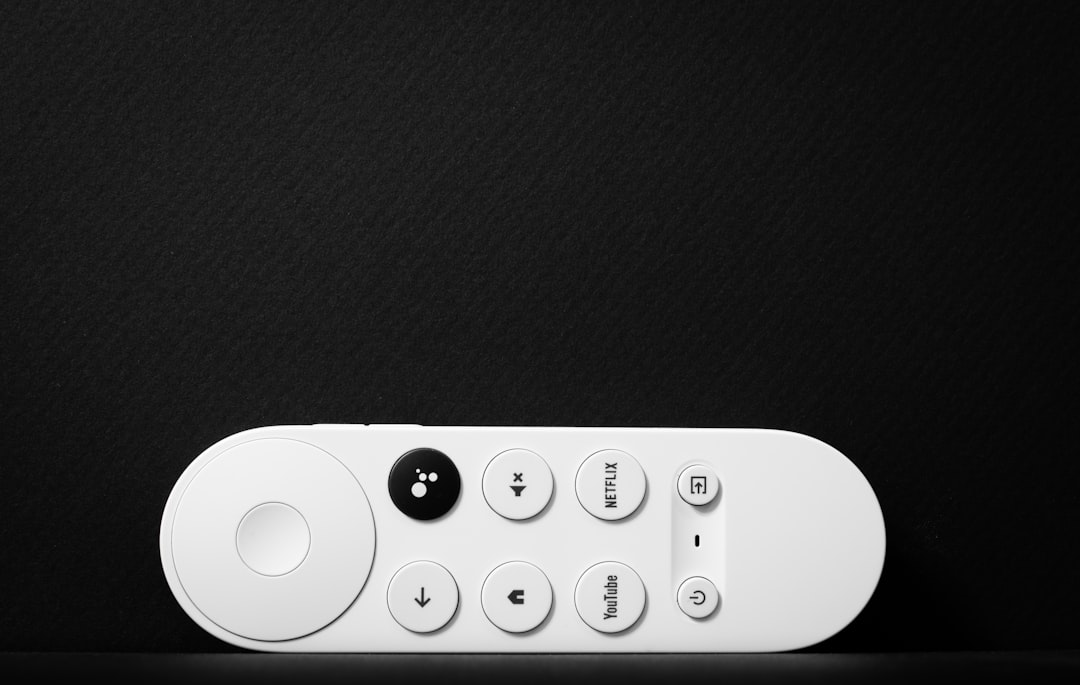
Step 4: Set It and Forget It
Okay, now you’ve told your Xfinity remote how to change inputs. The final step? Just use it!
Try turning on your TV with your Xfinity remote. If it powers on and lands on the right HDMI cable box input—you’ve done it. That’s automation at its finest.
Now when someone grabs the old TV remote, you can just laugh and say, “Welcome to the past, my friend.”

What If It Still Doesn’t Work?
Sometimes, things don’t go as planned. Here are a few quick fixes:
- Try another TV code: Not all codes activate every feature. Look for one that supports inputs.
- Update your remote: If you’re using an Xfinity box, your remote should auto-update. But if you’re unsure, contact support.
- Check your TV settings: Some TVs let you disable remote input control. Dive into your settings menu and look for “CEC” settings or input control options.
- Double-check your HDMI port: Plug your cable box into HDMI 1. Many TVs default to HDMI 1 when turned on.
Bonus: Use Voice Commands (XR15 and XR11 Only)
Did you know you can say things like “Switch to HDMI 1” into your Xfinity remote? Oh yes.
With voice control, you can actually tell your remote what input to use. Say goodbye to clicking anything. Just press the voice button and say:
- “Watch Cable”
- “Switch to HDMI 2”
- “Go to input 1”
Keep in mind: this only works if your TV supports HDMI-CEC or is paired correctly.

Wrap-Up: You Did It!
Controlling your TV’s inputs with your Xfinity remote sounds complicated at first. But now you’ve seen how simple it really is. A few button presses, a dash of patience, and you’re done!
The next time your friends or family are puzzled by a dozen remotes, you’ll be the hero with just one that does it all. They’ll be impressed. They’ll ask how you did it. And you can say, “It’s easy when you’re a pro.”
Now grab some popcorn and enjoy your input-perfect experience!

Comments are closed.