Quick Guide: Export & Import Your Oracle VM Like a Pro
Working with virtual machines is a powerful way to streamline your development, testing, and deployment workflows. If you’re using Oracle VM VirtualBox, knowing how to efficiently export and import virtual machines can save you time and avoid headaches. Whether you’re migrating a VM, backing it up, or sharing it with others, this quick guide will help you do it like a pro.
Why Export & Import a VM?
There are several scenarios where exporting and importing a virtual machine becomes incredibly useful:
- Backups: Take a snapshot of your working environment before a major update.
- Migration: Move your VM from one system to another.
- Team Sharing: Share a development environment across multiple users.
- Template Creation: Build a base machine once and duplicate it as needed.
Step-by-Step: Exporting an Oracle VM
Exporting a VirtualBox VM creates an open-standard appliance format file (.ova) that includes a snapshot of the VM, making it portable and easy to use elsewhere.
- Launch VirtualBox. Open your Oracle VM VirtualBox application.
- Select the VM. Choose the VM you want to export from the list.
- Go to File » Export Appliance.
- Choose Your Source VM. Click “Next.”
- Set Export Settings:
- Format: OVF 2.0 (recommended)
- File Name: Set your export location and file name.
- Customize Settings (Optional): Edit VM properties if needed.
- Click Export and Wait. This may take several minutes based on VM size.
Once done, you’ll have an .ova file that contains your entire VM environment, ready for transport.

Step-by-Step: Importing an Oracle VM
To bring back your VM onto the same or a different VirtualBox setup, follow these steps:
- Launch VirtualBox.
- Go to File » Import Appliance.
- Select the .ova File. Locate your exported VM file and click “Next.”
- Review Settings: You can modify network adapters, disk format, and more.
- Click Import. Based on your hardware and VM size, this step can take some time.
Once completed, your virtual machine will appear in your VM list, fully functional and ready to run!
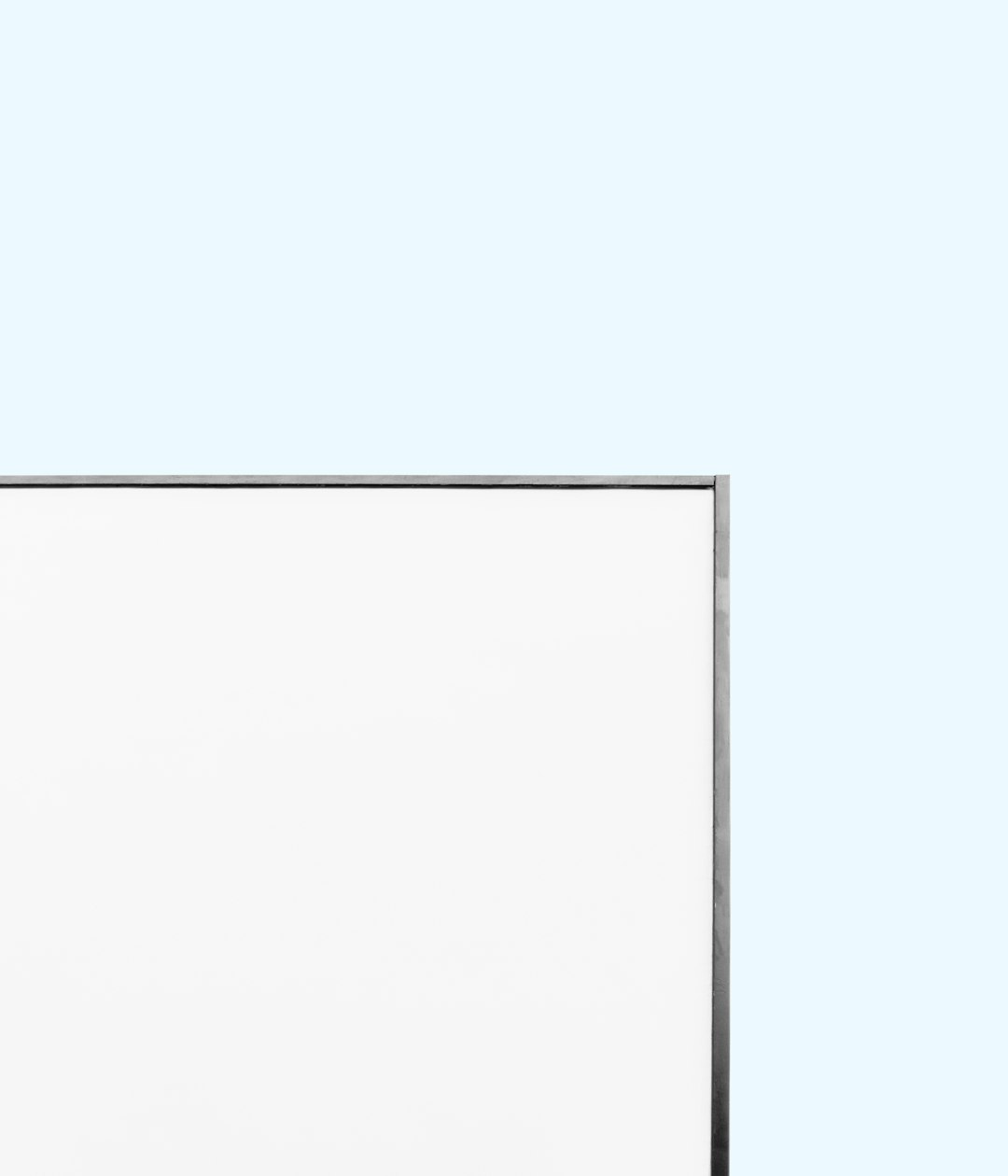
Pro Tips for a Smooth Experience
- Use OVF 2.0: It provides better metadata support and compatibility.
- Check Disk Size: Ensure you have adequate storage space before exporting or importing.
- Disable Snapshots: Consolidate snapshots to avoid conflicts during export.
- Network Adapters: Review network adapter configurations after import for connectivity issues.
- VM Tools: Reinstall or update VirtualBox Guest Additions after importing, especially if the OS behaves differently.
When Things Don’t Go as Planned
Sometimes errors happen during export or import. Here are a few quick troubleshooting tips:
- Corrupt OVA File? Re-export and ensure the process completes without aborting.
- CPU or Memory Errors? Adjust system settings during import.
- Boot Issues? Check VM storage and boot order settings.
- Version Compatibility? Make sure both systems use a similar VirtualBox version.
Advanced Considerations
If you’re collaborating across teams or planning significant migrations, consider these advanced techniques:
- Use Command Line Tools: VBoxManage allows scripted VM management for automation.
- Split VM File: For large VMs, split archive support in the export settings helps with storage and transport.
- Create VM Templates: Export minimal OS setups and use them as templated appliances in the future.
Conclusion
Exporting and importing virtual machines in Oracle VM VirtualBox is a straightforward yet powerful feature. With just a few clicks, you can safeguard your environments, clone them for reuse, or share them across teams. By understanding the best practices and common pitfalls, you’ll be managing your VMs like a true professional in no time.
Virtualization is all about flexibility – and now, you have one more set of tools to make the most of it!

Comments are closed, but trackbacks and pingbacks are open.