Script Comments: How They Save Time for PowerShell Teams
PowerShell is a super tool for IT pros. It helps them automate boring tasks, manage systems, and look like tech wizards. But even the best scripts can get messy. That’s where comments come to the rescue!
Script comments are tiny notes inside your code. They explain what the code does. And trust us — future you will thank past you for writing them. Let’s see how comments save time, especially for PowerShell teams.
What Are Script Comments?
Comments are lines in your script that the computer ignores. They’re just there for humans. In PowerShell, you use the # symbol to make a comment:
# This is a comment Write-Output "Hello, world"
The script will still run. The comment just helps explain the line below.
Why Do Comments Matter?
Think of comments as sticky notes on your script. They tell your team:
- What a command does
- Why it’s there
- Any tricky logic they should understand
This is super helpful when:
- You revisit a script months later
- Someone else takes over your work
- You’re debugging and can’t remember why something exists
Without comments, a script becomes a mystery. With comments, everything is clear.
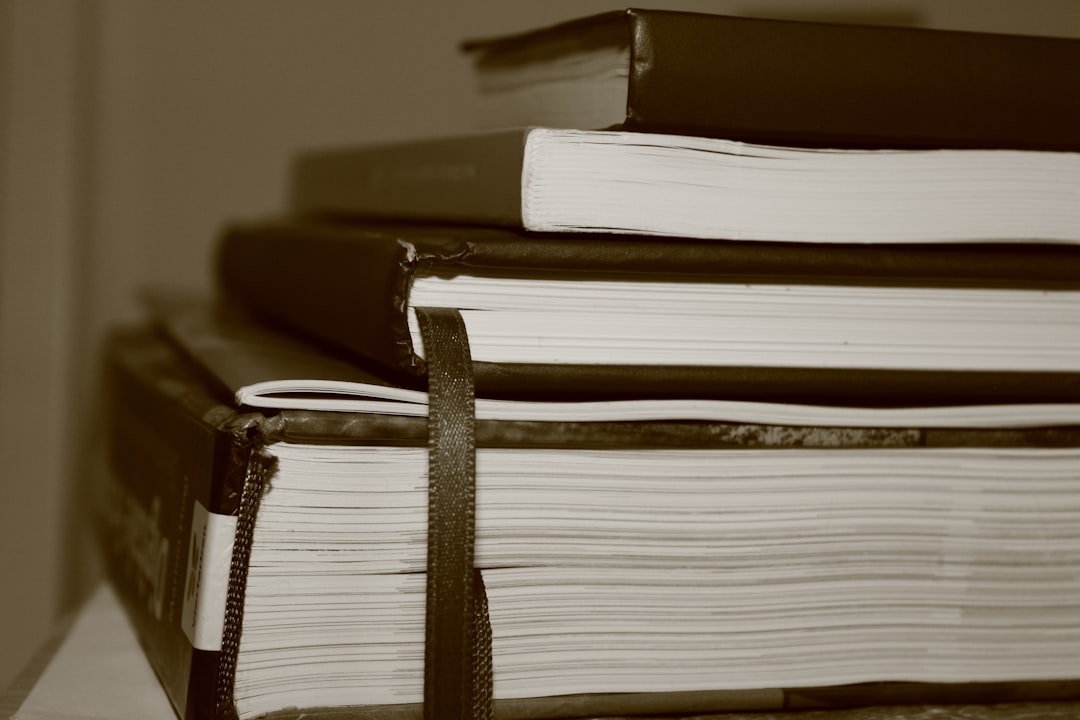
Great Teams Use Comments
PowerShell projects often involve teams. Let’s say five admins are working on one script. Without comments, they’ll waste tons of time asking each other questions like:
- “What does this line do?”
- “Can I delete this block?”
- “Why is this condition so weird?”
A 30-second comment can save hours of confusion.
Tips for Writing Helpful Comments
Here are some quick tips:
- Be clear and simple. Use plain English.
- Don’t explain the obvious. Say why, not just what.
- Update your comments if the code changes.
- Use block comments for longer explanations.
You can even write block comments using this format:
Real Example
Let’s see how a comment helps:
# Get all running services and export to a CSV for monitoring
Get-Service | Where-Object {$_.Status -eq 'Running'} | Export-Csv -Path "running_services.csv"
Without the comment, someone might ask: “Why are we exporting this? Who uses it?” With the comment, problem solved!

Bonus: Comment-Based Help
PowerShell also supports comment-based help. This is a powerful feature for writing your own command documentation. Just add a special block at the top of your function:
function Get-DiskUsage {
# function goes here
}
Now when someone types Get-Help Get-DiskUsage, PowerShell shows your notes. High five!
Final Thoughts
Script comments are tiny, but mighty. They save your team time, reduce mistakes, and make scripts easier to love. It only takes a few seconds to write them. But those seconds turn into hours saved down the road.
So next time you write a PowerShell script, talk to your team through your comments. They’ll appreciate it. And so will you — especially when you return to that script next year and think, “Wow, I was smart!”
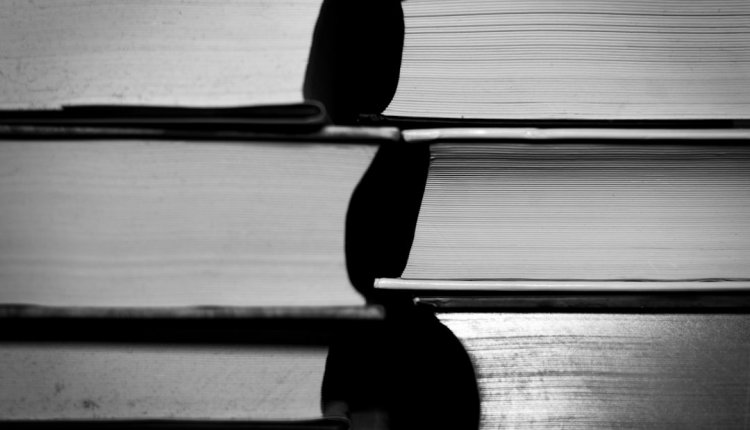
Comments are closed.